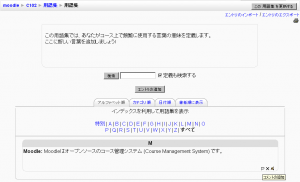「用語集コメント」の版間の差分
提供:MoodleDocs
Mitsuhiro Yoshida (トーク | 投稿記録) 編集の要約なし |
Mitsuhiro Yoshida (トーク | 投稿記録) 編集の要約なし |
||
| 3行目: | 3行目: | ||
作成中です - [[利用者:Mitsuhiro Yoshida|Mitsuhiro Yoshida]] 2007年10月22日 (月) 12:16 (CDT) | 作成中です - [[利用者:Mitsuhiro Yoshida|Mitsuhiro Yoshida]] 2007年10月22日 (月) 12:16 (CDT) | ||
[[Image:viewing glossary.png|left|thumb| | [[Image:viewing glossary.png|left|thumb|用語集エントリにコメントを追加する]] | ||
If you enabled comments on the glossary entries, users can annotate the definitions in the word list. When you look at a word in the glossary list, you'll see a little cartoon speech balloon icon in the lower right-hand corner of the definition block. | If you enabled comments on the glossary entries, users can annotate the definitions in the word list. When you look at a word in the glossary list, you'll see a little cartoon speech balloon icon in the lower right-hand corner of the definition block. | ||
2007年10月22日 (月) 17:18時点における版
作成中です - Mitsuhiro Yoshida 2007年10月22日 (月) 12:16 (CDT)
If you enabled comments on the glossary entries, users can annotate the definitions in the word list. When you look at a word in the glossary list, you'll see a little cartoon speech balloon icon in the lower right-hand corner of the definition block.
When you click on the balloon, you're taken to the comment entry page. Add your comment then click the "Save changes" button.
Once you've saved your comment, Moodle will display all of the comments for the entry. When you return to the main glossary page, you'll see a new message next to the speech balloon telling you how many comments there are for the entry.