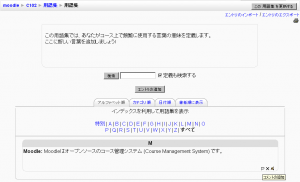「用語集コメント」の版間の差分
提供:MoodleDocs
Mitsuhiro Yoshida (トーク | 投稿記録) 編集の要約なし |
Mitsuhiro Yoshida (トーク | 投稿記録) 編集の要約なし |
||
| 4行目: | 4行目: | ||
[[Image:viewing glossary.png|left|thumb|用語集エントリにコメントを追加する]] | [[Image:viewing glossary.png|left|thumb|用語集エントリにコメントを追加する]] | ||
用語集エントリへのコメントを有効にした場合、ユーザは用語集一覧の定義にコメントを追加することができます。 用語集一覧の定義ブロックの右下に小さなバルーンアイコンが表示されます。 | |||
バルーンアイコンをクリックすることで、コメント入力ページが表示されます。あなたのコメントを追加して、「変更を保存する」ボタンをクリックしてください。 | |||
Once you've saved your comment, Moodle will display all of the comments for the entry. When you return to the main glossary page, you'll see a new message next to the speech balloon telling you how many comments there are for the entry. | Once you've saved your comment, Moodle will display all of the comments for the entry. When you return to the main glossary page, you'll see a new message next to the speech balloon telling you how many comments there are for the entry. | ||
[[Category:用語集]] | [[Category:用語集]] | ||
2007年10月22日 (月) 17:41時点における版
作成中です - Mitsuhiro Yoshida 2007年10月22日 (月) 12:16 (CDT)
用語集エントリへのコメントを有効にした場合、ユーザは用語集一覧の定義にコメントを追加することができます。 用語集一覧の定義ブロックの右下に小さなバルーンアイコンが表示されます。
バルーンアイコンをクリックすることで、コメント入力ページが表示されます。あなたのコメントを追加して、「変更を保存する」ボタンをクリックしてください。
Once you've saved your comment, Moodle will display all of the comments for the entry. When you return to the main glossary page, you'll see a new message next to the speech balloon telling you how many comments there are for the entry.