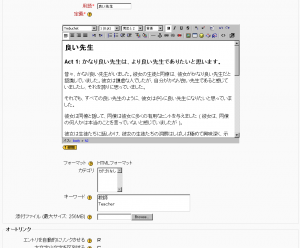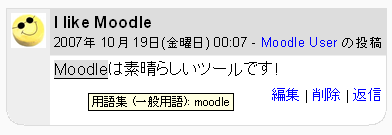「用語集エントリを追加/編集する」の版間の差分
Mitsuhiro Yoshida (トーク | 投稿記録) 編集の要約なし |
Mitsuhiro Yoshida (トーク | 投稿記録) 編集の要約なし |
||
| 16行目: | 16行目: | ||
#Click the "Save changes" button to add your word to the glossary. | #Click the "Save changes" button to add your word to the glossary. | ||
== | ==オートリンクオプション== | ||
[[Image:glossary autolinking.png|frame|An auto-linked word in a forum]] | [[Image:glossary autolinking.png|frame|An auto-linked word in a forum]] | ||
Note: To be able to turn on this feature, site-wide glossary auto-linking should be enabled by an administrator (see [[Filters]] for further details). | Note: To be able to turn on this feature, site-wide glossary auto-linking should be enabled by an administrator (see [[Filters]] for further details). | ||
=== | ===エントリを自動的にリンクさせる=== | ||
Turning this feature on will allow the entry to be automatically linked, whenever the concept words and phrases appear throughout the rest of the same course. This includes forum postings, internal resources, week summaries and so on. When you click on the word, a new window with the glossary entry will pop-up. | Turning this feature on will allow the entry to be automatically linked, whenever the concept words and phrases appear throughout the rest of the same course. This includes forum postings, internal resources, week summaries and so on. When you click on the word, a new window with the glossary entry will pop-up. | ||
| 26行目: | 26行目: | ||
Note: If you do not want particular text to be linked (in a forum posting, say) then you should add <nolink> and </nolink> tags around the text. | Note: If you do not want particular text to be linked (in a forum posting, say) then you should add <nolink> and </nolink> tags around the text. | ||
=== | ===大文字小文字を区別する=== | ||
This setting specifies whether matching exact upper and lower case is necessary when performing automatic linking to these entries. For example, if this is turned on, then a word like "html" in a forum posting will NOT be linked to a glossary entry called "HTML". | This setting specifies whether matching exact upper and lower case is necessary when performing automatic linking to these entries. For example, if this is turned on, then a word like "html" in a forum posting will NOT be linked to a glossary entry called "HTML". | ||
=== | ===完全一致のみ=== | ||
If automatic linking is enabled, then turning this setting on will force only whole words to be linked. For example, a glossary entry named "construct" will not create a link inside the word "constructivism". | If automatic linking is enabled, then turning this setting on will force only whole words to be linked. For example, a glossary entry named "construct" will not create a link inside the word "constructivism". | ||
== | ==添付ファイルの削除== | ||
The easiest way to delete an attachment is to delete the glossary entry and add a new one. | The easiest way to delete an attachment is to delete the glossary entry and add a new one. | ||
2007年10月17日 (水) 00:44時点における版
作成中です - Mitsuhiro Yoshida 2007年10月16日 (火) 19:37 (CDT)
用語エントリの追加
To add a glossary entry:
- From the glossary page, click the "Add a new entry" button.
- Enter the word you want to define in the Concept text field.
- Add the definition of the word or concept.
- If you've defined categories in the "Browse by category" tab, you can categorize your entry here.
- If there are synonyms you want to include with the entry, add them to the Keyword(s) text area. Enter one word per line.
- If you want to add an attachment, such as a picture or an article, you can attach it below the Keyword(s) text area.
- Select the auto-linking options (see below).
- Click the "Save changes" button to add your word to the glossary.
オートリンクオプション
Note: To be able to turn on this feature, site-wide glossary auto-linking should be enabled by an administrator (see Filters for further details).
エントリを自動的にリンクさせる
Turning this feature on will allow the entry to be automatically linked, whenever the concept words and phrases appear throughout the rest of the same course. This includes forum postings, internal resources, week summaries and so on. When you click on the word, a new window with the glossary entry will pop-up.
Note: If you do not want particular text to be linked (in a forum posting, say) then you should add <nolink> and </nolink> tags around the text.
大文字小文字を区別する
This setting specifies whether matching exact upper and lower case is necessary when performing automatic linking to these entries. For example, if this is turned on, then a word like "html" in a forum posting will NOT be linked to a glossary entry called "HTML".
完全一致のみ
If automatic linking is enabled, then turning this setting on will force only whole words to be linked. For example, a glossary entry named "construct" will not create a link inside the word "constructivism".
添付ファイルの削除
The easiest way to delete an attachment is to delete the glossary entry and add a new one.