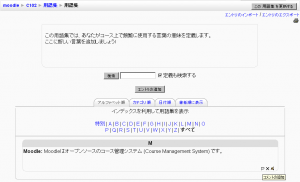「用語集を閲覧する」の版間の差分
Mitsuhiro Yoshida (トーク | 投稿記録) 編集の要約なし |
Mitsuhiro Yoshida (トーク | 投稿記録) |
||
| 14行目: | 14行目: | ||
==検索オプション== | ==検索オプション== | ||
検索フィールドを使用して、キーワードによるエントリの検索も可能です。「定義も検索する」オプション (検索ボックスの右側) をチェックすることで、エントリのすべての位置のテキストを検索することができます。この検索方法では、This can take longer and return more entries than you might wish, but it is thorough. If you do not check the "Search full text" box, the search only looks for the term names. The index below lets you browse the glossary according to a given letter. | |||
==承認待ち== | ==承認待ち== | ||
2007年10月16日 (火) 01:26時点における版
作成中です - Mitsuhiro Yoshida 2007年10月14日 (日) 10:01 (CDT)
閲覧オプション
あなたは次のオプションで用語集を閲覧することができます:
- アルファベット順に閲覧する。
- カテゴリ順に閲覧する (カテゴリが追加されている場合)。
- 日付順に閲覧する (最終更新日時または作成日時で並び替えできます)。
- 著者順に閲覧する。
検索オプション
検索フィールドを使用して、キーワードによるエントリの検索も可能です。「定義も検索する」オプション (検索ボックスの右側) をチェックすることで、エントリのすべての位置のテキストを検索することができます。この検索方法では、This can take longer and return more entries than you might wish, but it is thorough. If you do not check the "Search full text" box, the search only looks for the term names. The index below lets you browse the glossary according to a given letter.
承認待ち
If entries require teacher approval before being publicly posted, this is where those entries are approved.
用語集の印刷
At the top right of the main glossary page, you'll see a little printer icon. If you click the icon, Moodle will open a new browser window and present all the words and definitions in a printer-friendly format.
To print the glossary:
- Click the printer icon at the top of the main glossary page.
- From the newly opened window, choose Print from the File menu of your browser.
- Once the word list has printed, close the printer-friendly format window.
Note: Teachers are always provided with a printer-friendly format link. To enable students to print a glossary, set "Allow print view" to Yes on the edit glossary page.