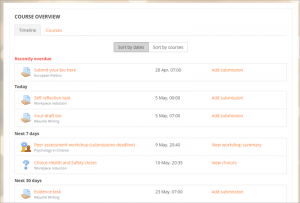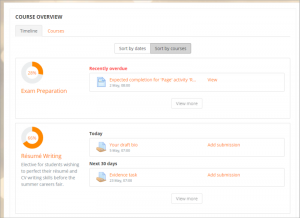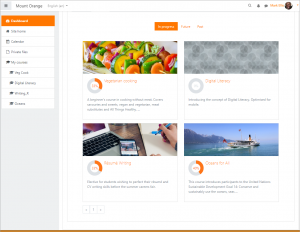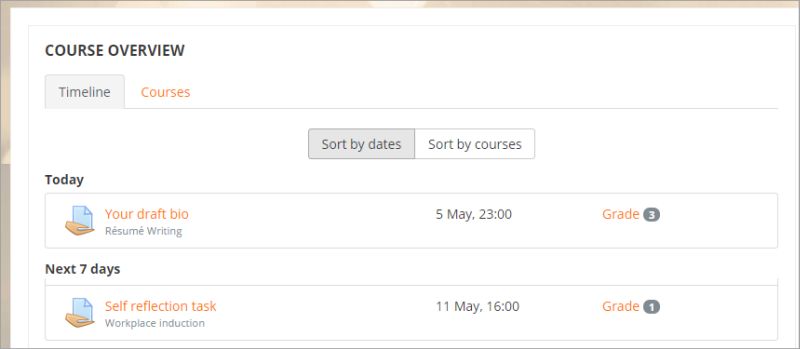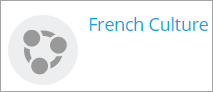Course overview
- Managing blocks
- Block settings
- Activities
- Activity results
- Admin bookmarks
- Administration
- Blog menu
- Blog tags
- Calendar
- Comments
- Community finder
- Course completion status
- Course overview
- Course/site summary
- Courses
- Feedback
- Flickr
- Global search
- HTML
- Latest announcements
- Latest badges
- Learning plans
- Login
- Logged in user
- Main menu
- Mentees
- Navigation
- Network servers
- Online users
- People
- Private files
- Quiz results
- Random glossary entry
- Recent activity
- Recent blog entries
- Remote RSS feeds
- Search forums
- Section links
- Self completion
- Social activities
- Tags
- Upcoming events
- YouTube
- Blocks FAQ
The course overview block
The course overview block enables students to check their course progress and view upcoming deadlines. It allows teachers to easily see activities needing grading. To get started, watch the Course overview screencast.
Note for sites upgrading from earlier versions: The course overview block in previous versions of Moodle has been removed and replaced with a new course overview, which provides details of course progress and upcoming deadlines. The legacy course overview block may be downloaded from the Plugins directory: Blocks: Course overview (legacy).
What a student sees
- The course overview is displayed on a student's dashboard and displays two tabs: Timeline and Courses.
- The Timeline tab can be sorted by dates or by courses.
- When sorted by dates, sections for Recently overdue (if applicable), Today, Next 7 days, and Next 30 days display. Students can click to go directly to a required item - for example, 'Add submission' to submit an assignment.
- When an activity such as an assignment is submitted, it is no longer displayed.
- For items not yet open, greyed out links are shown.
- Switching to the Courses view, the student then sees activities filtered by course, with a percentage completion icon. This percentage shows how many of the activities with activity completion settings have been completed so far.
- If the student clicks the Courses tab instead of the Timeline tab, she can then view current, future or past courses. The screenshot below shows current (in progress) courses.
- In Moodle 3.5 onwards, if the teacher has added course images in the course settings, they will display here. If no images have been added, coloured patterns appear.
Past, In Progress and Future courses
- For courses to appear in the 'Past' section, the course end date must be in the past or the course must be completed.
- For courses to appear in the 'In Progress' section, they must be not yet completed and the current date must be after the course start date. The current date must be before the end date, or there is no end date. (Note: since 3.3.1 the courses 'In progress 'displayed in the Course overview block match the courses displayed in the navigation drawer, although a site administration navigation setting can limit this number.)
- For courses to appear in the 'Future' section, the student must be enrolled in them even though the course start date is in the future.
What a teacher sees
A course teacher has a similar view to that of a student. Additionally, however, they are alerted when assignments need grading. The number needed grading displays for the teacher and they click the 'Grade' link to go directly to the grading screen:
How to make activities and resources display on the Course overview
For activities
- Either set a deadline or
- Set an 'Expect completed on' date in the activity completion settings
- For teachers to see assignments which need grading, a 'Remind me to grade by' date must be entered in the assignment set up screen.
For resources
- Set an 'Expect completed on' date in the activity completion settings
How to make the percentages display on the Course overview
- For the percentages to display, the course must have activity completion enabled.
- If activity completion is not enabled, the icon looks like this:
Note that the percentages relate only to the percentage of activities with activity completion set that have completed. The percentages do NOT yet relate to course completion.
Timeline and courses tabs
- A setting 'Default tab' (defaulttab) enables an administrator to specify the tab that will be displayed when a student first views their course overview. When returning to their course overview, the student's active tab is remembered.
- If required, the timeline and courses tab URLs may be copied and pasted and bookmarked. The URL of the timeline tab is mysite.org/my/?myoverviewtab=timeline and the courses tab is mysite.org/my/?myoverviewtab=courses.
Capabilities
There is just one capability for this block:
(There is also a capability block/myoverview:addinstance which was added in error and doesn't do anything and is due for removal in MDL-63995.)
See also
- Activity completion
- For the documentation related to the previous version of the block, please refer to Course overview (legacy)
- MDL-58384 - Collection of issues left from myoverview improvements epic