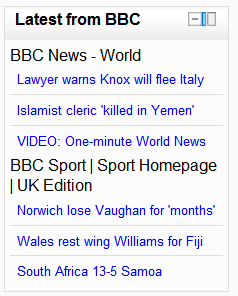Remote RSS feeds block
- Managing blocks
- Block settings
- Activities
- Activity results
- Admin bookmarks
- Administration
- Blog menu
- Blog tags
- Calendar
- Comments
- Community finder
- Course completion status
- Course overview
- Course/site summary
- Courses
- Feedback
- Flickr
- Global search
- HTML
- Latest announcements
- Latest badges
- Learning plans
- Login
- Logged in user
- Main menu
- Mentees
- Navigation
- Network servers
- Online users
- People
- Private files
- Quiz results
- Random glossary entry
- Recent activity
- Recent blog entries
- Remote RSS feeds
- Search forums
- Section links
- Self completion
- Social activities
- Tags
- Upcoming events
- YouTube
- Blocks FAQ
The RSS feeds block enables RSS feeds from external websites to be displayed within Moodle. As the information on the other site (for example, news headlines or recently added documents) is changed the block will update to show the latest information.
One or more RSS feeds can be added to a course by selecting them from an existing list. Site and course home pages are common places to place an RSS feed block(s).
Configuring RSS feeds block
After adding an RSS feed block, select the edit icon on the Remote News Feed block. The default will open up the Configure this block tab.
- Display each link's description?
- Choose yes or no from the drop-down menu to determine whether the block will display a description of each article, or just the title of the article. Both the title and description are generated by the external feed.
- Max number of entries to show per block
- Determines how many articles will be displayed. The most recent will be displayed first.
- Choose the feeds to make available
- Check the box next to each feed you would displayed in this block. You can have more than one instance of the RSS feed block if you would like to break them up.
- Title
- Enter a title for the block. If you leave this blank a title will be taken from the RSS feeds, which can be confusing if there are multiple feeds in one block.
- Display a link?
- Each article headline should link to the full article, but you can also display a link to the original site where available.
- Show channel image?
- Some feeds supply an image or logo from the original site which you can choose to display when available.
Add/Manage all RSS feeds
All the Moodle site's RSS feeds can be managed on the Manage all my feeds tab in the RSS News Feed edit menu. The site administrator may give other roles permission to use this tab. This tab creates a list of RSS feeds that can be selected for display in every course on the Moodle site.
Copy and paste (or type) the URL address of the RSS feed in the space provided. This the generating site's actual RSS page address. For example here is a Moodle RSS feed address : http://moodle.org/rss/file.php/1/1/forum/1/rss.xml
Adding a custom title will take the place of the one supplied by the generating site.There is a validation tool included to confirm the feed URL is accurate.
When checked, the Shared Feed checkbox makes the feed available (although not necessarily visible) to all courses on the Moodle site. This would be useful, for example, when a college has an urgent announcements feed that would be of interest to all students, regardless of the Moodle course in which they are enrolled. Leave unchecked if the feed is of interest only to a single course.
Click the Add button to submit the feed.
Site administration settings
The RSS feeds block has some settings which may be changed by an administrator in Settings > Site administration > Plugins > Blocks > RSS client.
- block_rss_client_num_entries - The default number of entries to show per feed shown in the block. This can be overridden when you actually set up a block in a course.
- block_rss_timeout - The time in minutes between a reread of the feed by Moodle. Since some feeds on busy sites can take long to load, it can slow down the load of your course page. Therefore it is wise to set this time rather high, so only every now and then a visitor of your course is the victim of the slow remote server. Time is in minutes here.