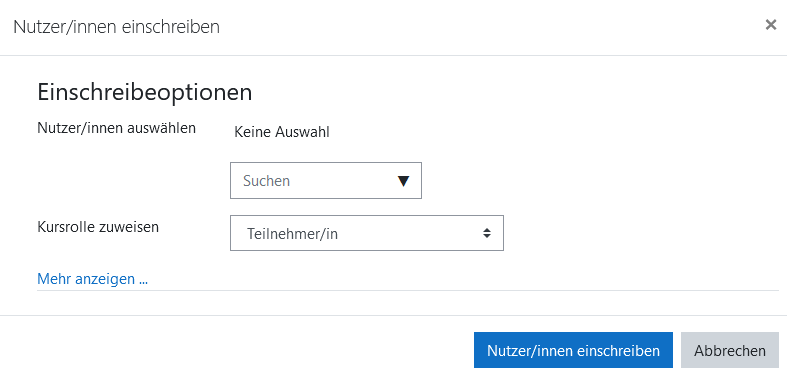Neue Nutzerkonten anlegen
Aus MoodleDocs
![]() Diese Seite muss übersetzt werden. Greif zu!
Diese Seite muss übersetzt werden. Greif zu!
Wenn du dich um diesen Artikel kümmern willst, dann kennzeichne das, indem du die Vorlage {{Übersetzen}} durch die Vorlage {{ÜbersetzenVergeben}} ersetzt.
Wenn du mit deiner Arbeit fertig bist, dann entferne die Vorlage aus dem Artikel.
Danke für deine Mitarbeit!
Add users to the site
For people to enter your courses, they first need an account on your site. The two most common ways are:
- Enable sign up so they can create their own accounts on the site
- Create a user account for them yourself, manually.
Enable sign up
- Log in with your administrator account
- From the left panel (the Navigation drawer) click Site administration
- Click the Plugins tab and scroll down to Authentication
- Click Manage authentication
- Click to open the 'eye' icon of Email-based self registration:
6. Scroll down and from the 'Self registration' dropdown section, select Email-based self-registration:
7. Scroll down and click the button Save changes
Create a user
- Log in with your administrator account
- From the left panel (the Navigation drawer) click Site administration
- Click the Users tab
- Click Add a new user
- Add your user details, using the icon
 for extra help
for extra help - If you want their new account details emailed to them, click 'Generate password and notify user'
- Click Create user
Add users to the course
Once users have accounts, you then need to give them access to the course. The two most common ways are:
- Enable course sign up so they can enrol themselves
- Add teachers and students to the course yourself manually.
Enable course sign up
- Log in as an administrator or teacher and go to the course you want to allow users to access
- From the left panel (Navigation drawer) click Participants
- Click the cog icon on the right
 (above Enrol users) and select Enrolment methods
(above Enrol users) and select Enrolment methods - Click to open the eye of Self enrolment (Student)
Add teachers and students
- Log in with your administrator account and go to the course where you want to add teachers and students.
- From the left panel (Navigation drawer) click Participants
- Click Enrol users
- From the dropdowns, select the users you want and the role you want to give them:
5. Click Enrol users.