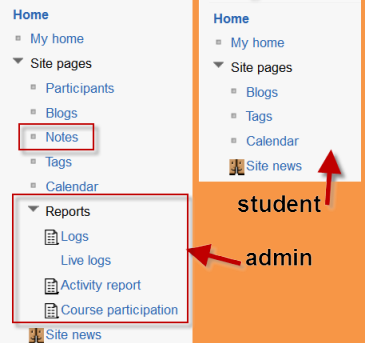Navigation block: diferència entre les revisions
- Managing blocks
- Block settings
- Activities
- Admin bookmarks
- Blog menu
- Blog tags
- Calendar
- Comments
- Community finder
- Course completion status
- Course overview
- Course/site summary
- Courses
- Feedback
- Flickr
- HTML
- Latest news
- Login
- Logged in user
- Main menu
- Mentees
- Messages
- My private files
- Navigation
- Network servers
- Online users
- People
- Quiz results
- Random glossary entry
- Recent activity
- Recent blog entries
- Remote RSS feeds
- Search forums
- Section links
- Self completion
- Settings
- Social activities
- Tags
- Upcoming events
- Youtube
- Blocks FAQ
Cap resum de modificació |
m (Reverted edits by Stu212562222 (discussió) to last revision by Derek Chirnside) |
||
| (41 revisions intermèdies per 9 usuaris que no es mostren) | |||
| Línia 1: | Línia 1: | ||
The navigation block | {{Blocks}} | ||
The navigation block appears on every page of the site. It contains an expanding tree menu which includes My Home, Site Pages, My Profile, and Courses. What appears in the navigation block depends on the role of the user, where they are in the Moodle site, and any settings that have been applied globally. | |||
==Overview== | ==Overview== | ||
The navigation block has links which can be expanded or collapsed. | The navigation block has links which can be expanded or collapsed.When logged in, a regular user will see the following as default: | ||
[[File:navblock1.png]] | |||
===My home=== | |||
This takes the user directly to their personal dashboard, [[My home]]. | |||
===Site pages=== | |||
This expands to show pages and resources available site wide, for example, user blogs and a calendar. Any items which have been added to the front page, such as resources/activities from the Main Menu block, or the Site News will also appear here. Other items depend on the role of the user, so an administrator will see reports and notes, for instance. | |||
[[File:sitepages.png]] | |||
===My profile=== | |||
This expands to allow regular users to view (and, if allowed, edit) their profile, view their forum posts, view and add and blog entries and messages and access their private files, providing these features have been enabled by the administrator. The administrator will also have a link here to Notes and Activity reports. | |||
[[File:viewprofilenavblock.png]] | |||
=== My courses=== | |||
This takes the user to their My Home page where they see the courses they are enrolled in. An administrator sees this link as "Courses", which expands to the course categories. | |||
===Navigation inside a course=== | |||
{{New features}} | |||
====Current course==== | |||
When user is in a course, this link expands to show each section of the current course and any activities/resources which are in that section. | |||
====My courses==== | |||
When a non-admin user clicks this link in a course, it takes them to their [[My home]] page where they will see other courses they are enrolled in. | |||
====Courses==== | |||
If the administrator has enabled "show all courses" in ''Settings>Site administration>Appearance>Navigation'', then clicking on this link in a course will take the user to the courses index page course/index.php. | |||
{| | {| | ||
| [[ | |[[File:24navblock.png|thumb|The navigation block inside a course, showing current courses, my course and (all)courses]] | ||
|} | |} | ||
==Navigation block settings== | |||
An administrator can change navigation settings, such as the default home page, and whether to show course categories in the navigation, in ''Settings > Site administration > Appearance > Navigation''. See [[Navigation]] for details. | |||
==FAQ== | |||
== | ===Can you change what links are available in the navigation block?=== | ||
Currently (2.4) there are no admin settings to modify what is available in this block except as indicated above. To do this requires a code hack. | |||
This could change. See the discussion here: https://moodle.org/mod/forum/discuss.php?d=218358 and the tracker item here to do with options to change the settings block: http://tracker.moodle.org/browse/MDL-36585 | |||
[[eu:Nabigazioa_blokea]] | [[eu:Nabigazioa_blokea]] | ||
[[de:Navigation-Block]] | |||
Revisió de 17:56, 18 feb 2013
The navigation block appears on every page of the site. It contains an expanding tree menu which includes My Home, Site Pages, My Profile, and Courses. What appears in the navigation block depends on the role of the user, where they are in the Moodle site, and any settings that have been applied globally.
Overview
The navigation block has links which can be expanded or collapsed.When logged in, a regular user will see the following as default:
My home
This takes the user directly to their personal dashboard, My home.
Site pages
This expands to show pages and resources available site wide, for example, user blogs and a calendar. Any items which have been added to the front page, such as resources/activities from the Main Menu block, or the Site News will also appear here. Other items depend on the role of the user, so an administrator will see reports and notes, for instance.
My profile
This expands to allow regular users to view (and, if allowed, edit) their profile, view their forum posts, view and add and blog entries and messages and access their private files, providing these features have been enabled by the administrator. The administrator will also have a link here to Notes and Activity reports.
My courses
This takes the user to their My Home page where they see the courses they are enrolled in. An administrator sees this link as "Courses", which expands to the course categories.
Nova funcionalitat
del Moodle 2.4!
Current course
When user is in a course, this link expands to show each section of the current course and any activities/resources which are in that section.
My courses
When a non-admin user clicks this link in a course, it takes them to their My home page where they will see other courses they are enrolled in.
Courses
If the administrator has enabled "show all courses" in Settings>Site administration>Appearance>Navigation, then clicking on this link in a course will take the user to the courses index page course/index.php.
An administrator can change navigation settings, such as the default home page, and whether to show course categories in the navigation, in Settings > Site administration > Appearance > Navigation. See Navigation for details.
FAQ
Currently (2.4) there are no admin settings to modify what is available in this block except as indicated above. To do this requires a code hack.
This could change. See the discussion here: https://moodle.org/mod/forum/discuss.php?d=218358 and the tracker item here to do with options to change the settings block: http://tracker.moodle.org/browse/MDL-36585