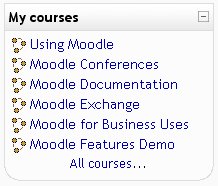Courses block
- Managing blocks
- Block settings
- Activities
- Admin bookmarks
- Blog menu
- Blog tags
- Calendar
- Comments
- Community finder
- Course completion status
- Course overview
- Course/site summary
- Courses
- Feedback
- Flickr
- HTML
- Latest news
- Login
- Logged in user
- Main menu
- Mentees
- Messages
- My private files
- Navigation
- Network servers
- Online users
- People
- Quiz results
- Random glossary entry
- Recent activity
- Recent blog entries
- Remote RSS feeds
- Search forums
- Section links
- Self completion
- Settings
- Social activities
- Tags
- Upcoming events
- Youtube
- Blocks FAQ
The Courses block lists and allows navigation between all of the courses in which the logged in user is enrolled in. The block title shows as "My courses" and allows one-click access to a course's home page.
There is a also the option to list All courses... available within the Moodle site. This will display a list of course categories. A click on one of the categories will reveal all the courses in that category. There is also a search all courses option on this page.
A brand new user to a Moodle site, who has not enrolled in any course, will see the block title as "Course Categories".
When a student enters an unassigned course using the course block, they will be asked to enroll.
Note: The Navigation block also includes a list of all courses a user is enrolled in.
Site administration settings
The courses block has some settings which may be changed by an administrator in Settings > Site administration > Plugins > Blocks > Course list.
- block_course_list_adminview - This determines what administrators see in the block.
- block_course_list_hideallcourseslink - This enables you to hide the "All courses" link at the bottom of the block from everyone except administrators.
See also
- Using Moodle How to make users can only see their own courses? forum discussion