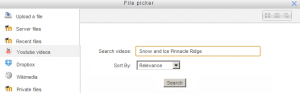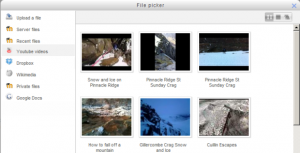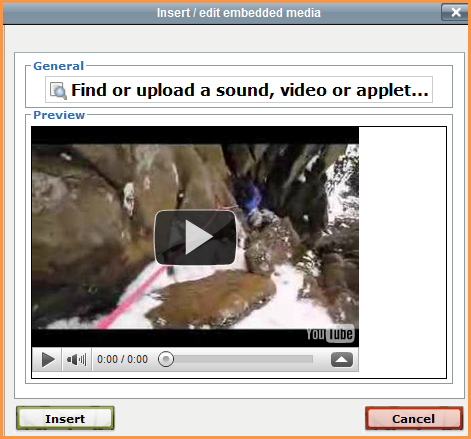Youtube videos repository
From MoodleDocs
The Youtube repository allows users to search from within the HTML/TinyMCE editor for a youtube video which they can then embed without the need for any coding. The option needs to be enabled by the administrator before it is available for teachers and students. NOTE: If the Youtube website is blocked in your institution then the videos will not display.
Enabling the Youtube repository
- Go to Settings>Site administration>Plugins>Repositories>Manage Repositories;
- Select from the drop down next to Youtube "Enabled and visible";
- If desired,click on "Settings" and give Youtube a customised name (not essential)
Searching for and embedding a video from Youtube
- Youtube videos can be searched for and embedded anywhere there is the HTML/TinyMCE editor, for example a label or a page.
- Before this works, you must enable the multimedia filters under |Settings>Site administration/Plugins/Filters/Manage Filters. Set Multimedia Plugins to "On" and make sure youtube is selected under Settings (it should be by default).
- Within a course you must ensure in Course administration>Filters that multimedia are ON.
- Click the filmstrip, "Moodle media icon" in the editor:
- Click "Find or upload a sound, video or applet"
- The file picker will appear with Youtube videos as an option. Click it and a search box will appear.
- You can search by relevance, date or rating. Click the "Search" button when you are ready.
- Your search results will appear as video thumbnails.
- Click the one you want to use and it will appear enlarged.
- Rename if desired; add the author and license if needed and click "Select"
- The video will be previewed in the next screen.
- Click "Insert"
- DO NOT WORRY IF YOUR VIDEO NO LONGER SHOWS! You will just get a blue text link until you save. Then it will display. If it still displays as a text link after saving, make sure you have enabled the Multimedia filter as instructed at the top of this page.
Repository capabilities
There is just one capability, Use youtube in file picker, which is allowed for the default authenticated user role.
FAQ
The youtube repository is enabled but I still can't see the youtube option in the file picker
- Are you sure you are working with the text (TinyMCE) editor? The youtube option allows you to search for and embed youtube videos into the editor in places such as labels or pages. You won't see it simply by clicking the "add" button when uploading a file, for example.