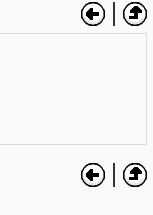Using Book: Difference between revisions
Helen Foster (talk | contribs) m (moved Viewing a book to Using Book) |
Helen Foster (talk | contribs) (content moved to Book settings) |
||
| (One intermediate revision by the same user not shown) | |||
| Line 1: | Line 1: | ||
{{Book}} | {{Book}} | ||
== Navigate your book == | |||
In addition to the links in the table of contents, you may move through the book using the arrows located to the top-left and bottom-left of the content. | |||
[[Image:Book10.png]] | |||
== Uses of the book module == | |||
[[ | You can use the book module to present information in a well-structured, user-friendly format. But there are other possibilities. Because this module allows one to import individual web pages or folders of web pages, it is useful for group work. Example: Each student creates a simple web page about your school and the teacher, (that's you!) uploads the pages to the book. ''Viola!'' You and your students have created a useful, interesting resource for new students and their parents. You could do this to create a class cook book and nutrition guide, a resource about local civic organizations, ''triangles in our daily lives'', world leaders, you name it. Alternatively, you could enable students to upload pages to the book - see [[Book FAQ]] for details. | ||
Latest revision as of 13:23, 22 May 2012
In addition to the links in the table of contents, you may move through the book using the arrows located to the top-left and bottom-left of the content.
Uses of the book module
You can use the book module to present information in a well-structured, user-friendly format. But there are other possibilities. Because this module allows one to import individual web pages or folders of web pages, it is useful for group work. Example: Each student creates a simple web page about your school and the teacher, (that's you!) uploads the pages to the book. Viola! You and your students have created a useful, interesting resource for new students and their parents. You could do this to create a class cook book and nutrition guide, a resource about local civic organizations, triangles in our daily lives, world leaders, you name it. Alternatively, you could enable students to upload pages to the book - see Book FAQ for details.