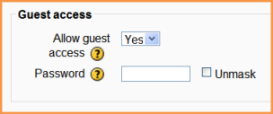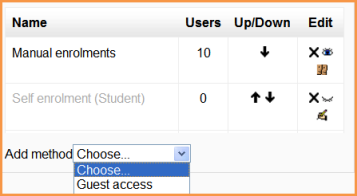Guest access
From MoodleDocs
The Guest access plugin allows users with the Guest role to view the contents of a course. This might be used, for example, if a Moodle site serves as a website where certain courses contain publicly available information, or else with a commercial Moodle site where courses with guest access can offers a "taster" of the kind of courses which may be purchased. (Note that the guest cannot participate in any activities; they can only view content.)
Course settings for guest access
- In Course administration>edit course settings, scroll to "Guest access"
- Set the drop down to "Yes"
- If you wish guests to use a password to access the course then add it here.
- In Course administration>Users>Enrolment methods,ensure guest access has its eye open.
- If it is not there, select it from the "Add method" drop down menu:
Admin settings for guest access
- In Settings>Site administration>Plugins>Enrolments>mMnge enrol plugins,ensure Guest access is enabled (has its eye open.)
Default settings for guest access
- Clicking on Settings>Site administration>Plugins>Enrolments>Guest access brings up the screen where admin can set defaults for guest access in courses. Guest access can be turned on by default in all new courses and you can also:
- require each course with guest access to have a password for guests. (Note: this can confuse teachers who are not aware of the requirement)
- use or ignore your Moodle's standard password policy for guest access passwords
- offer if needed the first letter of the password as a hint.
Auto-login guests
- In Settings>Site administration>Users>Permissions>User policies, you can tick the box so that visitors are automatically logged in as guests when accessing a course with guest access (ie; they don't have to click the "login as guest button".