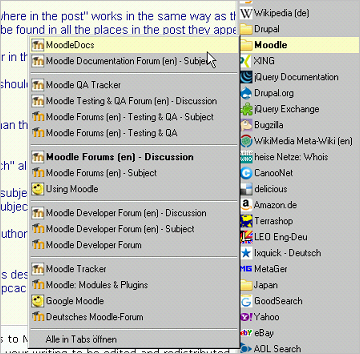Advanced forum search: Difference between revisions
From MoodleDocs
Helen Foster (talk | contribs) m (formatting, category) |
Frank Ralf (talk | contribs) No edit summary |
||
| (9 intermediate revisions by 6 users not shown) | |||
| Line 1: | Line 1: | ||
{{Template:Forums}} | |||
To use the advanced search options press the Advanced search button or the search button without typing anything in the Search field. You will see a complete form that makes it easier to do advanced searches. | To use the advanced search options press the Advanced search button or the search button without typing anything in the Search field. You will see a complete form that makes it easier to do advanced searches. | ||
* ''These words can appear anywhere in the post'' works in the same way as the Search field: one or more words you type in here will be found in all the places in the post they appear. | * ''These words can appear anywhere in the post'' works in the same way as the Search field: one or more words you type in here will be found in all the places in the post they appear. | ||
| Line 19: | Line 17: | ||
* ''This name should match the author'' allows searching for the posts by one author | * ''This name should match the author'' allows searching for the posts by one author | ||
[[Category: | == Firefox search plugins == | ||
You can get some of the functions described above by using [http://mycroft.mozdev.org/search-engines.html?name=moodle&skipcache=yes Firefox search plugins] for searching directly from the Firefox search bar. | |||
[[Image:Firefox search plugins.png]] | |||
[[Category:Forum]] | |||
[[Category:Search]] | |||
[[de:Erweiterte Suche in Foren]] | |||
[[fr:Recherche avancée des forums]] | |||
[[ja:検索オプション]] | |||
Latest revision as of 16:01, 10 November 2010
To use the advanced search options press the Advanced search button or the search button without typing anything in the Search field. You will see a complete form that makes it easier to do advanced searches.
- These words can appear anywhere in the post works in the same way as the Search field: one or more words you type in here will be found in all the places in the post they appear.
- This exact phrase must appear in the post searches for an exact phrase in the post
- You should use These words should NOT be included if there are any particular words you don't want included in the search
- Posts must be newer / older than this narrows down the number of posts searching according to time limits.
- Choose which forums to search allows searching only in one forum
- These words should be in the subject narrows down the number of posts found to those containing a given word/phrase in the forum subject
- This name should match the author allows searching for the posts by one author
Firefox search plugins
You can get some of the functions described above by using Firefox search plugins for searching directly from the Firefox search bar.