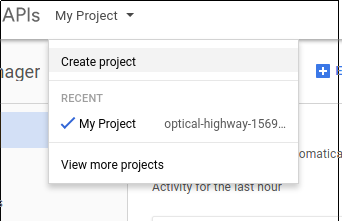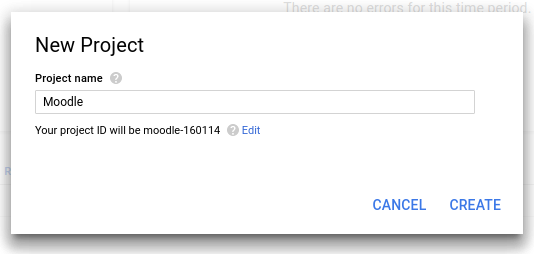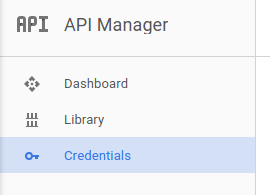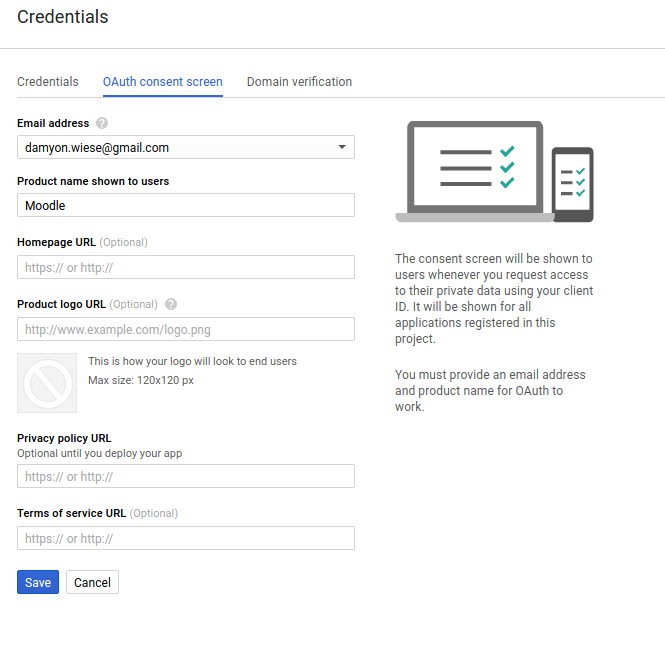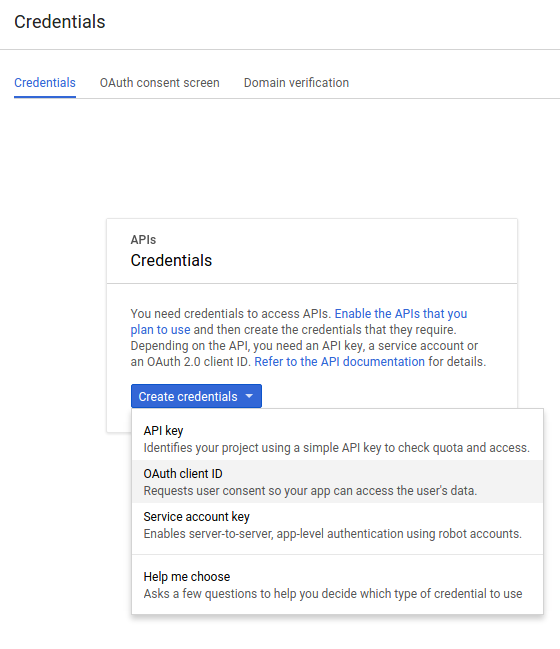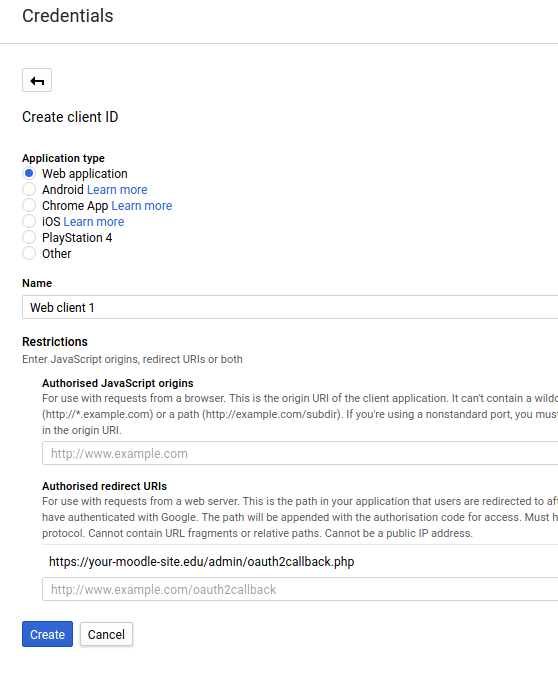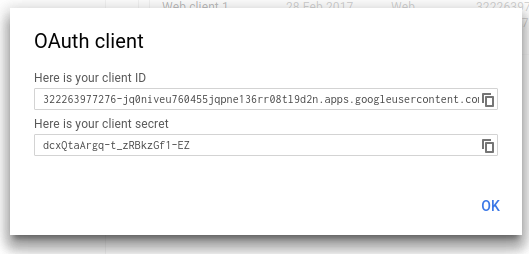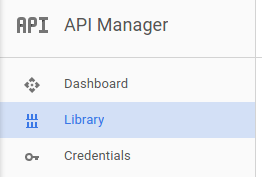OAuth2 Services Setup Project In Google
| Warning: This page is no longer in use. The information contained on the page should NOT be seen as relevant or reliable. |
Setup Project In Google
To setup an OAuth 2 client with Google, first we need to login to the [Google Developers Console] and create a new project.
Create a new project using the menu at the top of the page.
Call the new project whatever you like, this name is not shown to users when they are asked to authorise this application.
Select "credentials" from the menu on the left.
Setup the consent screen for your application. This is where you provide the public information that is shown to users when they are asked to authorise your application. Setting a product name is the minimum information that is required, but the more information you provide here - the more confidence users will have when granting this authorisation.
Now you can create some client credentials. Switch to the credentials tab and create a new OAuth client ID.
Setup the credentials for a Web Application. The most important setting here is to set the callback URL. This must be set to "your moodle site url + /admin/oauth2callback.php". If your moodle site was accessible at https://lemon.edu/ then this callback URL should be set to https://lemon.edu/admin/oauth2callback.php
When you have saved the information on this page, Google will give you the client ID and client secret that you need to enter into Moodle.
Finally we have to enable the Drive API (if we want to use the google drive repository or file converter plugins).