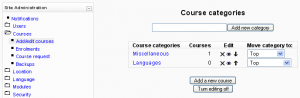Ikastaroak gehitu/editatu: berrikuspenen arteko aldeak
(New page: {{Itzuli gabekoak}} Location: ''Administration > Courses > Add/edit courses'' thumb|Add/edit courses Before creating courses, it's a good idea to set up some c...) |
No edit summary |
||
| 1. lerroa: | 1. lerroa: | ||
{{Itzuli gabekoak}} | {{Itzuli gabekoak}} | ||
Kokapena: ''Gunearen kudeaketa > Ikastaroak > Ikastaroak gehitu/editatu'' | |||
[[Image:add courses.png|thumb|Ikastaroak gehitu/editatu]] | |||
[[Image:add courses.png|thumb| | |||
Before creating courses, it's a good idea to set up some course categories. By default, there is only one Moodle category: Miscellaneous. While you are certainly free to put all your classes in the miscellaneous category, your students will find it easier to find their classes if they are organized in descriptive categories. | Before creating courses, it's a good idea to set up some course categories. By default, there is only one Moodle category: Miscellaneous. While you are certainly free to put all your classes in the miscellaneous category, your students will find it easier to find their classes if they are organized in descriptive categories. | ||
== | ==Kategoria gehitu== | ||
Kategoria bat gehitzeko: | |||
#Click on Courses in the Site Administration block, then Add/edit courses. | #Click on Courses in the Site Administration block, then Add/edit courses. | ||
#On the course categories page, type the name of your new category in the text box and click the "Add a new category" button. | #On the course categories page, type the name of your new category in the text box and click the "Add a new category" button. | ||
| 16. lerroa: | 15. lerroa: | ||
Once you set up a few course categories, you are ready to create a course. | Once you set up a few course categories, you are ready to create a course. | ||
== | ==Ikastaroa gehitu== | ||
Ikastaro bat gehitzeko: | |||
#Click on Courses in the Site Administration block, then Add/edit courses. | #Click on Courses in the Site Administration block, then Add/edit courses. | ||
#On the course categories page, click the "Add a new course" button. | #On the course categories page, click the "Add a new course" button. | ||
| 27. lerroa: | 26. lerroa: | ||
Tip: To change the default category for new courses, simply edit the miscellaneous category. | Tip: To change the default category for new courses, simply edit the miscellaneous category. | ||
== | ==Ikusi halaber== | ||
*[[ | *[[Ikastaroaren ezarpenak]] | ||
*[[ | *[[Rolak esleitu]] - ikasleak nahiz irakasleak gehitzeko ikastaro batean | ||
*[[ | *[[Ikastaro-eskaria]] | ||
*Using Moodle [http://moodle.org/mod/forum/discuss.php?d=83830 Hide Courses from some users or students] | *Using Moodle ikastaroko [http://moodle.org/mod/forum/discuss.php?d=83830 Hide Courses from some users or students] izeneko foro-eztabaida | ||
[[Category: | [[Category: Kudeatzaileak]] | ||
[[en:Add/edit_courses]] | [[en:Add/edit_courses]] | ||
[[es:Cursos_%28administrador%29]] | [[es:Cursos_%28administrador%29]] | ||
Noizko berrikusketa: 17:05, 4 Martxoa 2010
Oharra: Itzuli gabekoak. Anima zaitezte eta ekin!. (itzuli gabeko beste orri batzuk)
Kokapena: Gunearen kudeaketa > Ikastaroak > Ikastaroak gehitu/editatu
Before creating courses, it's a good idea to set up some course categories. By default, there is only one Moodle category: Miscellaneous. While you are certainly free to put all your classes in the miscellaneous category, your students will find it easier to find their classes if they are organized in descriptive categories.
Kategoria gehitu
Kategoria bat gehitzeko:
- Click on Courses in the Site Administration block, then Add/edit courses.
- On the course categories page, type the name of your new category in the text box and click the "Add a new category" button.
You now have a new course category, which you can move up or down or into an existing category to create a subcategory. Once you set up a few course categories, you are ready to create a course.
Ikastaroa gehitu
Ikastaro bat gehitzeko:
- Click on Courses in the Site Administration block, then Add/edit courses.
- On the course categories page, click the "Add a new course" button.
- Enter the course settings, then click the "Save changes" button.
- On the assign roles page, click on the teacher role to assign teachers to the course.
You can choose to hide a course by clicking the eye icon opposite the course name. Only users with the capability to view hidden courses, such as teachers, will be able to access the hidden course. Categories can also be hidden, if you want.
Tip: To change the default category for new courses, simply edit the miscellaneous category.
Ikusi halaber
- Ikastaroaren ezarpenak
- Rolak esleitu - ikasleak nahiz irakasleak gehitzeko ikastaro batean
- Ikastaro-eskaria
- Using Moodle ikastaroko Hide Courses from some users or students izeneko foro-eztabaida