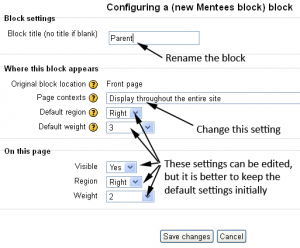Diferencia entre revisiones de «Rol paterno»
(Cambio de estilo para mostrar mejor la estructura) |
(Traducida la parte de capacidades) |
||
| Línea 14: | Línea 14: | ||
#Under the heading of '''Users''' | #Under the heading of '''Users''' | ||
#*Change [[Capabilities/moodle/user:viewdetails|moodle/user:viewalldetails]] to ''allow'' - to view all aspects of the student's profile | #*Change [[Capabilities/moodle/user:viewdetails|moodle/user:viewalldetails]] to ''allow'' - to view all aspects of the student's profile | ||
#* | #*Cambiar algunas o todas las capacidades siguientes a ''permitir'' según necesidad | ||
#**[[Capabilities/moodle/user:readuserblogs|moodle/user:readuserblogs]] - | #**[[Capabilities/moodle/user:readuserblogs|moodle/user:readuserblogs]] - para poder leer las entradas del blog del alumno | ||
#**[[Capabilities/moodle/user:readuserposts|moodle/user:readuserposts]] - | #**[[Capabilities/moodle/user:readuserposts|moodle/user:readuserposts]] - para poder leer las aportaciones a foros del alumno | ||
#**[[Capabilities/moodle/user:viewuseractivitiesreport|moodle/user:viewuseractivitiesreport]] - | #**[[Capabilities/moodle/user:viewuseractivitiesreport|moodle/user:viewuseractivitiesreport]] - para poder acceder a los informes de actividad y calificaciones del alumno | ||
#**[[Capabilities/moodle/user:editprofile|moodle/user:editprofile]] - | #**[[Capabilities/moodle/user:editprofile|moodle/user:editprofile]] - para poder editar el perfil del alumno | ||
#Click the "Create this role" button. | #Click the "Create this role" button. | ||
Revisión del 10:06 11 sep 2014
Nota: Pendiente de Traducir. ¡Anímese a traducir esta página!. ( y otras páginas pendientes)
El rol de Padre puede usarse para proporcionarle a los padres/mentores/tutores el permiso para ver cierta información, tal como reportes de actividad, calificaciones, entradas del blog y publicaciones en foros, de sus hijos/aprendices/tutorados.
POR FAVOR, TOME NOTA: Actualmente existe un problema con el rol paterno, lo que hace que los padres no puedan ver las calificaciones individuales, solamente el total. Vea MDL-43197
Crear un nuevo rol
- As an administrator, go to Administration > Site administration > Users > Permissions > Define roles and click the "Add a new role" button.
- Give the role a name (such as "Parent", but it can be anything appropriate, such as tutor/mentor) and assign it to the user context.
- For archtype role choose "No role."
- Under the heading of Course
- Change moodle/user:viewdetails to allow - to access the student's profile
- Under the heading of Users
- Change moodle/user:viewalldetails to allow - to view all aspects of the student's profile
- Cambiar algunas o todas las capacidades siguientes a permitir según necesidad
- moodle/user:readuserblogs - para poder leer las entradas del blog del alumno
- moodle/user:readuserposts - para poder leer las aportaciones a foros del alumno
- moodle/user:viewuseractivitiesreport - para poder acceder a los informes de actividad y calificaciones del alumno
- moodle/user:editprofile - para poder editar el perfil del alumno
- Click the "Create this role" button.
Some permissions may already be set to "Allow", or the permissions granted here may not be the ones required for that Role. This set of Permissions mean that this Role allows anyone assigned to a Parent Role, then linked to the Student Role, to edit the profile or read the blogs of that Student - not everyone's profile or blogs.
Asignarle el padre al estudiante
- Access the child's profile page, via Site administration ► Users ► Accounts ► Browse list of users
- Go to 'Profile settings for [username]' > 'Roles' >'Assign roles relative to this user'
- Choose the role to assign i.e. Parent
- Select the parent in the potential users list and use the Add button to add it to the existing users list.
At this point you can return to the "Assign roles in user:" page and you should see that the parent name is now in the "Users with Role" column.
- NOTE:The same parent may be assigned to several students, siblings or otherwise.
Añadir múltiples padrs/mentores a la vez
If you are interested in assigning several parent roles en masse there is a contributed plugin (use at your own risk) here CONTRIB-3938 which allows you to configure automatic role assignment between users from a database (ex: mentor/mentee or parent/child). You can also read the discussion at http://moodle.org/mod/forum/discuss.php?d=70539#p345127)
Añadir el bloque de Aprendices (Mentees)
This block needs to be added so parents can see links to their child's profile.
- On the Front Page, turn editing on.
- Go to the Add Blocks block and select the Bloque de aprendices and when it appears, click on the Configuration icon.
- Edit the configuration settings to suit the needs of the site. When complete, save the changes and return to the Front Page.
Cómo un padre ve las actividades de sus hijos
- Once the mentees block has been added, a parent/mentor sees the link to any children/mentees they are responsible for.
- They click on a name and will be taken to the profile page of that user.
- They then click -next to "Course profiles" - the name of a course the user is enrolled in.
- Grades may then be viewed by clicking in the user's profile > Site Administration>Activity reports>Grades
- Forum posts or similar may also be viewed from the user's profile in Navigation>(Name)>Forum posts (for example)
- To view activity in another course, the parent needs to click back to the user's main profile and then select another course link.
Vea también
Using Moodle forum discussions:
- Mejora de la navegación:
One small hack that can make the course list a bit more readable, especially for long course lists, is to change the format to a vertical list:
- Edit the moodle/user/view.php file and look for these lines (around line 302-304 in my 2.3.2 installation):
. $cfullname . "</a>, ";
} else {
$courselisting .= $cfullname . ", ";
- and change that to :
. $cfullname . "</a>,
";
} else {
$courselisting .= $cfullname . "
";;
- Then save
This will affect the profile view in a course.
- Edit the moodle/user/profile.php file and look for these lines (around line 3332 in my 2.3.2 installation):
$courselisting .= "<a href=\"{$CFG->wwwroot}/user/view.php?id={$user->id}&course={$mycourse->id}\" $class >" . format_string($mycourse->fullname) . "</a>, ";
- and change that to :
$courselisting .= "<a href=\"{$CFG->wwwroot}/user/view.php?id={$user->id}&course={$mycourse->id}\" $class >" . format_string($mycourse->fullname) . "</a>,
";
- Then save
This will affect the profile view from the main page.