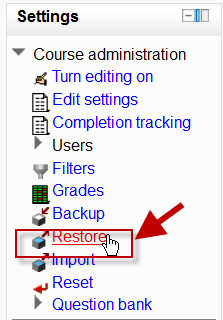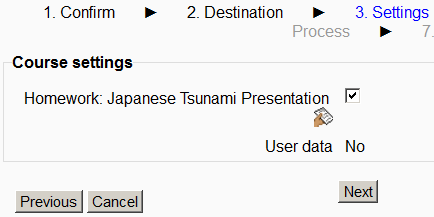Diferencia entre revisiones de «Restauración de actividad»
De MoodleDocs
m (tidy up) |
m (tidy up) |
||
| Línea 23: | Línea 23: | ||
==Vea también== | ==Vea también== | ||
* [[ | * [[Restaurar alias de archivo]] | ||
[[de:Aktivitäten wiederherstellen]] | [[de:Aktivitäten wiederherstellen]] | ||
[[en:Activity restore]] | [[en:Activity restore]] | ||
Revisión del 01:13 5 ene 2014
Nota: Pendiente de Traducir. ¡Anímese a traducir esta página!. ( y otras páginas pendientes)
Resaurando actividades individuales
- It is possible to bring in or "restore" into a new Moodle activities that have been copied or respaldado in a different Moodle. (Note that if you wish to re-use activities within the same Moodle it might be simpler to use the import function. See Importar datos de curso for information on how to do this.)
- To restore an activity you have backed up from another Moodle, ensure you have your backup file available (eg, on your computer or a USB pen) and ensure you are logged in with editing rights, as a teacher for example, and click the Restore link in the Course administration block:
- On the next screen, either drag and drop your backed up activity into the box with the arrow (1 below) or else click Choose a file to add it via the Selector de archivos (2 below); upload your backed up activity and click Restore.
- On the next screen, click Continue and then select the course into which you wish to restore your activity. Click Continue and then click Next. You will see your chosen activity:
- Click Next and on the next screen, click Perform restore. Your activity will be added to your chosen course.
Restaurando un curso completo
- It is possible to restore a whole course rather than just individual activities. See Restauración de curso for information on how to do this.