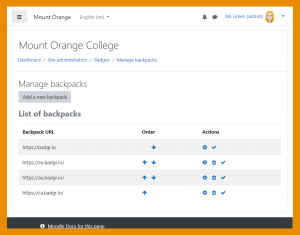Mochilas
Nota: Urgente de Traducir. ¡ Anímese a traducir esta muy importante página !. ( y otras páginas muy importantes que urge traducir)
Enabling users to connect to an external backpack means they can add badges from their Moodle site to their backpack and also display badges from other sites in their Moodle profile.
Site administration settings
The backpack badgr.io is provided by default. Additional backpacks, for users with an account on eu.badgr.io, ca.badgr.io or au.badgr.io, may be added as follows:
- Go to Site administration / Badges / Manage backpacks.
- Click the button 'Add a new backpack'.
- Create this backpack with the following details:
- Backpack API URL - https://api.eu.badgr.io/v2
- Backpack URL - https://eu.badgr.io
- API version - Open Badges v2.0
- (Leave 'Include authentication details with the backpack' unticked.)
¡Nueva característica
en Moodle 3.11!
A partir de Moodle 3.11 en adelante, un administrador puede configurar el orden el cual las mochilas son enlistadas para los usuarios.
Individual user settings
You can connect to your backpack as follows:
- In the user menu (top right), select Preferences, then 'Backpack settings' under Badges.
- If necessary, select your backpack provider.
- Enter your Badgr user account email and password.
- Look in your mailbox for a verification email and copy and paste the link to verify your connection to the backpack.
After the backpack connection is successfully established, badges from your backpack can be displayed on your badges page and your profile page. Go to Manage badges (via Preferences / Badges) and click the icon to add your badge to your backpack.
You can also select collections of badges from your backpack that you would like to display in your profile.
For upgraded sites before 3.11
Sites upgrading from 3.5 or 3.6, with users who previously connected to the Open Badges backpack, need to change the active external backpack to badgr.io. Until this change is made, users won't be able to connect to their backpack or display badges from their backpack in their profile. Each user will then need to go to their backpack settings page and disconnect from backpack.openbadges.org then connect to their Badgr backpack.
Open Badges v 2.1
Moodle 3.11 is Open Badges v 2.1 compliant and a new OAuth 2 Open Badges service enables users to connect to their OB v 2.1 compliant backpack without having to enter their credentials into Moodle.