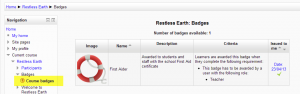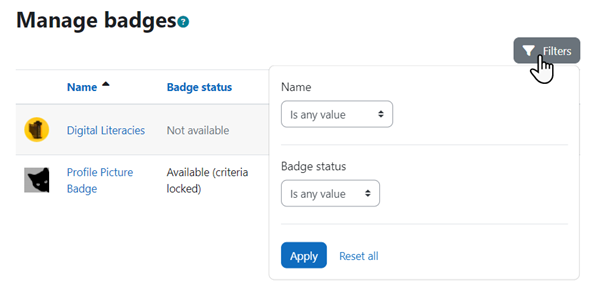Configuraciones de insignias
Nota: Urgente de Traducir. ¡ Anímese a traducir esta muy importante página !. ( y otras páginas muy importantes que urge traducir)
| Existe documentación diferente para varias versiones de Moodle: Esta página es para Moodle 3.7 y más recientes. Hay una versión muy antigua en 29/Configuraciones de insignias |
Individual user settings
- Un usuario puede gestionar insignias desde Navegación > Mi perfil > Mis insignias.
- Un usuario puede ver las insignias disponibles del curso desde Navegación > Curso actual > Insignias.
Viewing the badges of other users
A student can view other students' course badges by going to Navigation>Participants and clicking on the course profile of a chosen user. Badges are visible in the short (course) profile.
Configuraciones de la Administración del curso
- A teacher can add and manage badges in their course if the administrator has enabled course badges in Site administration>Badges settings.
- They will see a link to badges in Course administration>Badges. where badges may be administradas and added.
- Nuevo en 4.3: Las insignias pueden tener Marcas.
Configuraciones de la administración del sitio
- Las insignias están habilitadas por defecto y pueden ser deshabilitadas en 'Características avanzadas' en la Administración del sitio. (Tenga en cuenta que al deshabilitar las insignias después de que las insignias han sido otorgadas no impide que esas insignias sean verificadas por mochilas externas.)
¡Nueva característica
en Moodle 3.7!
- Las configuraciones del sitio para las insignias están localizadas en 'Insignias; en la Administración del sitio.
- Desde 'Configuraciones de mochila' Usted puede seleccionar la mochila externa activa; por ejemplo, Badgr
- Desde 'Gestionar mochilas' Usted puede ver y editar la lista de mochilas
- Nuevo en 4.3: Las insignias pueden tener Marcas y desde Administración del sitio > Insignias > Gestionar insignias, las insignias del sitio pueden ser buscadas y filtradas
Default badge issuer
Here you set the name and email address of the issuer. The name will appear where the badges are displayed and might typically be the name of the organization.
Salt for hashing recipient's email address
If a hash is used (numbers and letters only) then backpack services can confirm a badge earner without exposing their email address.
Enable connection to external backpacks
This should be enabled in order to connect to an external backpack provider such as the Badgr backpack.
Enable course badges
Ticking this box will allow teachers to add and manage badges in their courses.
Backpack settings
¡Nueva característica
en Moodle 3.7!
In Moodle 3.7 onwards, badgr.io should be set as the external backpack for users to connect to.
In August 2019, the Mozilla Open Badges service transitioned to Badgr. Open Badges users should receive notification emails advising them to move their badges from Open Badges to Badgr.
- For new 3.7 sites, badgr.io should be set as the active external backpack, as described below.
- For upgraded 3.7 sites with users who previously connected to the Open Badges backpack, the active external backpack should be changed to badgr.io and the Badgr backpack enabled as described below. Until this change is made, users won't be able to connect to their backpack or display badges from their backpack in their profile. Users will then need to go to their backpack settings page and disconnect from backpack.openbadges.org then connect to their Badgr backpack.
Habilitar Badgr como la mochila externa activa
To enable Badgr as the active external backpack, you first need to create an account on https://badgr.io (let's call it the 'Badgr admin account'). The account email address and password will need to be entered in to your Moodle site.
- Go to Site administration / Badges / Backpack settings and set the site backpack to https://badgr.io.
- Go to Site administration / Badges / Badges settings and set the badge issuer email address to your Badgr admin account email, and save changes.
- Go to Site administration / Badges / Manage backpacks, edit the settings for the badgr.io backpack and enter your Badgr admin account password, and save changes.
Users with an account on https://badgr.io will then be able to connect to their Badgr backpack as follows:
- In the user menu (top right), select Preferences, then 'Backpack settings' under Badges.
- Enter your Badgr user account email and password.
- Look in your mailbox for a verification email and copy and paste the link to verify your connection to the backpack.
Note: With badgr.io set as the active external backpack on your site, only users with an account on badgr.io can connect to their backpack. Users can't use their account on eu.badgr.io, ca.badgr.io or au.badgr.io. Thus, for now, each user needs to create an account on https://badgr.io and select 'US' if asked to choose a location.
Gestionar mochilas
¡Nueva característica
en Moodle 3.9!
En Moodle 3.9 en adelante,las nuevas mochilas pueden ser añadidas (o removidas) en Administración del sitio / Insignias / Gestionar mochilas.
Badges capabilities
There are a number of capabilities associated with badges:
- Add a new My latest badges block
- Add a new My latest badges block to the dashboard
- Award a badge
- Set up criteria for awarding a badge
- Set up and edit badge details
- Configure badges messages
- Create or duplicate badges
- Delete badges
- Earn badges
- Manage badges site administration settings
- View and manage your own earned badges
- View users who earned a specific badge without being able to award a badge
- View badges without earning them
- View public badges in other users' profiles