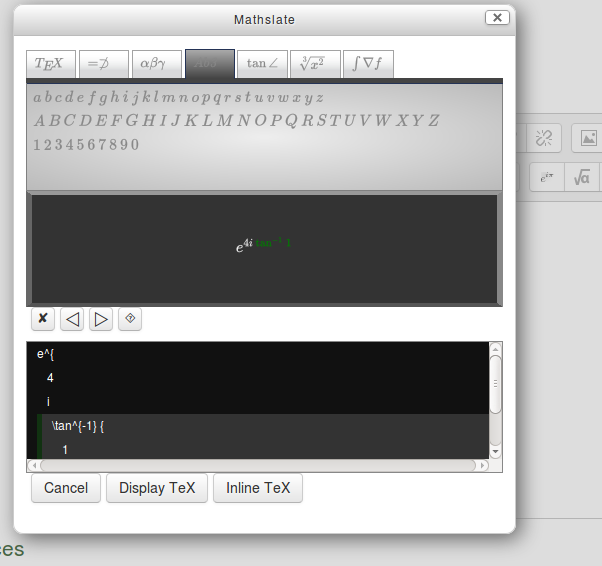Mathslate para Atto
| Mathslate para Atto | |
|---|---|
| Tipo | Atto plugin |
| Conjunto | N/A |
| Descargas | https://moodle.org/plugins/view.php?plugin=atto_mathslate |
| Problemas | https://github.com/dthies/moodle-atto_mathslate/issues |
| Discusión | Mathslate TinyMCE plugin |
| Mantenedor(es) | Daniel Thies |
Nota: Pendiente de Traducir. ¡Anímese a traducir esta página!. ( y otras páginas pendientes)
Descripción
Mathslate es un editor de matemáticas que este plugin añade a la Barra de Herramientas de Atto. Es similar en funcionalidad al DragMath que estaba incluído dentro del núcleo de Moodle para TinyMCE. Sin embargo, Mathslate no tiene dependencia de Java, por lo que debería de ser utilizable en una mayor variedad de navegadores, incluyendo los de dispositivos móviles (tabletas y teléfonos celulares).
Administración
Requisitos
The Mathslate for Atto plugin is available from the plugin database. In addition the Mathslate para TinyMCE plugin needs to be installed and MathJax 2.0 or later needs to be available. Mathslate for Atto is compatible with the MathJaxloader filter include in Moodle core. If this filter is enabled, it will provide MathJax access for Mathslate.
Instalación
El plugin de Mathslate para TinyMCE first needs to be installed to the lib/editor/tinymce/plugins directory of the Moodle root. The Mathslate for Atto plugin is installed in the lib/editor/tinymce/plugins directory. The administrator must log in and complete the installation process. The Mathslate for Atto plugin is enabled by the administrator Atto toolbar settings page and adding 'mathslate' in the list of plugins displayed on the toolbar.
Uso
Selecccionar matemáticas
Mathslate does not allow the selection of individual characters as with a word processor, but instead treats matemáticas as blocks of code associated with well defined mathematical expressions. A selected expression appears highlighted in the workspace, and the block of code appears with a cursor in front of it, below the work space.
Mover matemáticas
To move an expression, simply select an element after the place it should be inserted on the workspace and then click the expression to move it there. Alternatively, you may simply drag the expression to where it should be inserted.
Editar funciones
There is a row of buttons in the center of the editor that allows the user to delete a selection or the whole content, to undo the previous action, and to redo previously undone actions.
Modificar el comportamiento
The appearance of the pop up window can be modified by editing the style sheet style.css in the plugin directory. The set of templates that appear in the tabs may be changed in the file config.json. The default file contains a reasonably comprehensive initial list of mathematical symbols and functions. Items may be deleted easily from the file with a text editor, or you can use the online configuration tool. Eventually, there may be a selection of files to choose from for different learning environments and subjects.