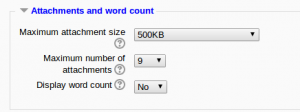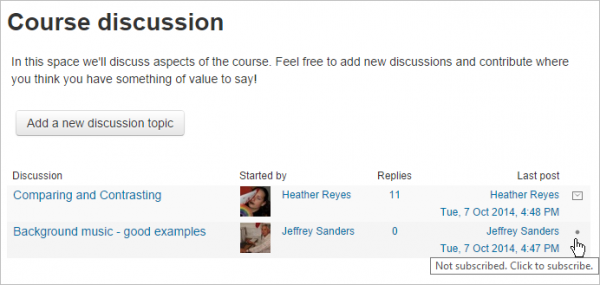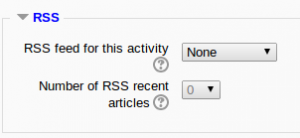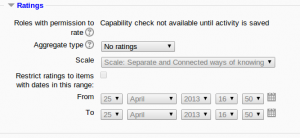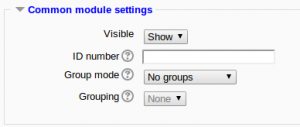27/Configuraciones del foro
| Existe documentación diferente para varias versiones de Moodle: Esta página es acerca de Las configuraciones del foro para Moodle 2.7 y anteriores y está desactualizada. Para la documentación más reciente, vaya a Configuraciones del foro . |
Añadir y editar un foro
- With the editing turned on, in the section you wish to add your forum, click the "Add an activity or resource" link (or, if not present, the "Add an activity" drop down menu )and choose Forum.
- This will take you to the forum settings page titled "Adding a new forum".
You can access an existing forum by clicking the configure icon or clicking on the forum and then Administration > Forum administration > Edit settings.
General
Nombre del foro
A short name of the forum (e.g. "Favourite colour"), which will be displayed on the course homepage.
Description
Provide instructions for your students here so they are clear what they have to do. Click "Show editing tools" to display the rich text editor and drag the bottom right of the text box out to expand it.
Display description on course page
Enabling this will display the description on the course page just below the link to the forum.
Forum type
There are five forum types to choose from:
- A single simple discussion - A single topic discussion developed on one page, which is useful for short focused discussions (cannot be used with separate groups)
- Standard forum for general use - An open forum where anyone can start a new topic at any time; this is the best general-purpose forum
- Each person posts one discussion - Each person can post exactly one new discussion topic (everyone can reply to them though); this is useful when you want each student to start a discussion about, say, their reflections on the week's topic, and everyone else responds to these
- Q and A Forum - Instead of initiating discussions participants pose a question in the initial post of a discussion. Students may reply with an answer, but they will not see the replies of other Students to the question in that discussion until they have themselves replied to the same discussion.
- Standard forum displayed in a blog-like format
Note: Foro de novedades is a special type of forum that is automatically created with a new course.
Attachments and word count
(This setting is collapsed by default)
Tamaño máximo de anexo
The maximum file size that may be attached to a forum post will first be determined by the Moodle site settings. The teacher may want a smaller size limit for the forum. Server file capacity, student downloading speeds and discouraging images in a document centered discussion are a few reasons to limit file size.
Número máximo de anexos
The maximum number of attachments a user can add to their forum post (from 0 to 100) can be specified here.
Mostrar número de palabras
If "Display word count" is enabled, then the number of words in forum posts will be shown at the bottom of each post.
Subscripción y seguimiento
(This setting is collapsed by default)
Modo de subscripción
When a user is subscribed to a forum it means that they will receive notification (via popup and/or email, depending on the user’s messaging settings preferences) of each new posting. By default, posts are recorded about 30 minutes after the post was first written. Depending upon the email settings of each forum member, they may be sent an email immediately after the 30 minute edit window is closed, or in a batch at a time fixed by the site administrator (see below).
People can usually choose whether or not they want to be subscribed to each forum. However, the teacher can choose to force subscription on a particular forum then all course users will be subscribed automatically, even those that enrol at a later time.
There are 4 subscription mode options:
- Optional subscription - Participants can choose whether to be subscribed
- Forced subscription - Everyone is subscribed and cannot unsubscribe
- Auto subscription - Everyone is subscribed initially but can choose to unsubscribe at any time
- Subscription disabled - Subscriptions are not allowed.
The subscription mode and subscribe or unsubscribe links appear in Navigation>Forum administration when viewing the forum. teachers can quickly change the mode via the 'Subscription mode' options and view the current subscribers via the 'Show/edit current subscribers' link.
Tips:
- Forcing everyone to subscribe is especially useful in the news forum and in forums towards the beginning of the course (before everyone has worked out that they can subscribe to these emails themselves).
- Changing the setting from "Yes, initially" to "No" will not unsubscribe existing users; it will only affect those who enrol in the course in the future. Similarly changing "Yes, initially" will not subscribe existing course users but only those enrolling later.
- There is also a "Subscriptions not allowed" setting which prevents Students from subscribing to a Forum. Teachers may choose to subscribe to a forum if they wish.
Subscribirse a discusiones individuales del foro
¡Nueva característica
en Moodle 2.8!
- En un foro con suscripción opcional, Usted puede elegir a cuales discusiones se suscribe al hacer click sobre del ícono con forma de un 'punto' a la derecha de la discusión. Un mensajito emergente le dirá que ya está suscrito.
¿Leer seguimiento para este foro?
"Read tracking" for a forum allows users to track read and unread forum posts.
There are three options for this setting:
- Optional - Students can turn tracking on or off for the forum via a link 'Track / Don't track unread posts' in Administration > Forum administration, or via their profile 'Forum Tracking' option.
- Off - It is not possible to track unread forum posts
- Forced - Tracking is always on in this forum, regardless of user preference or setting. No link in is present in Administration > Forum administration. This setting is only available when the 'Allow forced read tracking' administrative setting is enabled.
RSS
(This setting is collapsed by default and will only appear if RSS has been enabled sitewide and for forums)
Canal RSS para esta actividad
This turns RSS on or off for this forum. When set to “None,” RSS is disabled. When set to “Discussions,” the RSS feed will send out new discussions to subscribers. When set to “Posts,” the RSS feed will send out any new posts to subscribers.
Número de artículos recientes en RSS
This number sets the number of articles that go out via RSS. If this number is set to 5, then the 5 most recent articles will be sent to subscribers. As new posts (or discussions) get added, the oldest post/discussion gets replaced on the RSS feed. If your forum gets a lot of posts every day, you will want to set this number high.
The administrative cron (admin/cron.php) must run after the forum is created and posts or discussions have been made. Otherwise the user will receive an error "Error reading RSS data"
Umbral de publicación para bloquear
(This setting is collapsed by default)
Periodo de tiempo para bloquear
Choose here the time period in which can be blocked from posting more than a given number of posts. (To make a user exempt, give them the capability mod/forum:postwithoutthrottling)
Post threshold for blocking
Set the number of posts here that users may add before they are blocked.
Post threshold for warning
Set the number of posts here after which users will be warned they are about to be blocked.
Calificación
(This setting is collapsed by default) Choose the category in which this forum will appear if ratings are enabled.
Valoraciones
(This setting is collapsed by default)
Roles con permiso para valorar
Forum posts can be rated using a escala. By default, only teachers can rate forum posts, though students can be given permission to do so if desired (see Forum permissions below). This is a useful tool for giving students participation grades. Any ratings given in the forum are recorded in the libro de calificaciones.
Tipo de agregación
You can set an aggregate type, in other words, decide how all the ratings given to posts in a forum are combined to form the final grade (for each post and for the whole forum activity). Some scales do not lend themselves to certain types of aggregates. There are five options:
- Average of ratings (default) - This is the mean of all the ratings given to posts in that forum. It is especially useful with peer grading when there are a lot of ratings being made.
- Count of ratings - The counts the number of rated posts which becomes the final grade. This is useful when the number of posts is important. Note that the total can not exceed the maximum grade allowed for the forum. A count may be used if the teacher simply wants to acknowledge that a reply was given in the case students being required to make a certain number of posts in the discussion. Note: Count of ratings does not work for the "Separate or Connected Ways of Knowing" scale or custom scales due to the limitation imposed by the max grade.
- Maximum rating - The highest rating is returned as the final grade. This method is useful for emphasising the best work from participants, allowing them to post one high-quality post as well as a number of more casual responses to others.
- Minimum rating - The smallest rating is returned as the final grade. This method promotes a culture of high quality for all posts.
- Sum of ratings - All the ratings for a particular user are added together. Note that the total is not allowed to exceed the maximum grade for the forum. Note: Sum of ratings does not work for the "Separate or Connected Ways of Knowing" scale or custom scales due to the limitation imposed by the max grade.
Restrict ratings to items with dates in this range
The teacher can allow only posts within a certain date range to be rated. This is useful if the teacher wants to keep students focused on the most recent content and maintain a specific pace within the forum or course.
Canal RSS para esta actividad
This turns RSS on or off for this forum. When set to “None,” RSS is disabled. When set to “Discussions,” the RSS feed will send out new discussions to subscribers. When set to “Posts,” the RSS feed will send out any new posts to subscribers.
Number of RSS recent articles
This number sets the number of articles that go out via RSS. If this number is set to 5, then the 5 most recent articles will be sent to subscribers. As new posts (or discussions) get added, the oldest post/discussion gets replaced on the RSS feed. If your forum gets a lot of posts every day, you will want to set this number high.
The administrative cron (admin/cron.php) must run after the forum is created and posts or discussions have been made. Otherwise the user will receive an error "Error reading RSS data"
Note: Canales RSS must be enabled for the site and for forums in order for the RSS settings to appear.
Configuraciones comunes del módulo
(These settings are collapsed by default)
See Configuraciones comunes del módulo for more information, but note the details below relating specifically to use of forums with groups.
Modo de grupo
The group mode setting has three options:
- No groups
- Separate groups - each group can only see their own group; others are invisible
- Visible groups - each group works in their own group, but can also see other groups
If the group mode is set to separate groups:
- Teachers are given the option of adding a new discussion topic for all participants or for a selected group. If a teacher adds a new discussion topic for a selected group, then only group members can reply to it. If a teacher adds a new discussion topic for all participants, then students can't reply to it. (This is to ensure that groups are kept separate.)
- Students can only start discussions for their own group.
- Students can only reply to discussions started by other group members or discussions for their own group started by a teacher.
If the group mode is set to visible groups:
- Teachers are given the option of adding a new discussion topic for all participants or for a selected group. If a teacher adds a new discussion topic for a selected group, then only group members can reply to it.
- Students can only start discussions for their own group.
- Students can only reply to discussions started by other group members or teachers.
Teachers, and other users with the capability moodle/site:accessallgroups set to allow, can view and post in all forum discussions, regardless of the group mode setting.
- Note: Single simple discussions cannot be set to separate groups (as this feature is not implemented). Instead, a standard forum should be used, with the teacher copying and pasting the same discussion topic for each separate group. If required, a permissions override may be set to prevent students from starting new discussions.
Restringir acceso/Finalización de actividad
(These settings are collapsed by default)
These settings are visible if Actividades condicionales and Finalización de actividad have been enabled in the site and the course.
Roles asignados localmente
In Administration > Forum administration > Locally assigned roles selected users can be given additional roles in the activity.
Moderador del foro
A student can be given the rights to moderate a forum by assigning them the role of non-editing teacher in the forum.
- In Settings > Forum administration > Locally assigned roles click on student
- Select the student from the potential users list on the right, and use the Add button to add them to the existing users list on the left. Multiple users may be selected by holding down the Apple or Ctrl key whilst clicking on the users' names.
See also Rol de moderador de foro.
Permisos del foro
Role permissions for the activity can be changed in Administration > Forum administration > Permissions.
Common permissions changes include:
Enabling students to rate posts
Click the Allow icon (+) opposite the capability to rate posts and allow the role of student.
Archivar un foro
A forum can be closed / archived so that students may no longer start new discussions, nor add replies, but can still read all the discussions by clicking the Prevent icon (X) for the student role for the capabilities 'Start new discussions' and 'Reply to posts'.
Invitados y publicación en foro
There are certain things, such as posting in a forum, that guests are never allowed to do, despite the permissions interface suggesting otherwise.
The guest role has some special functionality, for example when a guest user attempts to post in a forum, they obtain the message "Sorry, guests are not allowed to post. Would you like to log in now with a full user account?"
(Note: If guests don't obtain the "Sorry, guests are not allowed to post" message because they have no reply link, then self enrolment needs enabling in Settings > Course administration > Users > Enrolment methods.)
If you wish guests to be able to post in a forum, you can crear un rol similar, say "visitor" with very few permissions allowed, then create an account and assign it the role of visitor. Guests can then share this visitor account.
Anything else you'd like to achieve with a forum permissions change? Please add your suggestions to Talk:Forum settings!
Configuraciones de administración del usuario
Users can choose whether or not to track unread posts in their profile settings under 'Forum tracking'. The settings are:
- Yes: highlight new posts for me
- No: don't keep track of posts I have seen
If the user chooses 'Yes: highlight new posts for me' and the forum administrator has set the 'Read tracking for this forum?' to On or Optional then the user will have new posts highlighted for them. The posts will be highlighted in the following places:
- My home page
- Course page
- Within the forum itself
- In forum discussion threads
Configuraciones de administración del sitio
The forum module has additional settings which may be changed by an administrator in Administration > Site administration > Plugins > Activity modules > Forum and, for 'Maximum time to edit posts', in Administration > Site administration > Security > Site policies.
Use email address in reply
By default, a user's email is set as the 'From' address for forum notifications (unless the user has hidden their email address in their profile) so that recipients can choose to reply personally rather than via the forum. To set noreply@yourmoodlesite.org as 'From' address for all forum notification emails, untick the forum_replytouser checkbox.
Publicacines cortas y largas
The long and short post setting determine how forum posts on the site front page, social format course pages, and user profiles are displayed. (Note: There is currently an unresolved issue - "Site news - forum length setting has no effect for certain users" - MDL-4781.)
Habilitar publicaciones con tiempo
Timed forum posts may be enabled i.e. having the option to set a display start and end date for a new discussion. Timed posts can then be created by users with the capability to view hidden timed posts (normally admins and teachers).
Maximum time to edit posts
This specifies the amount of time people have to re-edit forum postings, glossary comments etc. Usually 30 minutes is a good value. The setting may be changed by an administrator in Administration > Site administration > Security > Site policies.
Leer seguimiento
Moodle 2.6
Configura la selección por defecto 'Seguimiento de lectura' al crear nuevos foros. Si aquí se selecciona 'Forzado', pero Allow forced read tracking no está habilitado, la configuración por defecto será 'Opcional'.
Permitir seguimiento de lectura forzado
Moodle 2.6
Con esta opción configurada, "Forzada" será una opción para "Seguimiento de lectura" cuando se crea o se edita un foro. Los foros forzados tienen el seguimiento de lectura habilitado sin importar las preferencias del usuario.
Esta configuración puede representar una carga de trabajo adicional para los servidores. Con esta configuración deshabilitada, los usuarios que configuren sus perfiles a 'no seguir publicaciones leídas' verán tiempos de carga de páginas de cursos más rápidos. Con esta configuración habilitada, se perderá esta ganacia de desempeño, y todas las vistas del curso verán el mismo desempeño como si la configuración personal del usuario estuviese habilitada.
Cuando se deshabilita, cualquier foro previamente configurado a "Forzado" (o "Activado" antes de Moodle 2.6) será tratado como opcional.
Marcar publicación como leída después de 'X' días
This setting is forum_oldpostdays and specifies the number of days after which any post is considered to be read. E.g. If this is set to 14 days then any post older than 14 days will be considered read. If you set this to 0 then ALL posts are instantly considered to be read. If you don't want any posts to be considered read without the user reading them then set a high figure (e.g. 1000)
Publicaciones en foro con tiempo ajustado
Se pueden habilitar publicaciones con el tiempo ajustado desde Administración > Administración del sitio > Plugins > Módulos de actividad > Foro. Los profesores y otros usuarios con la capacidad de mod/forum:viewhiddentimedposts pueden entonces configurar un periodo a mostrar por fecha y (a partir de Moodle 3.0) hora para que aparezca la publicación en el foro.
Cambiar la línea del asunto de las notificaciones del foro
Normally when forum subscribers receive emails from forums, the subject line is of the form: Course short name + Subject of post:
The subject line can be changed - for example to: Course short name + Forum name + Subject by going to Site administration>Language>Language customisation and in forum.php changing the string postmailsubject to
{$a->courseshortname} {$a->forumname} {$a->subject}
See also
- The Moodle Forum MoodleBites video on YouTube
- Moodle Forum Types and Group Mode MoodleBites video on YouTube