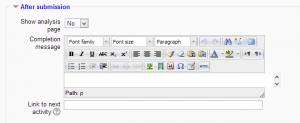Configuraciones de retroalimentación
Nota: Pendiente de Traducir. ¡Anímese a traducir esta página!. ( y otras páginas pendientes)
Enabling Feedback Module
- Feedback is disabled by default. To use it in a course, it must first be enabled by an administrator.
- As an administrator, go to Administration > Site Administration > Plugins > Activity modules > Manage activities
- Turn on the (open) eye of "Feedback"
Enabling Feedback Block
When added to a course, the Bloque de retroalimentación will display a list of all global Feedback activities associated with a course. This is helpful for when you want to draw the user's attention to completing the Feedback activity. Global Feedback activities can be set up on the front page and can be site wide, or mapped to specific courses. See the section on mapping feedback to courses below. To enable this block, as an admin, go to Administration > Site Administration > Plugins > Blocks > Manage blocks.
Feedback administration settings
- With the editing turned on,in the section you wish to add your feeback, click the "Add an activity or resource" link (or, if not present, the "Add an activity" drop down menu )and choose Feedback. All settings may expanded by clicking the "Expand all" link top right.
General
Name
Whatever you type here will form the link learners click on to view the Feedback, so it is helpful to give it a name that suggests its purpose.
Description
Add a description of your Feedback instance here. Click "Show editing tools" to display the rich text editor, and drag the bottom right of the text box out to expand it.
Display description on the course page
If this box is ticked, the description will appear on the course page just below the name of the Feedback.
Availability
(These settings are collapsed by default.)
Here you can choose when users can complete feedback.
Question and submission settings
(These settings are collapsed by default)
Record User Names
Choose here whether to show the names of users who complete the feedback or not.
Allow multiple submissions
Choose here whether or not to allow users to complete the feeback more than once. This is important when using Feedback for anonymous surveys on the front page as it will allow non-logged in users to complete the feedback.
Enable notification of submissions
If set to 'Yes' then teachers will receive notifications when users submit feedback.
Auto-number questions
If set to 'Yes' then the questions will be automatically numbered.
After submission
(These settings are collapsed by default.)
Show analysis page
The summary results can be shown to respondents, or shown only to teachers.
Completion message
This allows you to present users with apersonalised message after they have answered the questions.
Link to next activity
This allows you to add a URL to another activity or webpage which you would like them to go to once they have answered the questions.
Note: Neither of the above fields is required for a student to answer the questions, but they must click the Answer the questions... link to start the Feedback activity.
Common module settings
See Configuraciones comunes del módulo
Restrict access/Activity completion
(These settings are collapsed by default)
These settings are visible if Actividades condicionales and Finalización de actividad have been enabled in the site and the course.
Map feedback to courses
If a feedback instance is added to the front page there is an option, when 'Save and display" is clicked, to map the feedback to courses. All courses or certain courses may be selected. (In other words, if you only want the feedback to be available in certain courses but not all, you would choose just those courses.) The Bloque de retroalimentación can then be added to those courses and it provides a quick link to the Feedback activity.
To map to a course, first type in the name of a course and press the Search button. You will then be presented with a drop down menu from which you may choose your course.Click the 'map feedback' button to add it. Repeat this to add another course. If you don't choose a course then the feedback will be mapped to all courses by default.
Site administration settings
The feedback module has additional settings which may be changed by an administrator in Administration > Site administration > Plugins > Activity modules > Feedback.
Allow full anonymous
Changing this setting to "yes" permits non-logged in users on the front page to complete a feedback activity.