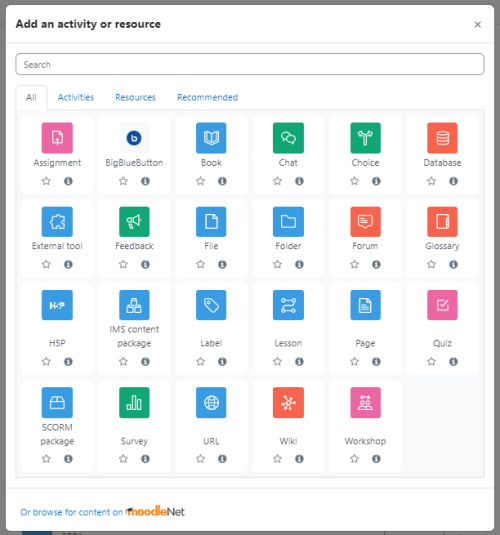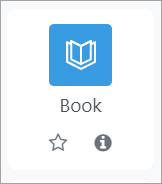Diferencia entre revisiones de «400/Selector de actividad»
De MoodleDocs
({{EnTraduccion}}) |
(tidy up) |
||
| Línea 1: | Línea 1: | ||
{{Gestionando un curso Moodle}} | {{Gestionando un curso Moodle}} | ||
{{EnTraduccion}} | {{EnTraduccion}} | ||
== | ==¿Qué es el selector de actividad?== | ||
{{ | {{Nuevas características de Moodle 4.0}} | ||
The activity chooser appears when Edit mode is on and you click into Add an activity or resource at the bottom of each section: | The activity chooser appears when Edit mode is on and you click into Add an activity or resource at the bottom of each section: | ||
[[File:actchoose4.png|500px]] | [[File:actchoose4.png|500px]] | ||
=== | ===Colores de los íconos=== | ||
The activity icons are coloured according to their function in the course. Standard icons are coloured as follows: | The activity icons are coloured according to their function in the course. Standard icons are coloured as follows: | ||
*Red = communication | *Red = communication | ||
| Línea 28: | Línea 28: | ||
If the administrator has enabled integration with [https://moodle.net MoodleNet] then the option to browse content from MoodleNet is visible at the foot of the activity chooser. | If the administrator has enabled integration with [https://moodle.net MoodleNet] then the option to browse content from MoodleNet is visible at the foot of the activity chooser. | ||
== | ==Configuraciones administrativas== | ||
*From ''Site administration > Courses >Activity chooser > Activity chooser settings'', the administrator can define the default tabs for the activity chooser in courses. | *From ''Site administration > Courses >Activity chooser > Activity chooser settings'', the administrator can define the default tabs for the activity chooser in courses. | ||
*From ''Site administration > Courses > Activity chooser > Recommended activities'', the administrator can select items which will then appear in a Recommended tab in the activity chooser. | *From ''Site administration > Courses > Activity chooser > Recommended activities'', the administrator can select items which will then appear in a Recommended tab in the activity chooser. | ||
[[en:Activity chooser]] | [[en:Activity chooser]] | ||
Revisión del 18:43 7 abr 2022
¿Qué es el selector de actividad?
¡Nueva característica
en Moodle 4.00 !
The activity chooser appears when Edit mode is on and you click into Add an activity or resource at the bottom of each section:
Colores de los íconos
The activity icons are coloured according to their function in the course. Standard icons are coloured as follows:
- Red = communication
- Pink = assessment
- Blue = content
- Green = collaboration.
Each item has a star icon, for favouriting, and an information icon leading to more information and documentation.
The activity chooser has tabs for different views. Which tabs you see depend on the administrator's settings (see Admin settings below) and can include:
- Starred - any activity or resource you (the teacher) star as a favourite or frequently used activity
- All - all Activities and Resources together
- Activities - only Activities
- Resources - only Resources
- Recommended - items the administrator has chosen in Site administration > Courses > Activity chooser > Recommended activities
If the administrator has enabled integration with MoodleNet then the option to browse content from MoodleNet is visible at the foot of the activity chooser.
Configuraciones administrativas
- From Site administration > Courses >Activity chooser > Activity chooser settings, the administrator can define the default tabs for the activity chooser in courses.
- From Site administration > Courses > Activity chooser > Recommended activities, the administrator can select items which will then appear in a Recommended tab in the activity chooser.