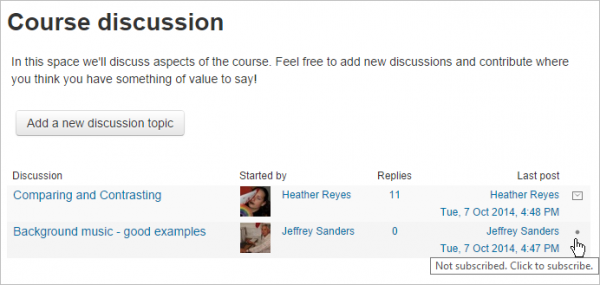Diferencia entre revisiones de «Configuraciones del foro»
(tidy up) |
(update as English page) |
||
| (No se muestran 15 ediciones intermedias de 2 usuarios) | |||
| Línea 1: | Línea 1: | ||
<p class="note">'''Nota''': Esta página es acerca de '''Las configuraciones del foro''' para Moodle 3.0 y más recientes. Para la documentación anterior, vaya a '''[[27/Configuraciones del foro]]''' .</p> | <p class="note">'''Nota''': Esta página es acerca de '''Las configuraciones del foro''' para Moodle 3.0 y más recientes. Para la documentación anterior, vaya a '''[[27/Configuraciones del foro]]''' .</p> | ||
{{Foro}}{{Pendiente de traducir}} | {{Foro}}{{Pendiente de traducir}} | ||
Un profesor puede añadir una actividad de Foro en un curso al [[Activar la edición]] y hacer click en el enlace para ' Añadir una actividad o Recurso' (o, si no estuviera presente, el menú desplegable de "Añadir una actividad") y seleccionar Foro. | |||
==Configuraciones de la actividad== | |||
To see all the settings expanded, click the link "Expand all" top right. | |||
Give the Forum a name (which students see on the course page) and a description if required. (For the Single simple discussion forum type, your description must include the question or topic you wish to discuss.) | |||
For forum type, see the section 'Which forum do I need?' in [[Actividad de foro]] for further details with screenshots. | |||
Clicking the question mark icon [[File:helppopup.png]]next to any setting you don't understand will display extra help. | |||
===Anexos y número de palabras=== | |||
El tamaño máximo de archivo que se puede adjuntar a una publicación del foro depende de la configuración del sitio de Moodle. El profesor puede querer un límite de tamaño menor para el foro y debe tener en cuenta las velocidades de descarga de los participantes del curso. | |||
Si se habilita "Mostrar recuento de palabras", la cantidad de palabras en las publicaciones del foro se mostrará en la parte inferior de cada publicación. | |||
===Suscripciones al foro=== | |||
Cuando un usuario se suscribe a un foro, significa que recibirá una notificación (según las preferencias de configuración de mensajería del usuario) de cada publicación nueva. Por defecto, las publicaciones se registran aproximadamente 30 minutos después de que se escribió por primera vez. Dependiendo de la configuración de correo electrónico de cada miembro del foro, pueden ser notificados inmediatamente después de que se cierre la ventana de edición de 30 minutos, o en un lote a la hora fijada por el administrador del sitio (ver más abajo). | |||
Las personas generalmente pueden elegir si desean o no suscribirse a cada foro. Sin embargo, el profesor puede optar por forzar la suscripción a un foro en particular, luego todos los usuarios del curso se suscribirán automáticamente, incluso aquellos que se inscriban en un momento posterior. | |||
El modo de suscripción y los enlaces de suscripción o cancelación de suscripción aparecen en Navegación> Administración del foro cuando se visualiza el foro. Los profesores pueden cambiar rápidamente el modo a través de las opciones de 'Modo de suscripción' y ver los suscriptores actuales a través del enlace 'Mostrar / editar suscriptores actuales'. | |||
Consejos: | |||
Obligar a todos a suscribirse es especialmente útil en el foro de noticias y en los foros hacia el comienzo del curso (antes de que todos se hayan dado cuenta de que pueden suscribirse a estos correos electrónicos). | |||
Cambiar la configuración de "Sí, inicialmente" a "No" no cancelará la suscripción de los usuarios existentes; solo afectará a aquellos que se inscriban en el curso en el futuro. De manera similar, cambiar "Sí, inicialmente" no suscribirá a los usuarios del curso existentes, sino solo a aquellos que se inscriban más tarde. | |||
También hay una configuración de "Suscripciones no permitidas" que impide que los Estudiantes se suscriban a un Foro. Los profesores pueden optar por suscribirse a un foro si lo desean. | |||
== | ====Subscribirse a discusiones individuales del foro==== | ||
In a forum with optional or auto subscription you can choose which discussions to subscribe to by clicking the 'dot' icon to the right of the discussion. An envelope tells you are already subscribed. | |||
[[File:forumsubscribe.png|thumb|center|600px]] | [[File:forumsubscribe.png|thumb|center|600px]] | ||
When you reply to a post you will see a tickbox 'Discussion subscription'. It will already be ticked if you have chosen in your forum preferences to be subscribed to discussions you post in by default. If you have chosen not to subscribe to forum discussions by default, then you can tick this box to be notified of posts from this particular thread. | |||
===RSS=== | |||
If [[Canales RSS]] are enabled for the site and for forums, then an expandable section for RSS settings will appear. Here the teacher can turn RSS feeds on or off for that forum.When set to “Discussions,” the RSS feed will send out new discussions to subscribers. When set to “Posts,” the RSS feed will send out any new posts to subscribers. | |||
Cron must be working regularly for the RSS feed to work; otherwise participants will see ' Error reading RSS data'. | |||
=== | ===Bloqueo de publicaciones=== | ||
Por defecto, los participantes del curso pueden publicar cualquier cantidad de mensajes en los foros. Si desea restringir este número y bloquearlos después de un cierto número o tiempo, la sección expandible 'Umbral de publicación para bloqueo' le permite especificar su elección. También puede enviar una advertencia de que están a punto de ser bloqueados. | |||
==Calificación del foro completo== | |||
{{Nuevas características de Moodle 3.8}} | |||
{{Urgente de traducir}} | |||
When grading is enabled from here, grading options appear, allowing the teacher to select points or a scale. Advanced grading methods such as rubrics may also be used and can be selected from the forum cog menu / Advanced grading. For more information on grading with forums, see [[Usando Foro]] | |||
=== | === Valoraciones=== | ||
Forums use a rating [[Escalas|escala]] which you can customise. You can also set a "Grade to pass" which may be connected with [[Finalización de actividad]] and [[Restringir acceso]] o [[Actividades condicionales]] such that a student will not be able to access a follow up activity until they have obtained a required grade (rating) in the forum. | |||
By default, only teachers can rate forum posts, though students can be given permission to do so if desired (see forum permissions below). This is a useful tool for giving students participation grades. Any ratings given in the forum are recorded in the [[Libro de calificaciones]]. | |||
( | |||
You can set an 'aggregate type' to decide how all the ratings given to posts in a forum are combined to form the final grade (for each post and for the whole forum activity). See [[Valoraciones]] for an explanation of aggregate types and which one is best for you. | |||
===Otras configuraciones=== | |||
Depending on what is enabled for your site and course, you may also need to explore [[Configuraciones comunes del módulo]], [[Actividades condicionales| Restriccción del acceso]] and [[Finalización de actividad]] | |||
If your Forum activity doesn't display as you wish, check the site settings below: | |||
===Usando Grupos con Foros=== | |||
For 'Group mode' in the expandable Common module settings section allows you to specify how your forum works with groups. (Note that Single simple discussions cannot be set to separate groups as this feature is not implemented. Use a standard forum instead. ) | |||
For more information about using groups with forums, see the documentation [[Usando Foro]] | |||
The '''group mode''' setting has three options: | The '''group mode''' setting has three options: | ||
==Configuraciones del sitio== | |||
A description for the Forum may or may not be obligatory depending on ''Site administration > Plugins > Activity modules > Common settings,'' | |||
The forum module has additional settings which may be changed by an administrator in ''Administration > Site administration > Plugins > Activity modules > Forum'' and, for 'Maximum time to edit posts', in ''Administration > Site administration > Security > Site policies''. | The forum module has additional settings which may be changed by an administrator in ''Administration > Site administration > Plugins > Activity modules > Forum'' and, for 'Maximum time to edit posts', in ''Administration > Site administration > Security > Site policies''. | ||
=== | ===Publicaciones en foro con tiempo ajustado=== | ||
Se pueden habilitar publicaciones con el tiempo ajustado desde '' Administración > Administración del sitio > Plugins > Módulos de actividad > Foro''. Los profesores y otros usuarios con la capacidad de ''mod/forum:viewhiddentimedposts'' pueden entonces configurar un periodo a mostrar por fecha y ('''a partir de Moodle 3.0''') hora para que aparezca la publicación en el foro.{{Nuevas características de Moodle 3.0}} | |||
=== | ===Cambiar la línea del asunto de las notificaciones del foro=== | ||
Normally when forum subscribers receive emails from forums, the subject line is of the form: Course short name + Subject of post: | Normally when forum subscribers receive emails from forums, the subject line is of the form: Course short name + Subject of post: | ||
| Línea 290: | Línea 93: | ||
[[File:forum2.png]] | [[File:forum2.png]] | ||
Los remplazables disponibles para usarse son: | |||
* | |||
* | * subject | ||
* forumname | |||
* sitefullname | |||
* siteshortname | |||
* courseidnumber | |||
* coursefullname | |||
* courseshortname | |||
Revisión actual - 13:56 27 jun 2022
Nota: Esta página es acerca de Las configuraciones del foro para Moodle 3.0 y más recientes. Para la documentación anterior, vaya a 27/Configuraciones del foro .
Nota: Pendiente de Traducir. ¡Anímese a traducir esta página!. ( y otras páginas pendientes)
Un profesor puede añadir una actividad de Foro en un curso al Activar la edición y hacer click en el enlace para ' Añadir una actividad o Recurso' (o, si no estuviera presente, el menú desplegable de "Añadir una actividad") y seleccionar Foro.
Configuraciones de la actividad
To see all the settings expanded, click the link "Expand all" top right.
Give the Forum a name (which students see on the course page) and a description if required. (For the Single simple discussion forum type, your description must include the question or topic you wish to discuss.)
For forum type, see the section 'Which forum do I need?' in Actividad de foro for further details with screenshots.
Clicking the question mark icon  next to any setting you don't understand will display extra help.
next to any setting you don't understand will display extra help.
Anexos y número de palabras
El tamaño máximo de archivo que se puede adjuntar a una publicación del foro depende de la configuración del sitio de Moodle. El profesor puede querer un límite de tamaño menor para el foro y debe tener en cuenta las velocidades de descarga de los participantes del curso.
Si se habilita "Mostrar recuento de palabras", la cantidad de palabras en las publicaciones del foro se mostrará en la parte inferior de cada publicación.
Suscripciones al foro
Cuando un usuario se suscribe a un foro, significa que recibirá una notificación (según las preferencias de configuración de mensajería del usuario) de cada publicación nueva. Por defecto, las publicaciones se registran aproximadamente 30 minutos después de que se escribió por primera vez. Dependiendo de la configuración de correo electrónico de cada miembro del foro, pueden ser notificados inmediatamente después de que se cierre la ventana de edición de 30 minutos, o en un lote a la hora fijada por el administrador del sitio (ver más abajo).
Las personas generalmente pueden elegir si desean o no suscribirse a cada foro. Sin embargo, el profesor puede optar por forzar la suscripción a un foro en particular, luego todos los usuarios del curso se suscribirán automáticamente, incluso aquellos que se inscriban en un momento posterior.
El modo de suscripción y los enlaces de suscripción o cancelación de suscripción aparecen en Navegación> Administración del foro cuando se visualiza el foro. Los profesores pueden cambiar rápidamente el modo a través de las opciones de 'Modo de suscripción' y ver los suscriptores actuales a través del enlace 'Mostrar / editar suscriptores actuales'.
Consejos:
Obligar a todos a suscribirse es especialmente útil en el foro de noticias y en los foros hacia el comienzo del curso (antes de que todos se hayan dado cuenta de que pueden suscribirse a estos correos electrónicos). Cambiar la configuración de "Sí, inicialmente" a "No" no cancelará la suscripción de los usuarios existentes; solo afectará a aquellos que se inscriban en el curso en el futuro. De manera similar, cambiar "Sí, inicialmente" no suscribirá a los usuarios del curso existentes, sino solo a aquellos que se inscriban más tarde. También hay una configuración de "Suscripciones no permitidas" que impide que los Estudiantes se suscriban a un Foro. Los profesores pueden optar por suscribirse a un foro si lo desean.
Subscribirse a discusiones individuales del foro
In a forum with optional or auto subscription you can choose which discussions to subscribe to by clicking the 'dot' icon to the right of the discussion. An envelope tells you are already subscribed.
When you reply to a post you will see a tickbox 'Discussion subscription'. It will already be ticked if you have chosen in your forum preferences to be subscribed to discussions you post in by default. If you have chosen not to subscribe to forum discussions by default, then you can tick this box to be notified of posts from this particular thread.
RSS
If Canales RSS are enabled for the site and for forums, then an expandable section for RSS settings will appear. Here the teacher can turn RSS feeds on or off for that forum.When set to “Discussions,” the RSS feed will send out new discussions to subscribers. When set to “Posts,” the RSS feed will send out any new posts to subscribers.
Cron must be working regularly for the RSS feed to work; otherwise participants will see ' Error reading RSS data'.
Bloqueo de publicaciones
Por defecto, los participantes del curso pueden publicar cualquier cantidad de mensajes en los foros. Si desea restringir este número y bloquearlos después de un cierto número o tiempo, la sección expandible 'Umbral de publicación para bloqueo' le permite especificar su elección. También puede enviar una advertencia de que están a punto de ser bloqueados.
Calificación del foro completo
¡Nueva característica
en Moodle 3.8!
Nota: Urgente de Traducir. ¡ Anímese a traducir esta muy importante página !. ( y otras páginas muy importantes que urge traducir)
When grading is enabled from here, grading options appear, allowing the teacher to select points or a scale. Advanced grading methods such as rubrics may also be used and can be selected from the forum cog menu / Advanced grading. For more information on grading with forums, see Usando Foro
Valoraciones
Forums use a rating escala which you can customise. You can also set a "Grade to pass" which may be connected with Finalización de actividad and Restringir acceso o Actividades condicionales such that a student will not be able to access a follow up activity until they have obtained a required grade (rating) in the forum.
By default, only teachers can rate forum posts, though students can be given permission to do so if desired (see forum permissions below). This is a useful tool for giving students participation grades. Any ratings given in the forum are recorded in the Libro de calificaciones.
You can set an 'aggregate type' to decide how all the ratings given to posts in a forum are combined to form the final grade (for each post and for the whole forum activity). See Valoraciones for an explanation of aggregate types and which one is best for you.
Otras configuraciones
Depending on what is enabled for your site and course, you may also need to explore Configuraciones comunes del módulo, Restriccción del acceso and Finalización de actividad
If your Forum activity doesn't display as you wish, check the site settings below:
Usando Grupos con Foros
For 'Group mode' in the expandable Common module settings section allows you to specify how your forum works with groups. (Note that Single simple discussions cannot be set to separate groups as this feature is not implemented. Use a standard forum instead. ) For more information about using groups with forums, see the documentation Usando Foro The group mode setting has three options:
Configuraciones del sitio
A description for the Forum may or may not be obligatory depending on Site administration > Plugins > Activity modules > Common settings,
The forum module has additional settings which may be changed by an administrator in Administration > Site administration > Plugins > Activity modules > Forum and, for 'Maximum time to edit posts', in Administration > Site administration > Security > Site policies.
Publicaciones en foro con tiempo ajustado
Se pueden habilitar publicaciones con el tiempo ajustado desde Administración > Administración del sitio > Plugins > Módulos de actividad > Foro. Los profesores y otros usuarios con la capacidad de mod/forum:viewhiddentimedposts pueden entonces configurar un periodo a mostrar por fecha y (a partir de Moodle 3.0) hora para que aparezca la publicación en el foro.¡Nueva característica
en Moodle 3.0!
Cambiar la línea del asunto de las notificaciones del foro
Normally when forum subscribers receive emails from forums, the subject line is of the form: Course short name + Subject of post:
The subject line can be changed - for example to: Course short name + Forum name + Subject by going to Site administration>Language>Language customisation and in forum.php changing the string postmailsubject to
{$a->courseshortname} {$a->forumname} {$a->subject}
Los remplazables disponibles para usarse son:
- subject
- forumname
- sitefullname
- siteshortname
- courseidnumber
- coursefullname
- courseshortname