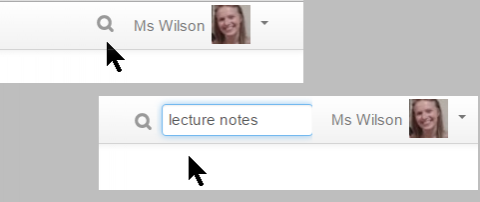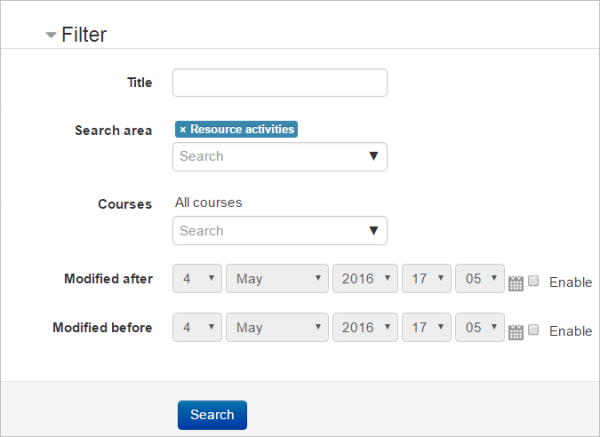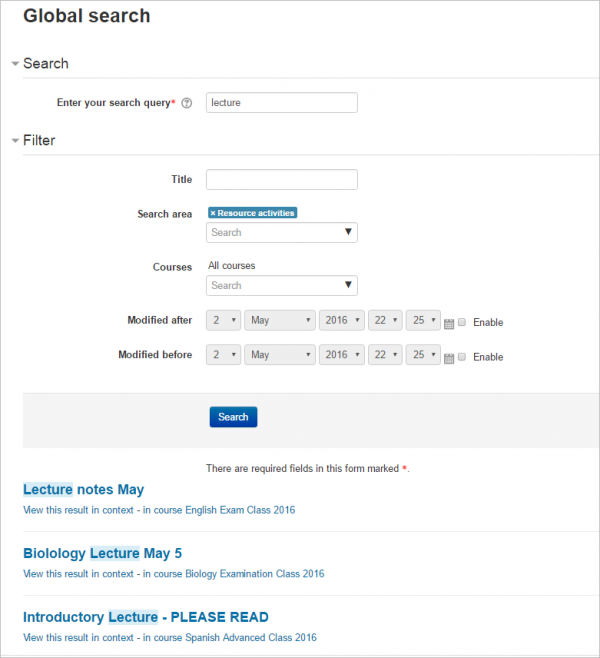Diferencia entre revisiones de «Búsqueda global»
(tidy up) |
(tidy up) |
||
| Línea 20: | Línea 20: | ||
[[File:31GSResults2.png|thumb|center|600px|Resultados de búsqueda]] | [[File:31GSResults2.png|thumb|center|600px|Resultados de búsqueda]] | ||
===Características de la consulta de búsqueda Solr=== | |||
===Solr | |||
You can improve your search using any of the following search query features: | You can improve your search using any of the following search query features: | ||
| Línea 35: | Línea 32: | ||
Note: The above features are only available when using the Solr search engine. | Note: The above features are only available when using the Solr search engine. | ||
== | ==¿Cómo se configura?== | ||
{{Note|Global search needs a search engine. Instructions for the installing the PHP Solr extension and a Solr server are below. See the [https://docs.moodle.org/dev/Search_engines Developer docs on Search engine plugins] if you wish to write your own. It's recommended you set everything up first, index the site contents ''and only then'' enable Global search.}} | {{Note|Global search needs a search engine. Instructions for the installing the PHP Solr extension and a Solr server are below. See the [https://docs.moodle.org/dev/Search_engines Developer docs on Search engine plugins] if you wish to write your own. It's recommended you set everything up first, index the site contents ''and only then'' enable Global search.}} | ||
=== | ===Configurando Solr=== | ||
==== | ====Configuración general==== | ||
# Set the feature up in ''Site administration > Plugins > Search > Manage global search'' by selecting Solr as the search engine and ticking search area checkboxes as required | # Set the feature up in ''Site administration > Plugins > Search > Manage global search'' by selecting Solr as the search engine and ticking search area checkboxes as required | ||
| Línea 56: | Línea 53: | ||
# Enable Global search in ''Site administration > Advanced features'' | # Enable Global search in ''Site administration > Advanced features'' | ||
==== | ====Indizado de Archivos==== | ||
Solr has the ability to index the contents of files, such as File resources and attachments to Forum posts. This uses the [https://tika.apache.org/ Tika] engine which comes bundled with Solr. To enable this feature: | Solr has the ability to index the contents of files, such as File resources and attachments to Forum posts. This uses the [https://tika.apache.org/ Tika] engine which comes bundled with Solr. To enable this feature: | ||
| Línea 63: | Línea 60: | ||
#* Files larger than this limit will not be sent for Solr for indexing, but the file name will still be indexed. | #* Files larger than this limit will not be sent for Solr for indexing, but the file name will still be indexed. | ||
=== | ===Como instalar Solr=== | ||
You need PHP Solr extension installed. You can download the official latest versions from [http://pecl.php.net/package/solr](http://pecl.php.net/package/solr) The minimum required version is PECL Solr 2.1 for PHP 5 branch and PECL Solr 2.4 for PHP 7 branch. | You need PHP Solr extension installed. You can download the official latest versions from [http://pecl.php.net/package/solr](http://pecl.php.net/package/solr) The minimum required version is PECL Solr 2.1 for PHP 5 branch and PECL Solr 2.4 for PHP 7 branch. | ||
| Línea 79: | Línea 76: | ||
sudo service apache2 restart | sudo service apache2 restart | ||
==== OSX | ==== OSX usando macports ==== | ||
sudo port install apache-solr4 | sudo port install apache-solr4 | ||
sudo port install php54-solr | sudo port install php54-solr | ||
==== OSX | ==== OSX usando homebrew ==== | ||
brew install homebrew/php/php56-solr | brew install homebrew/php/php56-solr | ||
| Línea 92: | Línea 89: | ||
Install the pecl package as usual. (This has not yet been tested.) | Install the pecl package as usual. (This has not yet been tested.) | ||
==== | ==== El servidor Solr==== | ||
Moodle 3.1 supports Solr server from 4.0 onwards, although you can only use the Solr schema setup script that we provide with Moodle from Solr 5. The latest Solr 5 available version is the recommended one; the same will apply to Solr 6 once it is released. | Moodle 3.1 supports Solr server from 4.0 onwards, although you can only use the Solr schema setup script that we provide with Moodle from Solr 5. The latest Solr 5 available version is the recommended one; the same will apply to Solr 6 once it is released. | ||
| Línea 119: | Línea 116: | ||
# - "/yourdirectory/solrdir/bin/solr stop" from CLI to stop the server. | # - "/yourdirectory/solrdir/bin/solr stop" from CLI to stop the server. | ||
=====Solr 5/6 | =====Configuración del esquema Solr 5/6===== | ||
Moodle will use Solr's managed schema interface to install the required fields. You will be directed on what to do from the Manage global search page. | Moodle will use Solr's managed schema interface to install the required fields. You will be directed on what to do from the Manage global search page. | ||
| Línea 125: | Línea 122: | ||
For very large or busy sites, it is recommended that you manually remove the '''_text_''' field, and associated copy directive from, the default Solr schema. This field is not used by Moodle, and will significantly slow indexing, and increase the size of the resulting Solr core. | For very large or busy sites, it is recommended that you manually remove the '''_text_''' field, and associated copy directive from, the default Solr schema. This field is not used by Moodle, and will significantly slow indexing, and increase the size of the resulting Solr core. | ||
=====Solr 4 | =====Configuración del esquema Solr 4===== | ||
You cannot use the schema setup script when using a Solr 4 server. If you really want to use the Solr 4x branch, here are the field types descriptions: | You cannot use the schema setup script when using a Solr 4 server. If you really want to use the Solr 4x branch, here are the field types descriptions: | ||
| Línea 248: | Línea 245: | ||
|} | |} | ||
===== | =====Consideraciones sobre Memoria e Indización de archivos===== | ||
For large sites, and particularly if you are using the File indexing feature, it's a good idea to give Solr plenty of memory, eg aound 10-20GB. To start Solr with more than its default 512MB of RAM, use the ''-m'' option: | For large sites, and particularly if you are using the File indexing feature, it's a good idea to give Solr plenty of memory, eg aound 10-20GB. To start Solr with more than its default 512MB of RAM, use the ''-m'' option: | ||
Revisión del 17:47 21 may 2016
Nota: Urgente de Traducir. ¡ Anímese a traducir esta muy importante página !. ( y otras páginas muy importantes que urge traducir)
| Nota del traductor: Al momento de escribir esta documentación (mayo2016), las frases originales en idioma Inglés solamente estaban traducidas al Español de México, pero no se habían hecho las traducciones al Español internacional, por lo que posiblemente algunos usuarios tengan ciertas frases en el idioma inglés original y otras frases tengan una redacción diferente.. Por favor, si le es posible, ayúdenos con la Traducción en el sitio de AMOS, otras páginas muy importantes que denotan que faltan de traducir frases del Inglés, y después quite esta plantilla. |
¡Nueva característica
en Moodle 3.1!
Moodle 3.1
¿Qué es búsqueda global?
- Búsqueda global le permite a Usted buscar en todas partes en el sitio Moodle al que Usted tenga acceso. Un estudiante puede buscar en sus cursos algunas notas (apuntes) de curso, por ejemplo; o un profesor puede buscar actividades relacionadas con algún asunto.
- La característica de Búsqueda global tiene que ser habilitada por el administrador y entonces estará disponible una caja para búsqueda junto al menú del usuario.
- También puede añadirse un Bloque de búsqueda global a páginas de curso.
¿Cómo funciona?
- Haga click en el ícono para buscar que está cerca del menú del usuario y escriba un término a buscar dentro dede la caja que aperece, o escriba dentro de la caja en el Bloque de búsqueda global si estuviera habilitado.
- En la pantalla siguiente, Usted puede simplemente hacer click en el botón de búsqueda para buscar en cualquier lado, o puede expandir el Filtro para buscar en áreas específicas:
- Usted verá entonces los resultados mostrados desde todas las áreas de Moodle a las que Usted tenga acceso:
Características de la consulta de búsqueda Solr
You can improve your search using any of the following search query features:
- Specifying the field to be searched by prefixing the search query with 'title:', 'content:', 'name:', or 'intro:' e.g.'title:news' returns results with the word 'news' in the title
- Boolean operators ('AND', 'OR', 'NOT') to combine or exclude keywords
- Wildcard characters ('*' or '?' ) to represent characters in the search query
- Proximity searches ('~') e.g. mood~2 returns "moodle" (2 letters away from "mood"), Moodle Australia~3 returns results containing "Moodle HQ in Perth, Australia" (the queried terms were within 3 words of each other)
- Boosting terms ('^') to boost certain words or phrases e.g. "Perth Australia"^5 "Australia" will return results with the phrase "Perth Australia" as more relevant.
Note: The above features are only available when using the Solr search engine.
¿Cómo se configura?
| Note: Global search needs a search engine. Instructions for the installing the PHP Solr extension and a Solr server are below. See the Developer docs on Search engine plugins if you wish to write your own. It's recommended you set everything up first, index the site contents and only then enable Global search. |
Configurando Solr
Configuración general
- Set the feature up in Site administration > Plugins > Search > Manage global search by selecting Solr as the search engine and ticking search area checkboxes as required
- In Site administration > Plugins > Search > Solr, set Host name to localhost, Port to 8983 and Index name to 'moodle' (the name of the index in Solr)
- If you are using Solr with SSL encryption, you will need to configure Moodle as such. This is important if solr is not installed in the web server server.
- You will need a separate key file and cacert file, both in pem format, located on your server Moodle, and readable by the PHP process.
- Go to Site administration > Plugins > Search > Solr
- Set Secure mode to Yes
- SSL certificate to /path/to/certs/solr-ssl.cacert.pem
- SSL key to /path/to/certs/solr-ssl.key.pem
- SSL key Password to The password used to lock the SSL Key
- SSL CA certificates name to /path/to/certs/solr-ssl.cacert.pem
- Index your site's data going to Site administration > Reports > Global search info or from the CLI running php admin/tool/task/cli/schedule_task.php --execute="\core\task\search_index_task" script, being the CLI script the recommended option for big sites.
- Enable Global search in Site administration > Advanced features
Indizado de Archivos
Solr has the ability to index the contents of files, such as File resources and attachments to Forum posts. This uses the Tika engine which comes bundled with Solr. To enable this feature:
- In Site administration > Plugins > Search > Solr enable the checkbox Enable file indexing
- Set Maximum file size to index (kB) to some value - the default is 2097152 (2GB)
- Files larger than this limit will not be sent for Solr for indexing, but the file name will still be indexed.
Como instalar Solr
You need PHP Solr extension installed. You can download the official latest versions from [1](http://pecl.php.net/package/solr) The minimum required version is PECL Solr 2.1 for PHP 5 branch and PECL Solr 2.4 for PHP 7 branch.
Basic installation steps (using apache web server):
Linux (Debian/Ubuntu)
sudo apt-get install libpcre3-dev libxml2-dev libcurl4-openssl-dev sudo apt-get install php5-dev sudo apt-get install php-pear sudo pecl install solr sudo sh -c "echo 'extension=solr.so' > /etc/php5/apache2/conf.d/solr.ini" sudo sh -c "echo 'extension=solr.so' > /etc/php5/cli/conf.d/solr.ini" sudo service apache2 restart
OSX usando macports
sudo port install apache-solr4 sudo port install php54-solr
OSX usando homebrew
brew install homebrew/php/php56-solr
Windows
Install the pecl package as usual. (This has not yet been tested.)
El servidor Solr
Moodle 3.1 supports Solr server from 4.0 onwards, although you can only use the Solr schema setup script that we provide with Moodle from Solr 5. The latest Solr 5 available version is the recommended one; the same will apply to Solr 6 once it is released.
The following example snippet (feel free to copy & paste into a .sh script with execution permissions) will download Solr 5.4.1 (replace it with latest 5.x) in the current directory, start the solr server and create an index in it named moodle to add moodle data to it.
#!/bin/bash
set -e
SOLRVERSION=5.4.1
SOLRNAME=solr-$SOLRVERSION
SOLRTAR=$SOLRNAME'.tgz'
INDEXNAME=moodle
if [ -d $SOLRNAME ]; then
echo "Error: Directory $SOLRNAME already exists, remove it before starting the setup again."
exit 1
fi
if [ ! -f $SOLRTAR ]; then
wget http://www-us.apache.org/dist/lucene/solr/$SOLRVERSION/$SOLRTAR
fi
tar -xvzf $SOLRTAR
cd $SOLRNAME
bin/solr start
bin/solr create -c $INDEXNAME
# After setting it up and creating the index use:
# - "/yourdirectory/solrdir/bin/solr start" from CLI to start the server
# - "/yourdirectory/solrdir/bin/solr stop" from CLI to stop the server.
Configuración del esquema Solr 5/6
Moodle will use Solr's managed schema interface to install the required fields. You will be directed on what to do from the Manage global search page.
For very large or busy sites, it is recommended that you manually remove the _text_ field, and associated copy directive from, the default Solr schema. This field is not used by Moodle, and will significantly slow indexing, and increase the size of the resulting Solr core.
Configuración del esquema Solr 4
You cannot use the schema setup script when using a Solr 4 server. If you really want to use the Solr 4x branch, here are the field types descriptions:
Extracted from search/classes/document.php
| Field name | Field type | Stored | Indexed | Query field |
|---|---|---|---|---|
| id | org.apache.solr.schema.StrField | true | false | false |
| itemid | org.apache.solr.schema.TrieIntField | true | true | false |
| title | org.apache.solr.schema.TextField | true | true | true |
| content | org.apache.solr.schema.TextField | true | true | true |
| contextid | org.apache.solr.schema.TrieIntField | true | true | false |
| areaid | org.apache.solr.schema.StrField | true | true | false |
| type | org.apache.solr.schema.TrieIntField | true | true | false |
| courseid | org.apache.solr.schema.TrieIntField | true | true | false |
| owneruserid | org.apache.solr.schema.TrieIntField | true | true | false |
| modified | org.apache.solr.schema.TrieDateField | true | true | false |
| userid | org.apache.solr.schema.TrieIntField | true | true | false |
| description1 | org.apache.solr.schema.TextField | true | true | true |
| description2 | org.apache.solr.schema.TextField | true | true | true |
| solr_filegroupingid | org.apache.solr.schema.StrField | true | true | false |
| solr_fileid | org.apache.solr.schema.StrField | true | true | false |
| solr_filecontenthash | org.apache.solr.schema.StrField | true | true | false |
| solr_fileindexstatus | org.apache.solr.schema.TrieIntField | true | true | false |
| solr_filecontent | org.apache.solr.schema.TextField | false | true | true |
Consideraciones sobre Memoria e Indización de archivos
For large sites, and particularly if you are using the File indexing feature, it's a good idea to give Solr plenty of memory, eg aound 10-20GB. To start Solr with more than its default 512MB of RAM, use the -m option:
solr start -m 12g
See the documents for your version of Solr on how to increases memory when Solr is started automatically.