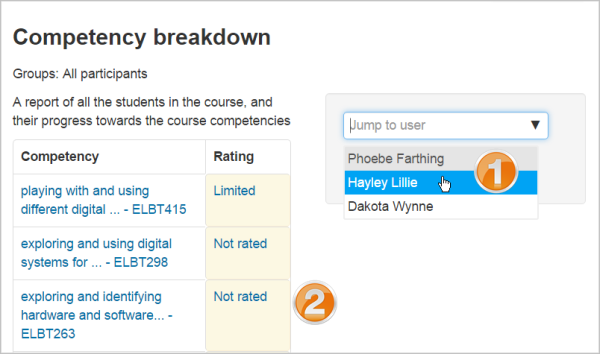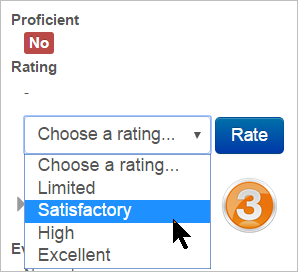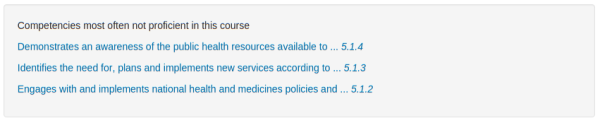「コンピテンシー」の版間の差分
Mitsuhiro Yoshida (トーク | 投稿記録) |
Mitsuhiro Yoshida (トーク | 投稿記録) |
||
| 23行目: | 23行目: | ||
*教師はどのコンピテンシーをコース内で教えるか「コース管理 > コースコンピテンシー」でリストを作成することができます。教師はコースでコンピテンシーを追加または削除することができます。また、どのコンピテンシーがどの活動にリンクされているか確認することができます。教師がコンピテンシー名をクリックすることにより当該コンピテンシーの評定ページに移動します。 | *教師はどのコンピテンシーをコース内で教えるか「コース管理 > コースコンピテンシー」でリストを作成することができます。教師はコースでコンピテンシーを追加または削除することができます。また、どのコンピテンシーがどの活動にリンクされているか確認することができます。教師がコンピテンシー名をクリックすることにより当該コンピテンシーの評定ページに移動します。 | ||
*学生は「コース管理 > コースコンピテンシー」の「コンピテンシー」リンクからコンピテンシーを閲覧することができます (変更はできません)。また、それぞれのコンピテンシーに関する現在の評点を確認することもできます。 | |||
*学生は「コース管理 > コースコンピテンシー」の「コンピテンシー」リンクからコンピテンシーを閲覧することができます (変更はできません) | |||
===コース完了を手動で評価する Manually rating course competencies=== | ===コース完了を手動で評価する Manually rating course competencies=== | ||
2017年4月9日 (日) 15:02時点における版
作成中です - Mitsuhiro Yoshida (トーク)
コンピテンシーとは?
コンピテンシーは学習者の特定分野でのスキルの理解度または熟達度を表します。コンピテンシー基盤型学習 (Competency-based learning) またはスキル基盤型学習 (Skills-based learning) としても知られるコンピテンシー基盤型教育 (Competency-based education, CBE) では学生が明示するコンピテンシーに関する評価および評定システムを言及しています。Moodle 3.1ではMoodle内でのコンピテンシーに関して学生を評価するためにコンピテンシーフレームワークを作成および提供することができます。
- ビデオ: CBE - 管理者向け
- ビデオ: CBE - 教師向け
- ビデオ: CBE - 学生向け
どのようにセットアップしますか?
- コンピテンシーは「管理 > サイト管理 > コンピテンシー」で有効にすることができます。
- 管理者はコンピテンシーフレームワークを設定してそこにコンピテンシーを追加することができます。詳細はコンピテンシーフレームワークをご覧ください。
- そして管理者は学習プランテンプレートを作成してコンピテンシーを追加した後、選択した個別の学生またはコーホート全体に学習プラインを割り当てることができます。詳細は学習プランをご覧ください。
- 教師はコースおよびコース活動にコンピテンシーを追加することができます。教師は管理ブロックでコンピテンシーブレイクダウンレポートを閲覧およびコンピテンシーを評価することができます。
- 関連するケイパビリティのあるスタッフは学生の学習プランを調査して学生が過去に提出した学習のエビデンスをレビューすることができます。詳細はコンピテンシーFAQをご覧ください。
- 学生は学習プランの閲覧、過去の学習エビデンスのアップロード、レビューのリクエストができます。詳細はコンピテンシーFAQをご覧ください。
- これらの関連するケイパビリティにより例えば新しい学習プランブロックをダッシュボードに追加することができます。
コースコンピテンシー Course competencies
- 教師はどのコンピテンシーをコース内で教えるか「コース管理 > コースコンピテンシー」でリストを作成することができます。教師はコースでコンピテンシーを追加または削除することができます。また、どのコンピテンシーがどの活動にリンクされているか確認することができます。教師がコンピテンシー名をクリックすることにより当該コンピテンシーの評定ページに移動します。
- 学生は「コース管理 > コースコンピテンシー」の「コンピテンシー」リンクからコンピテンシーを閲覧することができます (変更はできません)。また、それぞれのコンピテンシーに関する現在の評点を確認することもできます。
コース完了を手動で評価する Manually rating course competencies
A course teacher can rate the students against each of the course competencies from Course administration > Reports > Competency breakdown. Select a student from the menu (1) and then click on the desired competency (2):
The page for that student will display and you can then change their rating from the dropdown (3):
For more information, see Competencies FAQ.
活動コンピテンシー Activity competencies
Competencies can be linked to activities. This means you can make sure that you have activities or resources for every competency in the course, by looking at the course competencies page and finding un-mapped competencies.
It is possible to map more than one competency to an activity, by selecting more than once from the competency drop down when setting up the activity.
It is possible to use activity completion to automatically complete - or add evidence to course competencies.
To add a competency to an activity
- Edit the settings for the activity
- In the competencies section, select one or more competencies from the list of course competencies
- If desired, set what to do upon activity completion - attach evidence, send for review or complete the competency
The activity will then be shown under the competency on the course competencies page
Example of Activity completion with Activity competencies
A student must demonstrate a skill four times before they achieve a competency:
- Create four activities (such as four assignments) with activity completion set to receiving a grade.
- Set a pass grade from the assignment setting screen.
- For assignments 2, 3 and 4, restrict access until the previous assignments have been completed.
- In the assignment settings for the final assignment, expand 'Course competencies', select the required competency and set 'Upon activity completion' to 'Complete the competency'.
- The student submits work as normal. The teacher grades work as normal. If all four assignments obtain a pass grade, the competency is automatically achieved.
コンピテンシーのバックアップおよびリストア Backing up and restoring competencies
Courses with competencies may be backed up to include the competencies. However, these will only be restored to a new site if the competencies already exist with the same ID numbers on the new site.
統計 Statistics
Statistics are built into the various pages.
Student - view competencies in a course:
Student - view their own learning plan:
Teacher - view competencies in a course:
Manager - view progress for all plans in a template: