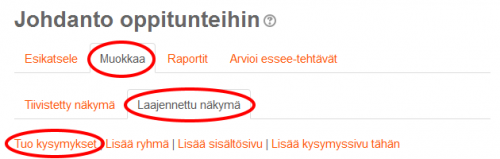Ero sivun ”Kysymysten tuonti” versioiden välillä
pEi muokkausyhteenvetoa |
pEi muokkausyhteenvetoa |
||
| Rivi 16: | Rivi 16: | ||
* Valitse tuotava kysymystyyppi | * Valitse tuotava kysymystyyppi | ||
* Yleiset valinnat: | * Yleiset valinnat: | ||
** Valitse kysymyksille kategoria ja päätä käytetäänkö | ** Valitse kysymyksille kategoria ja päätä käytetäänkö tiedostoissa mahdollisesti olevia kategoria- ja kontekstitietoja. Jos valitset tuonnin asetuksissa ''Hae kategoria tiedostosta'', Käytettävä kategoria tunnistetaan tuotavasta tiedostosta ja luodaan tarvittaessa kysymyspankkiisi. Muussa tapauksessa kysymykset tuodaan valitsemaasi kategoriaan. | ||
** Valitse toiminto siltä varalta, että arviointeja ei ole tai tuodessa tapahtuu jokin virhe. | ** Valitse toiminto siltä varalta, että arviointeja ei ole tai tuodessa tapahtuu jokin virhe. | ||
* Valitse tuotava tiedosto: | * Valitse tuotava tiedosto: | ||
| Rivi 55: | Rivi 55: | ||
===Aiken=== | ===Aiken=== | ||
Aiken on hyvin yksinkertainen tapa luoda monivalintakysymyksiä tuotavaksi TXT-tiedostosta.(GIFT-muodossa on enemmän vaihtoehtoja ja vähemmän mahdollisuuksia tehdä virheitä, mutta Aikenia on helpompi lukea tietämättä mitään koodista). Aiken muotoinen kysymys sisältää seuraavat osat: | Aiken on hyvin yksinkertainen tapa luoda monivalintakysymyksiä tuotavaksi TXT-tiedostosta. (GIFT-muodossa on enemmän vaihtoehtoja ja vähemmän mahdollisuuksia tehdä virheitä, mutta Aikenia on helpompi lukea tietämättä mitään koodista). Aiken muotoinen kysymys sisältää seuraavat osat: | ||
* Kysymys yhdellä rivillä | * Kysymys yhdellä rivillä | ||
* Vaihtoehdot: yksi iso kirjain, piste tai sulkumerkki ")", välilyönti ja vaihtoehdon teksti | * Vaihtoehdot: yksi iso kirjain, piste tai sulkumerkki ")", välilyönti ja vaihtoehdon teksti | ||
* Vastaus: ANSWER (isoilla kirjaimilla), kaksoispiste, välilyönti ja oikean vastauksen kirjain | * Vastaus: ANSWER (isoilla kirjaimilla), kaksoispiste, välilyönti ja oikean vastauksen kirjain | ||
Esimerkkikysymys | Esimerkkikysymys | ||
<pre>Mikä on oikea vastaus tähän kysymykseen? | <pre>Mikä on oikea vastaus tähän kysymykseen? | ||
A. Onko se tämä? | A. Onko se tämä? | ||
| Rivi 66: | Rivi 66: | ||
C. Vai sittenkin tämä? | C. Vai sittenkin tämä? | ||
ANSWER: C</pre> | ANSWER: C</pre> | ||
Lisää tietoa Aikenista on englanniksi sivulla: https://docs.moodle.org/30/en/Aiken_format | |||
Lisää tietoa on englanniksi sivulla: https://docs.moodle.org/30/en/Aiken_format | |||
=== Blackboard === | === Blackboard === | ||
Voit tuoda kysymyksiä DAT-tiedostoina, joissa on pelkät kysymystekstit, tai pakattuina ZIP-tiedostoihin, jotka sisältävät kysymykset ja niihin liittyvät mediatiedostot, kuten kuvat, äänet, jne. | |||
Voit tuoda Blackboardin POOL- ja QTI -tiedostoja sekä TestGen- ja Examview -ohjelmilla luotuja kysymyksiä, jotka on tallennettu Blackboard-tiedostoiksi. | |||
Jos ZIP-tiedosto sisältää useampia tiedostoja, kaikkien tiedostojen kaikki kysymykset tuodaan. | |||
Näin tuot Blackboardin kysymyksiä: | |||
: 1. Luo tentti jollain kysymystenluontiohjelmalla, kuten Examview tai TestGen. | |||
: 2. Vie tentti Blackboard V6 tai sitä uudempaan formaattiin. | |||
: 3. Valitse Moodle-kurssisi Kurssin ylläpidossa '''Kysymyspankki > Tuo''' ja valitse Blackboard-tiedostomuoto. | |||
{{Huomaa|Joidenkin ohjeiden mukaan tiedostoja on muokattava, että kuvalinkit toimisivat. Tämä ei enää ole tarpeen,}} | |||
'''Blackboardin kysymysten tuonti XML-tiedostoina''' | |||
:* Voit muuntaa Blackboardin tiedostot Moodle XML -muotoon esimerkiksi Moodle XML Converter tai MoodleXMLBuilder -ohjelmalla. | |||
:* Näin muunnettuja tiedostoja tuotaessa on valittava tiedostomuodoksi Moodle XML. | |||
=== [[ | ===[[Aukkotehtävät]]=== | ||
Aukkotehtävät (Embedded Question, Cloze) ovat Moodlen tenttityökalun kysymystyyppi, jossa tekstin sekaan voi upottaa erityyppisiä kysymyksiä. Kysymysten luominen on vähän mutkikasta, mutta kysymystyyppi on suosittu varsinkin kielten opetuksessa. | |||
=== Examview === | === Examview === | ||
ExamView 4 | ExamView 4 tuki XML-muotoa, joka voidaan tuoda Moodleen. Uudempien versioiden kysymykset on vietävä ExamViewsta Blackboard-muodossa. | ||
Kysymysten tuonti ExamView 4.0.8:sta: | |||
:1. Vie (Export) kysymykset ExamViewsta, ExamView XML -muodossa. | |||
:2. Mene Moodlessa kurssiin, johon haluat lisätä tentin ja valitse '''Muokkaustila päälle'''. | |||
:3. Luo tentti haluamaasi kurssiosioon ja anna tentille ainakin nimi. | |||
:4. Valitse '''Tallenna ja näytä''' | |||
:5. Valitse '''Muokkaa tenttiä''' ja sivupalstan Tentin hallinnoinnissa '''Kysymyspankki > Tuo'''. | |||
:6. Valitse ExamView-muoto ja vedä ExamView-tiedostosi sivulla olevalle pudotusalueelle. | |||
:7. Valitse '''Tuo'''. | |||
Kysymysten tuonti ExamView:n uudemmista versioista: | |||
1. | 1. Vie (Export) kysymykset ExamViewsta Blackboard-muodossa. Jos vaihtoehtoja on enemmän, kuin yksi, valitse niistä uusin. | ||
2. | 2. Tallenna ExamView:n tekemä ZIP-tiedosto. | ||
3. | 3. Tuo ZIP-tiedosto samalla tavalla, kun Blackboard-tiedostot. | ||
===[[Hot Potatoes]]=== | ===[[Hot Potatoes]]=== | ||
Versio 16. joulukuuta 2015 kello 10.04
KESKENERÄINEN KÄÄNNÖS
Moodleen voi tuoda kysymyksiä monissa formaateissa käytettäväksi kysymyspankeissa ja oppituntien kysymyssivuilla. Näihin kuuluu tenttikysymysformaatteja, tekstimuotoisia tiedostoja ja Moodlen omia formaatteja.
Kysymysten tuonti tiedostosta
Voit tuoda kysymyksiä tietokoneellasi tai lähiverkossasi olevista tiedostoista tai kurssitiedostoihisi tallentamistasi tiedostoista. Tiedoston on käytettävä oikeaa merkkikoodausta (UTF-8).
| Huomaa: Moodle XML -formaatissa tuotaessa saadaan mukaan surin mahdollinen määrä tietoja, kuten kysymysten palaute. |
Tuonti kysymyspankkiin
Kysymyspankki on hyvin joustava tuotaessa kysymyksiä. Löydät sen valitsemalla Kurssin ylläpidon asetuksissa sivun Kysymyspankki. Monisa Moodlen versiossa pääset samaan näkymään muokatessasi olemassaolevaa tenttiä.
- Valitse Tuo
- Valitse tuotava kysymystyyppi
- Yleiset valinnat:
- Valitse kysymyksille kategoria ja päätä käytetäänkö tiedostoissa mahdollisesti olevia kategoria- ja kontekstitietoja. Jos valitset tuonnin asetuksissa Hae kategoria tiedostosta, Käytettävä kategoria tunnistetaan tuotavasta tiedostosta ja luodaan tarvittaessa kysymyspankkiisi. Muussa tapauksessa kysymykset tuodaan valitsemaasi kategoriaan.
- Valitse toiminto siltä varalta, että arviointeja ei ole tai tuodessa tapahtuu jokin virhe.
- Valitse tuotava tiedosto:
- Vedä tiedosto sivulle
- TAI Napsauta Valitse tiedosto... -painiketta, joka avaa Tiedostonvalitsimen. Sillä voit valita tiedostoja monista eri lähteistä.
- Valitse Tuo.
Tuonti oppituntiin
Oppituntiin voi tuoda vain oppitunnin normaalisti tukemia kysymystyyppejä: essee, lyhytvastaus, monivalinta, numeerinen, oikein/väärin ja yhdistämistehtävä. Oppituntiin voi tuoda kysymyksiä vain opettajan tietokoneella olevista tiedostoista.
- Siirry oppitunnin muokkaustilaan ja sen laajennettuun näkymään.
- Siirry kohtaan, johon haluat lisätä kysymykset.
- Napsauta Tuo kysymykset linkkiä.
- Valitse tiedostomuoto.
- Valitse tiedosto, jonka haluat tuoda.
- Valitse Tuo.
Tiedostomuodot
GIFT
Moodlen oma tekstimuoto tuontia ja vientiä varten. Sisältää melko kattavat tiedot.
- Sivulla https://docs.moodle.org/30/en/GIFT_format on tarkempia tietoja GIFTistä englanniksi.
- GIFT with medias optional plugin on GIFTiä muistuttava muoto, jossa tekstimuotoisen tiedoston sijaan tuodaan ZIP-tiedosto, joka sisältää GIFT-tekstitiedoston ja siihen liittyvät mediatiedostot, kuten kuvat, äänet jne.
Moodle XML
Moodlen oma XML-muoto tuontia ja vientiä varten. Sisältää erittäin kattavat tiedot.
- Sivulla https://docs.moodle.org/30/en/Moodle_XML_format on tarkempia tietoja Moodle XML:stä englanniksi.
Miten luodaan XML-tiedosto kuvien tuomista varten?
- Keskustelu englanniksi: http://moodle.org/mod/forum/discuss.php?d=181211
- Esitys sivulla http://www.slideshare.net/tjuly/adding-images-to-moodle-quiz-and-import-via-xml (englanniksi)
(esitys kuvaa XML-muuntoa http://vletools.com/questions/quiz -XML Converterilla)
Aiken
Aiken on hyvin yksinkertainen tapa luoda monivalintakysymyksiä tuotavaksi TXT-tiedostosta. (GIFT-muodossa on enemmän vaihtoehtoja ja vähemmän mahdollisuuksia tehdä virheitä, mutta Aikenia on helpompi lukea tietämättä mitään koodista). Aiken muotoinen kysymys sisältää seuraavat osat:
- Kysymys yhdellä rivillä
- Vaihtoehdot: yksi iso kirjain, piste tai sulkumerkki ")", välilyönti ja vaihtoehdon teksti
- Vastaus: ANSWER (isoilla kirjaimilla), kaksoispiste, välilyönti ja oikean vastauksen kirjain
Esimerkkikysymys
Mikä on oikea vastaus tähän kysymykseen? A. Onko se tämä? B. Ehkä tämä? C. Vai sittenkin tämä? ANSWER: C
Lisää tietoa Aikenista on englanniksi sivulla: https://docs.moodle.org/30/en/Aiken_format
Blackboard
Voit tuoda kysymyksiä DAT-tiedostoina, joissa on pelkät kysymystekstit, tai pakattuina ZIP-tiedostoihin, jotka sisältävät kysymykset ja niihin liittyvät mediatiedostot, kuten kuvat, äänet, jne.
Voit tuoda Blackboardin POOL- ja QTI -tiedostoja sekä TestGen- ja Examview -ohjelmilla luotuja kysymyksiä, jotka on tallennettu Blackboard-tiedostoiksi.
Jos ZIP-tiedosto sisältää useampia tiedostoja, kaikkien tiedostojen kaikki kysymykset tuodaan.
Näin tuot Blackboardin kysymyksiä:
- 1. Luo tentti jollain kysymystenluontiohjelmalla, kuten Examview tai TestGen.
- 2. Vie tentti Blackboard V6 tai sitä uudempaan formaattiin.
- 3. Valitse Moodle-kurssisi Kurssin ylläpidossa Kysymyspankki > Tuo ja valitse Blackboard-tiedostomuoto.
| Huomaa: Joidenkin ohjeiden mukaan tiedostoja on muokattava, että kuvalinkit toimisivat. Tämä ei enää ole tarpeen, |
Blackboardin kysymysten tuonti XML-tiedostoina
- Voit muuntaa Blackboardin tiedostot Moodle XML -muotoon esimerkiksi Moodle XML Converter tai MoodleXMLBuilder -ohjelmalla.
- Näin muunnettuja tiedostoja tuotaessa on valittava tiedostomuodoksi Moodle XML.
Aukkotehtävät
Aukkotehtävät (Embedded Question, Cloze) ovat Moodlen tenttityökalun kysymystyyppi, jossa tekstin sekaan voi upottaa erityyppisiä kysymyksiä. Kysymysten luominen on vähän mutkikasta, mutta kysymystyyppi on suosittu varsinkin kielten opetuksessa.
Examview
ExamView 4 tuki XML-muotoa, joka voidaan tuoda Moodleen. Uudempien versioiden kysymykset on vietävä ExamViewsta Blackboard-muodossa.
Kysymysten tuonti ExamView 4.0.8:sta:
- 1. Vie (Export) kysymykset ExamViewsta, ExamView XML -muodossa.
- 2. Mene Moodlessa kurssiin, johon haluat lisätä tentin ja valitse Muokkaustila päälle.
- 3. Luo tentti haluamaasi kurssiosioon ja anna tentille ainakin nimi.
- 4. Valitse Tallenna ja näytä
- 5. Valitse Muokkaa tenttiä ja sivupalstan Tentin hallinnoinnissa Kysymyspankki > Tuo.
- 6. Valitse ExamView-muoto ja vedä ExamView-tiedostosi sivulla olevalle pudotusalueelle.
- 7. Valitse Tuo.
Kysymysten tuonti ExamView:n uudemmista versioista:
1. Vie (Export) kysymykset ExamViewsta Blackboard-muodossa. Jos vaihtoehtoja on enemmän, kuin yksi, valitse niistä uusin.
2. Tallenna ExamView:n tekemä ZIP-tiedosto.
3. Tuo ZIP-tiedosto samalla tavalla, kun Blackboard-tiedostot.
Hot Potatoes
A freeware program that can export questions into Moodle. In order to import Hot Potatoes questions into a Moodle quiz, the administrator must first install the Hotpot module and the Hotpot question import
Note 1.- All types of Hot Potatoes question types can be imported into Moodle, but JCross and JMix questions will be changed to Short Answer questions.
- Can be imported into the Quiz questions bank:
- Cloze questions (JCloze);
- Match questions (JMatch);
- Multiple Choice questions (JQuiz)
- Short Answer questions (JQuiz, JCross and JMix)
- Can be imported into Moodle's Lesson module:
- Match questions (JMatch);
- Multiple Choice questions (JQuiz)
Note 2.- For Hot Potatoes' Multiple Choice question type (JQuiz), the Multiple-choice Short answer and Multi-select question-type will imported as they are. Hybrid questions will be imported as MultiChoice questions, i.e. they will not start as Short Answer questions and then change to Multiple Choice questions after several wrong responses.
Missing word
This format is only used for multiple choice questions and short answer questions, similar to GIFT.
WebCT format
The WebCT format is able to import a number of WebCT question types: shortanswer, multichoice single answer and multichoice multiple answers, calculated and essays (that WebCT calls "paragraph" questions.) It can also import webCT zip files containing questions and images embedded in questions.
Caution: Keep in mind that WebCT allows more than one "blank" per short answer question, whereas, Moodle will only accommodate one blank per question. Questions that used multiple short answers in a question will not convert successfully.
Here are some examples of Multiple Choice and Short answer questions in a text file:
# Start of question: Short Answer Question :TYPE:S: :TITLE:Short Answer Question :QUESTION:H What is the name of the WebCT Learning Hub? <br /> :IMAGE:dotcomLogoc.gif :ANSWERS:1 :CASE:0 :ANSWER1:WebCT.com:100:0:20:0 :FEEDBACK1:H Be sure to visit the Learning Hub\: www.WebCT.com :CAT:Default # End of question: Short Answer Question # Start of question: Multiple Choice Question :TYPE:MC:1:0:C :TITLE:Multiple Choice Question :FEEDBACK Darwin invented the theory of evolution and created Darwinism. :QUESTION:H Where is the Darwin Research Center? :IMAGE: :LAYOUT:vertical :ANSWER1:0:H Menlo Park, California :REASON1:H Sorry! :ANSWER2:0:H Vancouver, Canada :REASON2:H Sorry! :ANSWER3:100:H Galapagos Islands, Ecuador :REASON3:H Correct Answer! :ANSWER4:0:H London, England :REASON4:H Sorry! :ANSWER5:0:H Sidney, Australia :REASON5:H Sorry! :CAT:Default # End of question: Multiple Choice Question
Word table format
This format supports importing all question types (except calculated) from structured tables in Microsoft Word files. Creating, editing and managing large numbers of questions is much easier in an external Word file than maintaining them one at a time inside Moodle.
The contributed plugin is not a standand part of Moodle, but is available in the Moodle Plugins Directory at Moodle2Word Word table import/export.
Importing from other programs
Diploma 6
Diploma 6 also supports an XML export format that Moodle can import. If you are using a newer version of Diploma, here are the steps to export from Diploma and import to Moodle. The steps are the same as those for Blackboard(see above).
- Export from Diploma with the Blackboard LS 6.0 – 6.2 format.
- Import the .zip file using the Blackboard format. The images are imported at the same time.
Old formats
- AON -This format is the same as the missing word format, except it creates matching questions from the multiple choice questions. Please note that from Moodle 1.8 it will no longer be part of the standard Moodle.
Merkkikoodaus
It is important that the imported file is encoded in the UTF-8 standard.
If this is not adhered to you may get import errors and/or strange characters in the imported materials. If the file is not UTF-8, an external tool must be used to change the encoding. Note that if only basic 'latin' characters are used, then the coding issue can generally be ignored. Be particularly careful when creating questions using Microsoft Word. For reasons best known to themselves, Microsoft used their own encoding for some characters (incompatible with UTF-8) and this is likely to break the import.
- Note:If you are having problems with the first question (or category modifier) in the file being misinterpreted (this particularly applies to GIFT format) it might be your editor adding a "Byte-Order-Mark" character at the beginning of the file. This is particularly common in Windows programs (e.g. Notepad) and is another good reason to steer clear of Microsoft products for text editing (as apposed to word processing). There are plenty of free or low cost text editors available for download. The BOM is neither recommended or required as UTF8 does not have byte order issues.
Match grades
Imported grades must exactly match one of the fixed list of valid grades, as follows:
100, 90, 80, 75, 70, 66.666, 60, 50, 40, 33.333, 30, 25, 20, 16.666, 14.2857, 12.5, 11.111, 10, 5, 0
negative values of the above list are also permitted.
There are two settings for this switch. They affect how the import routine treats values that do not exactly match one of the values in the above list
- Error if grade not listed - If a question contains any grades not found in the list an error is displayed and that question will not be imported.
- Nearest grade if not listed - If a grade is found that does not match a value in the list, the grade is changed to the closest matching value in the list
Note: some custom import formats write directly to the database and may bypass this check.
Tips and tricks
- TIP: It may be easier and faster to type many questions into a single text file, than to create a series of Quiz or Lesson question pages. Some teachers report that once they master creating questions in one of the formats to import, they do not have to wait for their Moodle site screen to refresh and the process of selecting the next question type to create.
- TIP: Want to use questions from your quiz in a Lesson? Export the question category in say a GIFT format, then use a text editor to delete questions, or perhaps use a search and replace function to change names or places.
See also
- Moodle XML Converter Convert your questions online into Moodle XML format. Allows to create questions from existing textfiles that should to be preformatted in a simple way. Supports TeX formulas, HTML and image embedded questions. Also can generate *.txt file from Moodle XML in case you need to export your questions in textfile.
- MoodleXMLBuilder converts commonly-used test generator output into Moodle XML. MoodleXMLBuilder currently supports converting tests and question banks created in Blackboard, ExamView, TestGen, and EZTest. Images are fully supported within all question fields where images are allowed within the Moodle quiz module.
- The help button link next to the import file button gives a lot of detail about each format in a popup window.
- Using Moodle escaping problem in gift import? forum discussion
- Converting files to UTF-8
- Import and export FAQ
- Eoin Campbell is working on a XSLT based import/export module for Word - stay tuned!
- website for converting Moodle Questions into tables in a Microsoft Word file, and vice versa.
- Using Moodle GIFT import - default grade forum discussion
- Calculated Question for Moodle Generator website that describes the use of a spreadsheet to generate Calculated Questions using all mathematical functions, a tool that empowers teachers to quickly design large question banks with calculated questions.
[[en:Import questions]