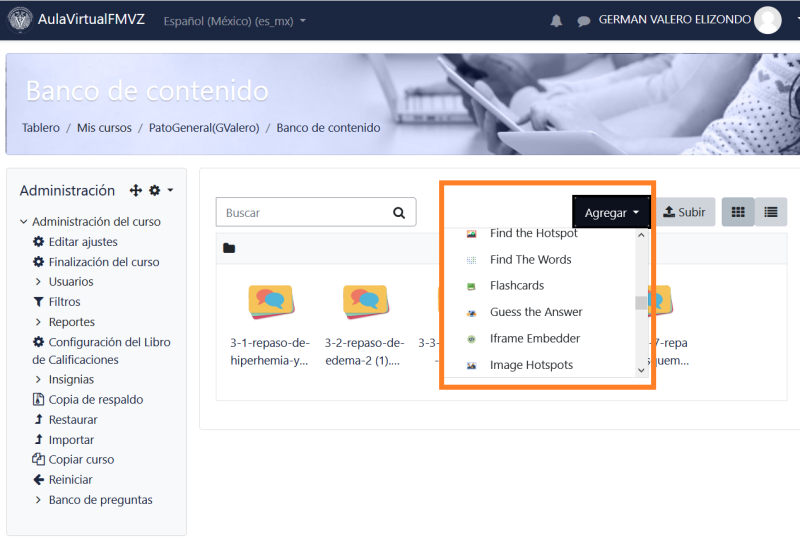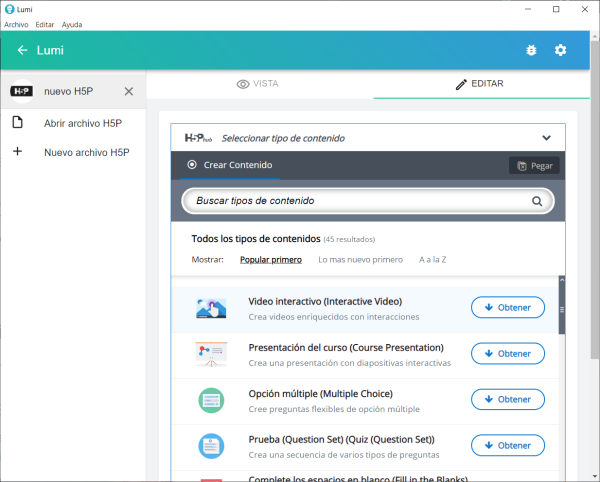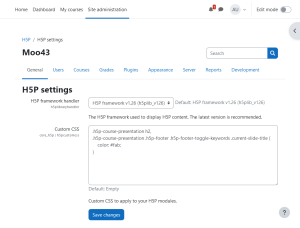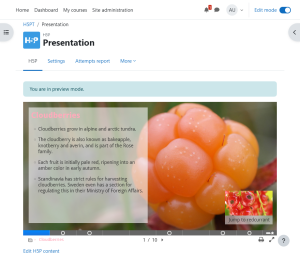H5P
About H5P
H5P is an abbreviation for HTML5 Package. It enables educators to create content such as interactive videos, quizzes and presentations. H5P content can be created in the Content bank or on the h5p.com site, or with the LUMI app for desktop, and added to your course as an H5P activity or embedded into any other activity or resource.
For summative assessment, such as exams, it is recommended for security reasons to use the Quiz activity rather than H5P.
Creating and editing H5P content in the Content bank
To create and edit H5P content,
- Go to the Content bank, accessible when in a course from the Navigation drawer (Boost theme) or from Site pages in the Navigation block (Classic theme).
- Click the Add button and select a content type.
For more information, see Content bank.
Creating and editing H5P content elsewhere
You can go to the h5p.com site, or you can install the LUMI app for desktop (Windows, Mac and Linux versions available),
Some organisations build their content in LUMI to avoid unnecessary access to Moodle; they send the file to the organization, so they can upload it either in the conten bank/H5P activity and have full control of maintaining the content themselves.
Please note that when you use the LUMI app you will have the option to try some H5P modules that have not yet been officially released in h5p.org, and they may not work well.
The CurrikiStudio server is an open source project to build a server where the teachers can create their H5P content.
Make sure you download the newly created H5P file that you will later upload to your Moodle course.
You must be aware that some parameters limit the file upload size for H5P objects in your server. Course file size limit is one of them.
Remember that if you upload some *.h5p files to your Moodle server, the server MUST have the H5P libraries installed in order for those H5P activities to work. See Manage content types (below).
If you use the LUMI desktop tool to create a H5P content from a file on the desktop, and then upload the H5P files via ftp to server file system, you would then be able to use the File system repository to add them to the Content bank. From the Content bank select 'Upload content' and the File system repository will appear as an option in the file manager.
Creating H5P resources from Moodle standard questions
See Repurpose resources content type plugin and this post about a new plugin for making H5P resources from some Moodle standard questions. Currently supported resources are:
- Moodle's Essay question type -> H5P Essay resource
- Moodle's Multiple Choice question type -> H5P Multiple Choice resource
- Moodle's Short answer question type -> H5P Guess the Answer resource
- Moodle's True/False question type -> H5P True False question resource
Questions in a directory can be imported collectively to create a Column, Single Choice Set, Dialog Cards or Flash Cards content types. After creation, the content types can be edited in the Content bank as normal H5P content and combined with other content through copy and paste.
After installation, teachers may create interactive content in the Content bank by clicking the Add button, and then choosing one of the Repurpose resources content types from the drop down menu to open the editor, and selecting questions and other options in the editor and saving. The new content created from the question will now appear in the Content bank.
Adding an H5P activity to a course
See H5P activity for how to create an H5P activity in a course.
Embedding H5P into other activities
You can embed H5P content into other activities and resources such as a Lesson or a Book, by clicking the H5P button in the Text editor.
To embed H5P from the Content bank:
- Click the H5P button in Atto then click 'Browse repositories'.
- Browse the Content bank repository and select an H5P file.
- Choose to either make a copy of the file or create a shortcut.
- Click the button 'Select this file'.
- Click 'Insert H5P'.
Note: If you create a shortcut to the file, you can edit it in the Content bank and any activities with a link to the file will be updated.
Using H5P content in languages other than English
Currently (April 2021) the names and descriptions of the H5P modules when using the Content bank are in English language only, but when using LUMI, these names and descriptions may be translated to other languages. See Translating plugins and the Spanish example below:
Admin settings
For H5P content to display in other activities, the Display H5P filter must be enabled and the URL e.g. h5p.com should be listed as an allowed source in Site admin / Plugins / Filters / Display H5P.
Manage H5P content types
Site administration > H5P > Manage H5P content types
For teachers to upload and display H5P files in their courses, H5P content types and libraries must be available on the site. A scheduled task Download available H5P content types from h5p.org does this automatically (but check if it is enabled and has already run after first upgrading your site).
If it is not possible to use this scheduled task, then the Site administration page 'Manage H5P content types' allows you to upload necessary files.
If the scheduled task is not run and files are not uploaded, teachers will receive an error message when attempting to upload H5P content.
An admin can choose to disable selected H5P content types, for example ones duplicating quiz functionality.
H5P settings
Site administration > H5P > H5P settings
H5P framework handler
Select the version of the H5P framework to use.
Custom CSS
Enter the CSS that you wish to apply to your H5P content. For example, entering:
.h5p-course-presentation h2,
.h5p-course-presentation .h5p-footer .h5p-footer-toggle-keywords .current-slide-title {
color: #fab;
}
Which will then apply to the H5P content, here being the example presentation (h5p.org/presentation - CC BY-SA 4.0 Deed Attribution-ShareAlike 4.0 International license creativecommons.org/licenses/by-sa/4.0/) where both instances of the slide title text have been changed to pink.
Note: This setting is available in Moodle 4.3.3+ (Build: 20240223), version 2023100903.02 and above.
Capabilities
In addition to capabilities relating to the H5P activity and the Content bank there are further H5P capabilities as follows:
- Add embedded H5P - allowed for the default role of teacher
- Set H5P display options - allowed for the default role of teacher
- Manage H5P content types - allowed for the default role of manager only
- Deploy H5P content - allowed for the default roles of manager and teacher
See also
- H5P activity
- H5P FAQ
- LUMI is a free (Open Source) desktop app that allows you to create, edit and share H5P interactive content with dozens of different content types. It is in English natively, but it has great support for languages other than English.
- Comparison chart of H5P questions and standard quiz questions
- Moodle & H5P, Magic Together | Michelle Lomman | MoodleMoot Global 2020
- H5P in Moodle documentation with many useful tips and warnings
- Why you should NOT use H5P for high-risk assessment to know the reason of this rule.