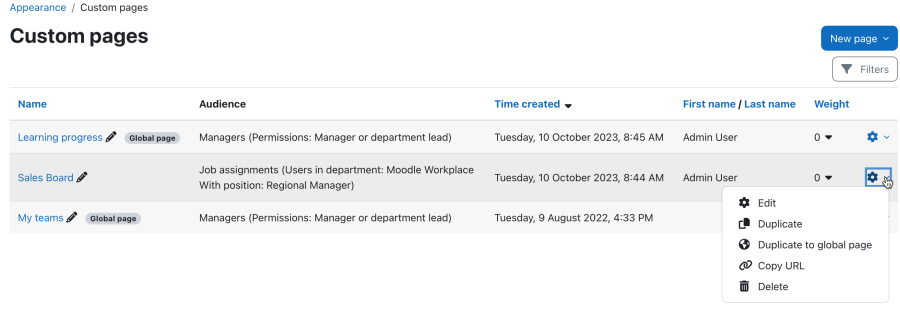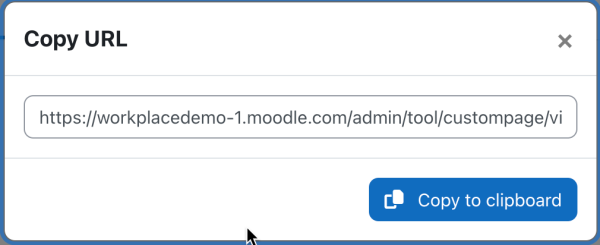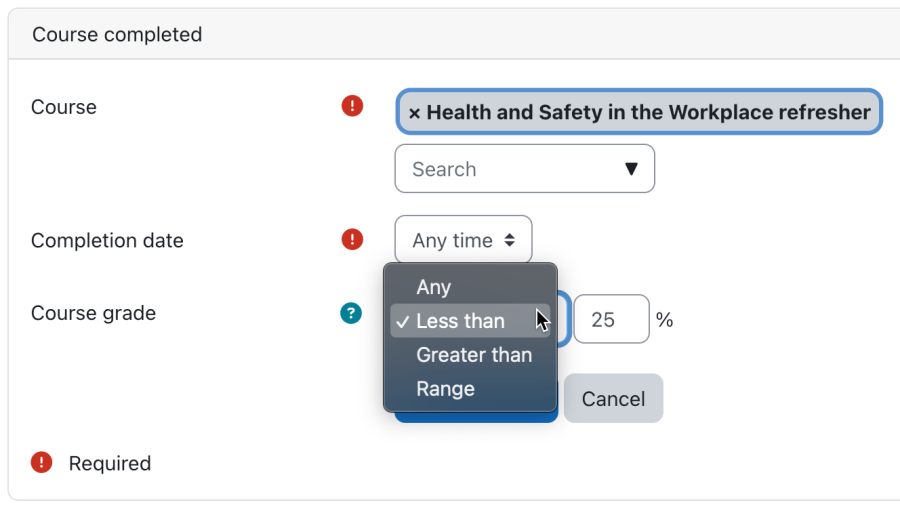Rolling Release Updates: Difference between revisions
("Copy URL" action) |
(Set tenant admin permissions through user upload tool) |
||
| Line 8: | Line 8: | ||
# Add the "Non-authenticated users" audience | # Add the "Non-authenticated users" audience | ||
The new item will appear in the navbar for non logged-in users, e.g. guests. | The new item will appear in the navbar for non logged-in users, e.g. guests. | ||
=== "Copy URL" action === | === "Copy URL" action === | ||
[[File:Managing custom pages II.png|border|center|frameless|900x900px]] | [[File:Managing custom pages II.png|border|center|frameless|900x900px]] | ||
| Line 43: | Line 42: | ||
Permission to assign learning plan (core/competency:planmanage) Note that this action is not available to tenant admins. | Permission to assign learning plan (core/competency:planmanage) Note that this action is not available to tenant admins. | ||
|} | |} | ||
== Upload users in Moodle Workplace == | |||
=== Set tenant admin permissions through user upload tool === | |||
When creating or updating users via the tenant admin tool users can be allocated to tenants. A new field '''istenantadmin''' has been added to specify whether a user is tenant admin. Valid values are as follows: | |||
* '''1''': user is tenant admin | |||
* '''0''': unassigns user as a tenant admin (only in update mode) | |||
* '''No value''': No changes | |||
Latest revision as of 07:58, 10 October 2023
This page provides documentation of all improvements in rolling releases. It is expected that these new features will be added to the next major release.
Custom pages
Public custom pages
Moodle Workplace supports the creation of custom pages that can be viewed by guest or other non-authenticated users. Public pages are useful on sites where you want to display information to users who are not registered with your site. To create a public custom page, follow the following steps:
- Ensure that forceloginforprofiles (General > Security > Site security settings > Force users to login for profiles) is enabled.
- Go to Plugins > Authentication > Manage authentication > Guest login button and change its value to Show.
- Create a new global custom page
- Add the "Non-authenticated users" audience
The new item will appear in the navbar for non logged-in users, e.g. guests.
"Copy URL" action
Currently, the only way to share the URL for a non-published custom pages is to make it public, copy the URL and then 'unpublish' it again. The new action Copy URL lets the user copy the page url to the clipboard.
Dynamic rules
'Course grade' setting in 'Course completed' condition
An optional setting Course grade has been added to the Course completed condition.
The setting allows the specification of a percentage to match the users who achieved a course grade within the specified range. Grades are rounded to 5 decimal points. Greater and Less comparison is strict.
Course grade accepts the following self-explanatory settings:
- All:
- Less than: <percentage>
- Greater than: <percentage>
- Range: <percentage> <percentage>
Learning plan support
Two new items have been added to the General actions section supporting learning plans:
| Action name | Setting(s) | Prerequsite |
| Assign learning plan |
|
Learning plans have to exist
Permission to assign learning plan (core/competency:planmanage) Note that this action is not available to tenant admins. |
| Un-assign learning plan |
|
Learning plans have to exist
Permission to assign learning plan (core/competency:planmanage) Note that this action is not available to tenant admins. |
Upload users in Moodle Workplace
Set tenant admin permissions through user upload tool
When creating or updating users via the tenant admin tool users can be allocated to tenants. A new field istenantadmin has been added to specify whether a user is tenant admin. Valid values are as follows:
- 1: user is tenant admin
- 0: unassigns user as a tenant admin (only in update mode)
- No value: No changes