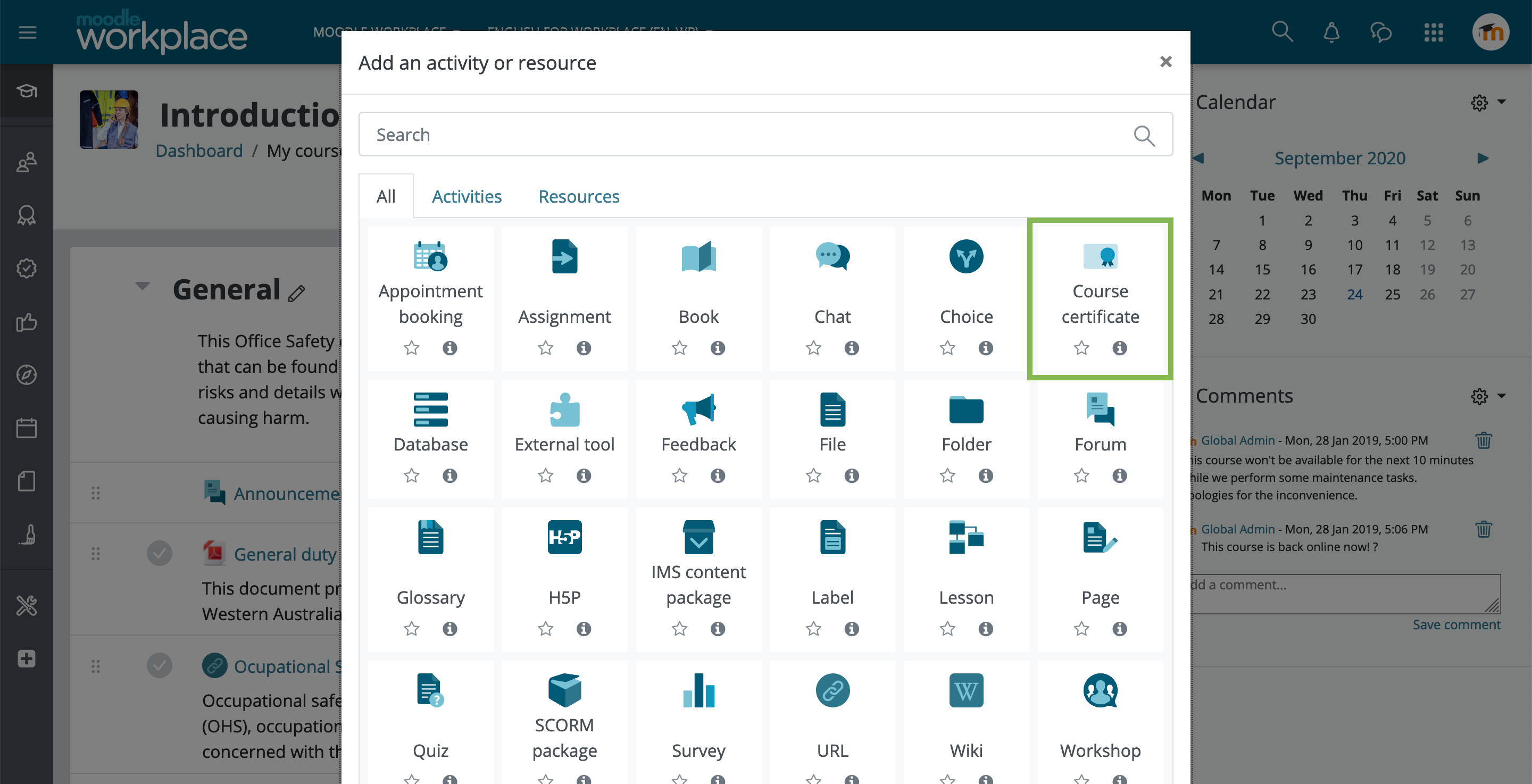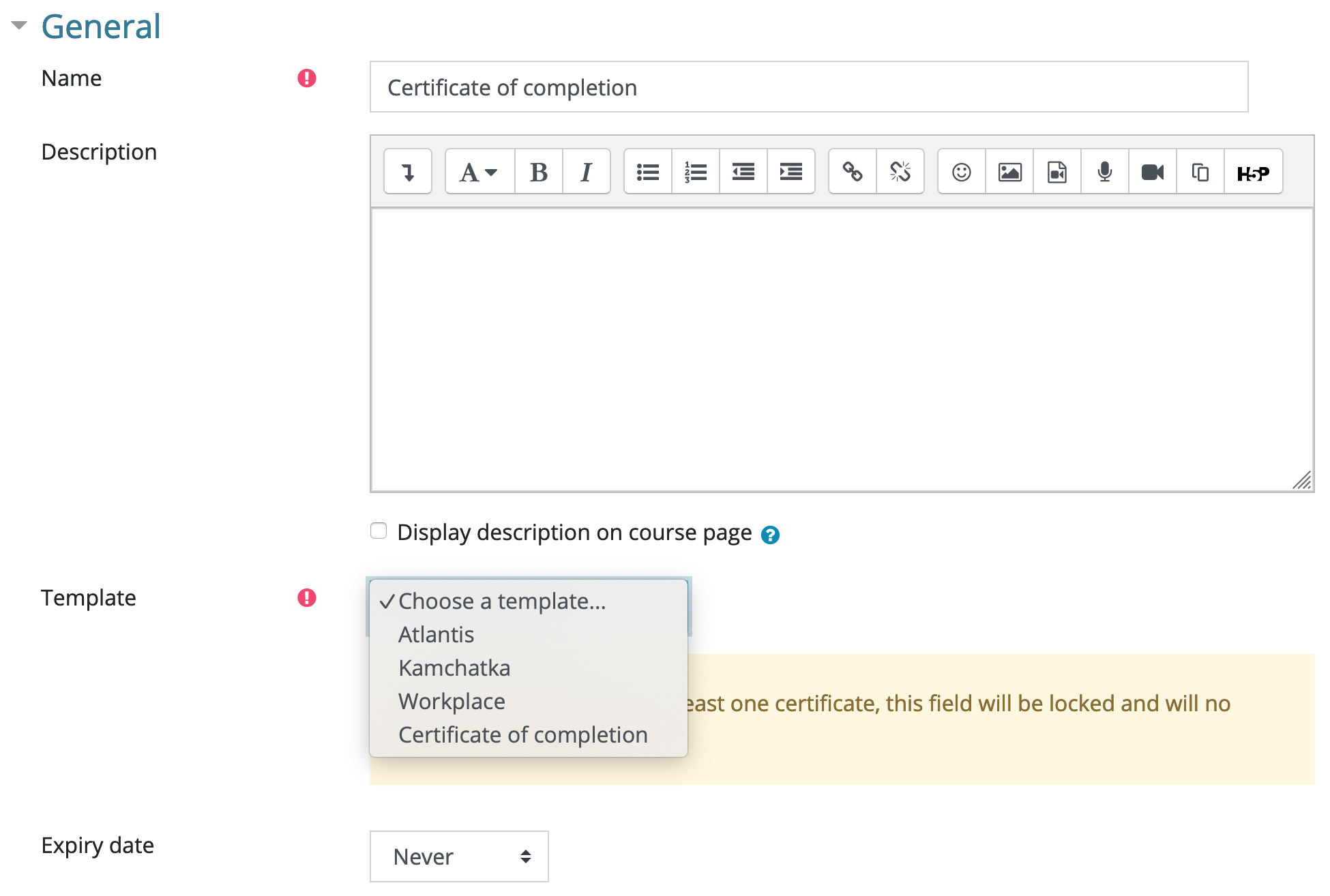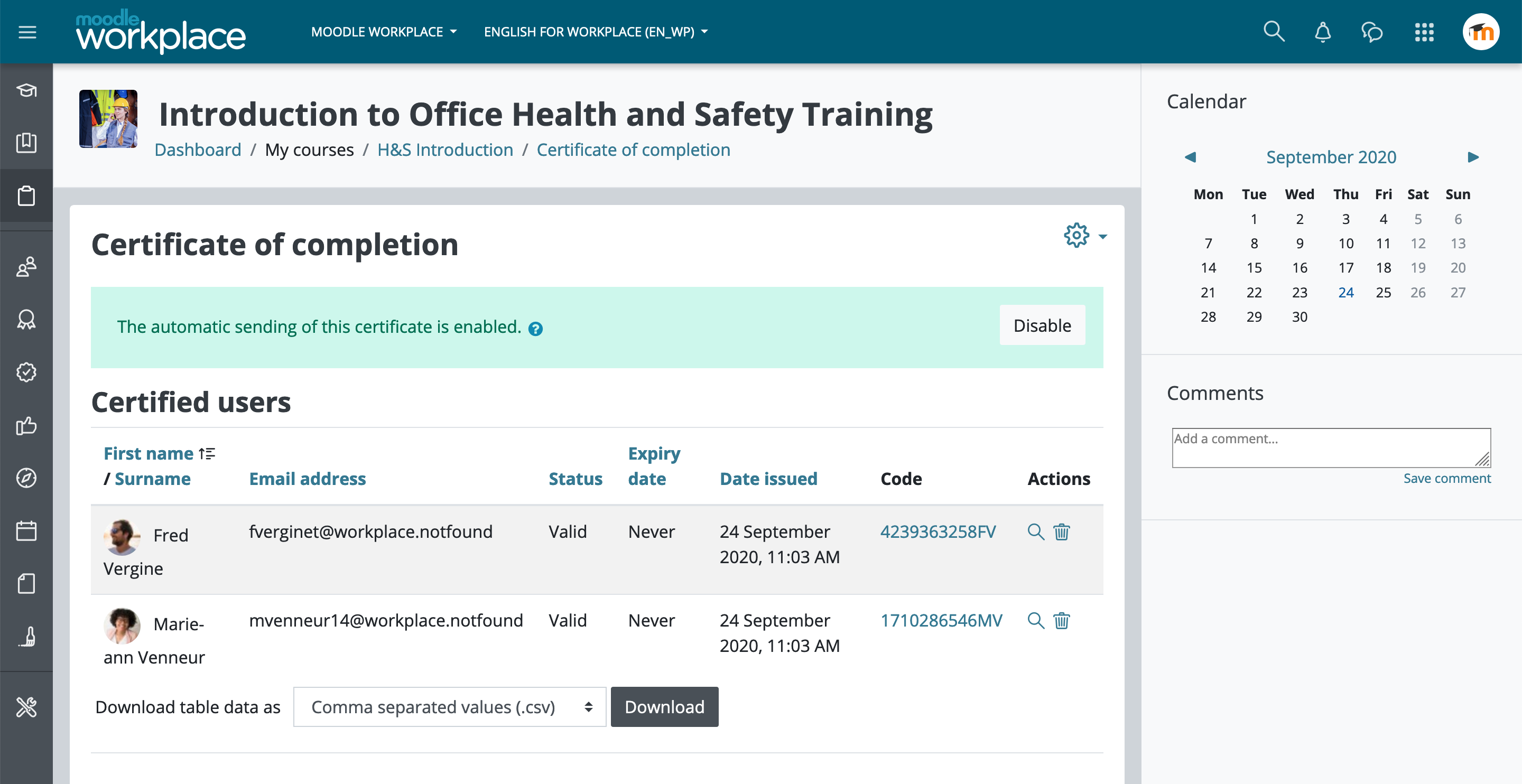Course certificate activity: Difference between revisions
No edit summary |
No edit summary |
||
| Line 1: | Line 1: | ||
{{Workplace}} | {{Workplace}} | ||
= Overview = | = Overview = | ||
This course activity allows certificates to be issued from within the course. | This course activity allows certificates to be issued from within the course. It uses the templates that were previously created inside [[Certificates]] tool and issue them to students. | ||
== Adding a new course certificate activity == | |||
After turning "Editing on", add a new course activity. It will be listed along with all other installed course activities. | |||
[[File:wp-new-course-certificate.png]] | |||
=== Select a certificate template === | |||
Fill the typical activity settings as "Name", "Description" and "Restrict access", if needed. | |||
Select a certificate template which was previously created using the [[Certificates]] tool. Notice that once the activity issues at least one certificate, this field will be locked and will no longer be editable. | |||
[[File:wp-course-certificate-choose-template.png]] | |||
There's also an optional "Expiry date" setting. | |||
=== Automatic sending === | |||
[[File:wp-course-certificate-automatic-sending-on.png]] | |||
By enabling this option, students will automatically receive a PDF copy of the certificate once they meet this activity's access restrictions. | |||
By disabling it, students will need to click on the activity link displayed on the course page to receive the certificate, once they meet the activity's access restrictions. | |||
Revision as of 10:29, 24 September 2020
Overview
This course activity allows certificates to be issued from within the course. It uses the templates that were previously created inside Certificates tool and issue them to students.
Adding a new course certificate activity
After turning "Editing on", add a new course activity. It will be listed along with all other installed course activities.
Select a certificate template
Fill the typical activity settings as "Name", "Description" and "Restrict access", if needed.
Select a certificate template which was previously created using the Certificates tool. Notice that once the activity issues at least one certificate, this field will be locked and will no longer be editable.
There's also an optional "Expiry date" setting.
Automatic sending
By enabling this option, students will automatically receive a PDF copy of the certificate once they meet this activity's access restrictions.
By disabling it, students will need to click on the activity link displayed on the course page to receive the certificate, once they meet the activity's access restrictions.