Learner dashboard: Difference between revisions
(Created page with "{{Workplace}} == Overview == {{MediaPlayer | url = https://youtu.be/-s6uW4hExbk | desc = Moodle Workplace Dashboard, learner view}}") |
No edit summary |
||
| Line 3: | Line 3: | ||
== Overview == | == Overview == | ||
{{MediaPlayer | url = https://youtu.be/-s6uW4hExbk | desc = Moodle Workplace Dashboard, learner view}} | {{MediaPlayer | url = https://youtu.be/-s6uW4hExbk | desc = Moodle Workplace Dashboard, learner view}} | ||
Learners will find courses and programs in their dashboards once they log in under the "Learning" tab. By default, they will be sorted by the order in which they were last accessed. | |||
Users can add new blocks to the dashboard under the "More" tab if they have the correct permissions. If no blocks are added in this area, this tab will not be displayed to learners. | |||
Completed courses or programs will be displayed at the end of the list by default. | |||
== Filters == | |||
Users can filter the dashboard and display "All" or only "Completed" or "Not completed" courses and programs. | |||
== View types == | |||
Users can also switch between two different views. | |||
=== Expanded === | |||
[[File:wp-learner-dashboard-expanded.png]] | |||
"Expanded" displays more information, but users will need to scroll over to see all their courses and programs if there are too many of them. | |||
=== Collapsed === | |||
[[File:wp-learner-dashboard-collapsed.png]] | |||
The "Collapsed" view will display fewer details about courses and programs but more of them will fit in the screen at the same time. If the user logs off or switches to another page, the view state is saved and will be recovered next time when the user accesses the dashboard. | |||
Revision as of 09:20, 24 September 2020
Overview
Learners will find courses and programs in their dashboards once they log in under the "Learning" tab. By default, they will be sorted by the order in which they were last accessed.
Users can add new blocks to the dashboard under the "More" tab if they have the correct permissions. If no blocks are added in this area, this tab will not be displayed to learners.
Completed courses or programs will be displayed at the end of the list by default.
Filters
Users can filter the dashboard and display "All" or only "Completed" or "Not completed" courses and programs.
View types
Users can also switch between two different views.
Expanded
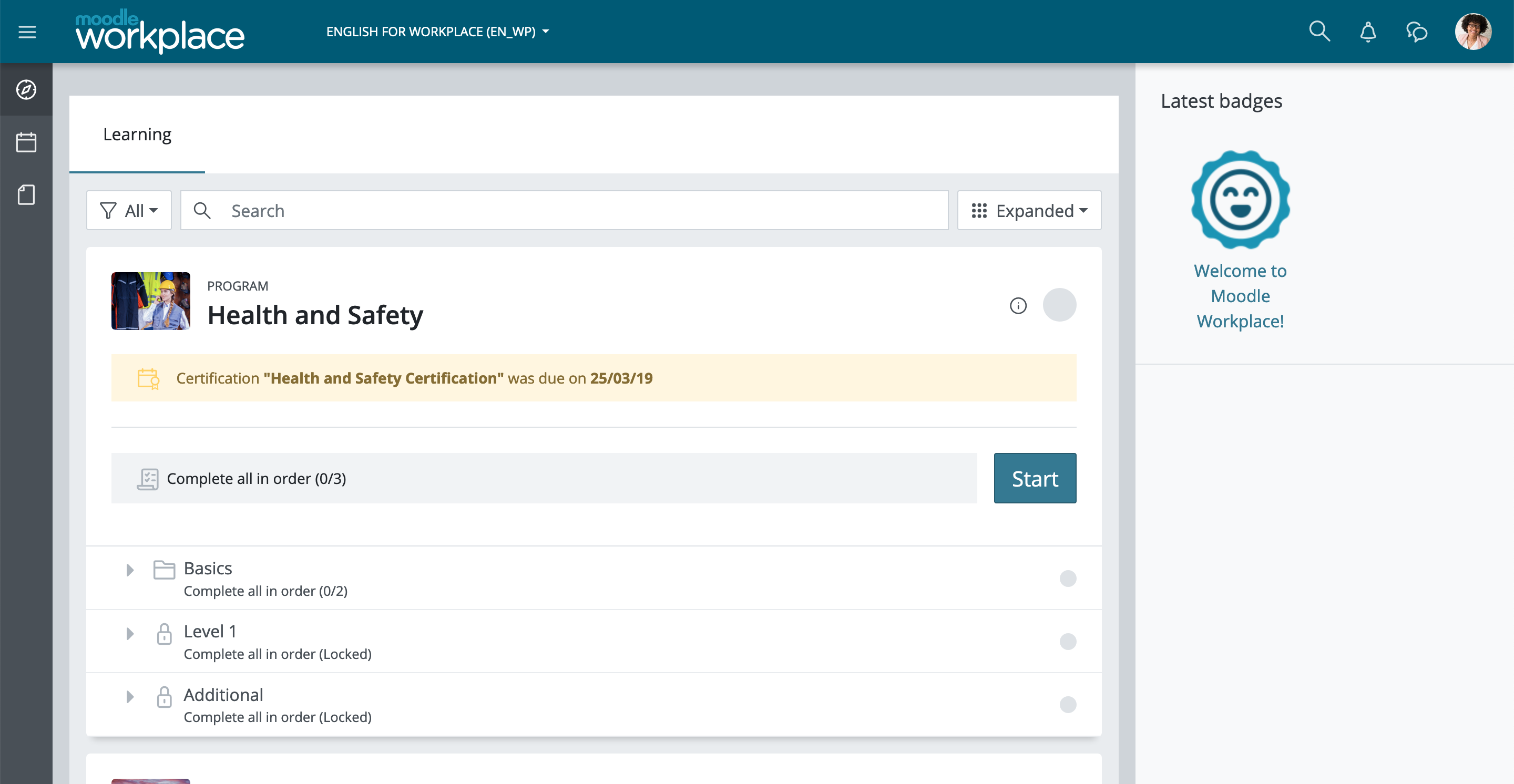 "Expanded" displays more information, but users will need to scroll over to see all their courses and programs if there are too many of them.
"Expanded" displays more information, but users will need to scroll over to see all their courses and programs if there are too many of them.
Collapsed
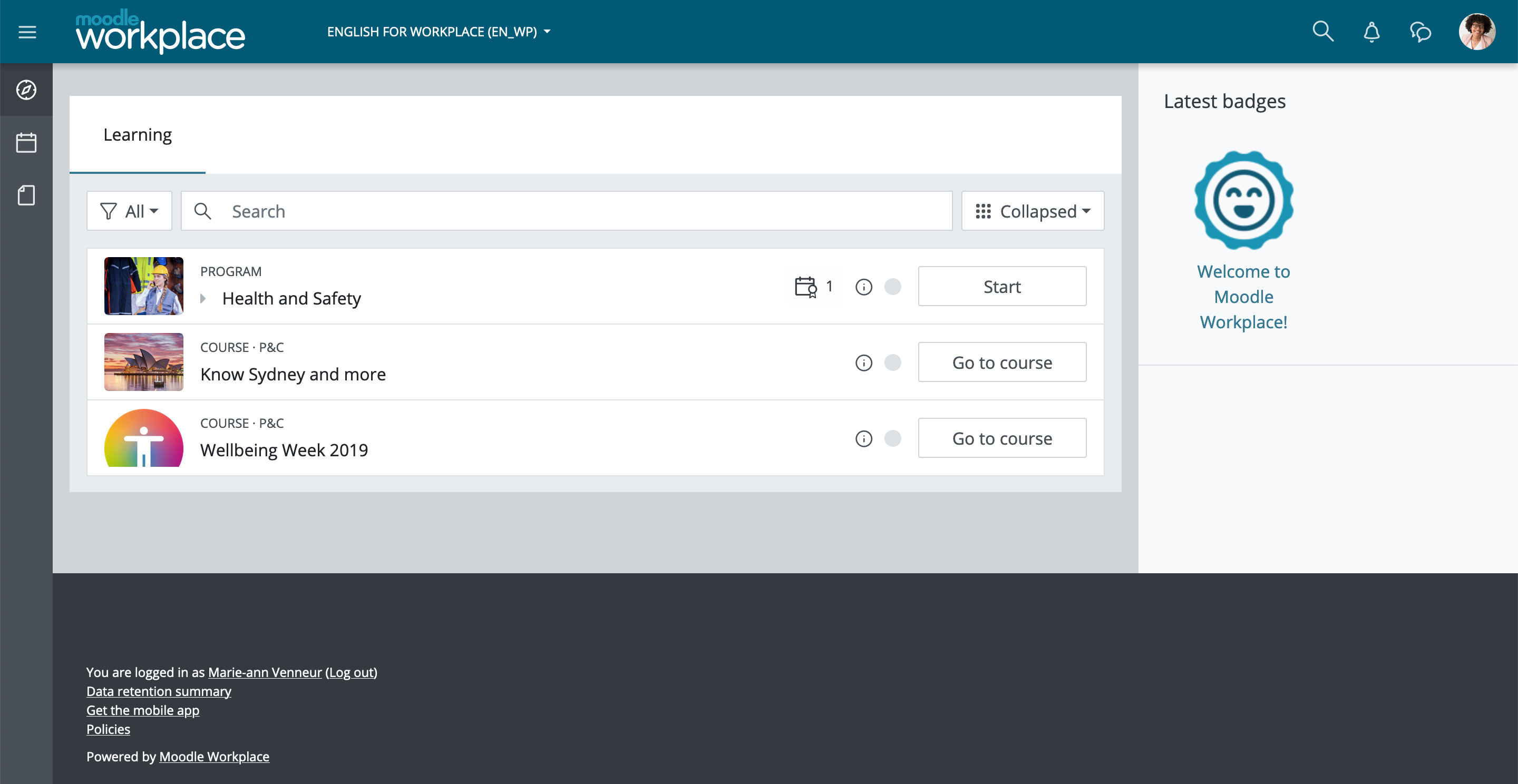 The "Collapsed" view will display fewer details about courses and programs but more of them will fit in the screen at the same time. If the user logs off or switches to another page, the view state is saved and will be recovered next time when the user accesses the dashboard.
The "Collapsed" view will display fewer details about courses and programs but more of them will fit in the screen at the same time. If the user logs off or switches to another page, the view state is saved and will be recovered next time when the user accesses the dashboard.