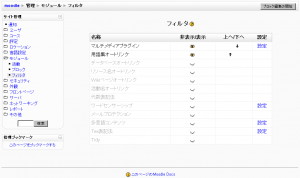「フィルタ」の版間の差分
Mitsuhiro Yoshida (トーク | 投稿記録) 細 (フィルタ (管理者) を フィルタ へ移動) |
Mitsuhiro Yoshida (トーク | 投稿記録) (再作成) |
||
| 1行目: | 1行目: | ||
作成中です - [[利用者:Mitsuhiro Yoshida|Mitsuhiro Yoshida]] | 作成中です - [[利用者:Mitsuhiro Yoshida|Mitsuhiro Yoshida]] 2007年10月20日 (土) 10:44 (CDT) | ||
''' | Location: ''Administration > Modules > Filters'' | ||
Filters are | Filters allow for the automatic transformation of entered text into different, often more complex forms. For example the titles of [[Resources|resources]] can automatically become hyperlinks that take you to the relevant resource, URLs pointing to [[mp3]] files can become [[Flash]] controls embedded in the web page that let you pause and rewind the audio. The possibilities are endless and there are a number of standard filters included with Moodle and many more specialized filters available from the Moodle.org [http://moodle.org/mod/data/view.php?id=6009 Modules and plugins database]. | ||
[[Image: | ==Enabling filters== | ||
[[Image:filters admin.png|thumb|Filters administration in Moodle 1.8]] | |||
To enable a filter: | |||
#Access Administration > Modules > Filters. | |||
#On the filters administration page, click the eye icon opposite the filter you want to enable, so that it changes to an open eye. | |||
#Use the up/down arrow icons to arrange the filters in the order in which they should be applied. | |||
Certain filters have additional settings, which can be accessed via the links in the settings column. | |||
== | Note: Filter settings which apply to more than one filter can be found in ''Administration > Appearance > [[Filter settings]]''. | ||
==Standard filters== | |||
Filters included in the standard download are: | |||
*Activity Names Auto-linking - This scans text for activity titles that exist in the same course and creates a link. | *Activity Names Auto-linking - This scans text for activity titles that exist in the same course and creates a link. | ||
*Algebra - This filter will convert algebra code into GIF images. It requires the tex filter to be installed ([[#TeX notation|see below]]). Note also that your system must also include the following Perl module: HTML::Entities.pm | *[[Algebra filter|Algebra]] - This filter will convert algebra code into GIF images. It requires the tex filter to be installed ([[#TeX notation|see below]]). Note also that your system must also include the following Perl module: HTML::Entities.pm | ||
*Database auto-linking - As the name suggests, this filter enables automatic linking of [[Database module]] entries. | *Database auto-linking - As the name suggests, this filter enables automatic linking of [[Database module]] entries. | ||
*Email Protection - This filter scans the text for any email addresses. Where found they are changed to reduce the chance of being added to a spammers list. | *Email Protection - This filter scans the text for any email addresses. Where found they are changed to reduce the chance of being added to a spammers list. | ||
*Glossary auto-linking - As the name suggests, this filter enables automatic linking of [[Glossary module]] entries. In addition to this filter, individual glossary entries should have the "This entry should be automatically linked" box checked. | *Glossary auto-linking - As the name suggests, this filter enables automatic linking of [[Glossary module]] entries. In addition to this filter, individual glossary entries should have the "This entry should be automatically linked" box checked. | ||
*[[Multi language content]] - This filter enables resources to be created in multiple languages. It looks for | *[[Multi language content]] - This filter enables resources to be created in multiple languages. It looks for <span lang="xx" class="multilang">...</span> tags which indicate that a text contains multiple languages. Then it selects and outputs the best language for the current user. The language of the resource will change when the user changes their selected Moodle language. Please note: going to the past, the multilang filter supported the <lang> tag. Then, officially, we changed it to the standard HTML <span> tag and the <lang> solution is now deprecated. | ||
*[[ | *[[Multimedia plugins]] | ||
*Resource Names Auto-linking - The titles of [[Resources]] can automatically become hyperlinks that take you to the relevant resource within the same course. | *Resource Names Auto-linking - The titles of [[Resources]] can automatically become hyperlinks that take you to the relevant resource within the same course. | ||
*[[ | *[[TeX filter|TeX notation]] | ||
*Tidy - This filter checks whether HTML code is XHTML compliant, tidying where necessary. To make this filter work you need to have PHP compiled with the libtidy option; see http://www.php.net/tidy. The Using Moodle discussion [http://moodle.org/mod/forum/discuss.php?d=28418 Tidy Filter for Moodle 1.5] contains more details. | *Tidy - This filter checks whether HTML code is XHTML compliant, tidying where necessary. To make this filter work you need to have PHP compiled with the libtidy option; see http://www.php.net/tidy. The Using Moodle discussion [http://moodle.org/mod/forum/discuss.php?d=28418 Tidy Filter for Moodle 1.5] contains more details. | ||
*Wiki Page Auto-linking | *Wiki Page Auto-linking | ||
*[[ | *[[Word censorship]] - This filter "blacks out" words found on a list. | ||
== | ==Non-standard filters== | ||
Filters are one of Moodle's pluggable resources and may be added or removed simply by using a file manager to add or remove them from the ''/filters'' directory. Moodle detects those that are present and makes them available to use. | |||
* | * [[Jmol filter|Jmol]] - for interactive 3D viewing of molecular structures | ||
* [[Code Syntax Highlighting]] - for more readable excerpts of programming languages including [[PHP]], [[HTML]], [[CSS]], and XML amongst many others | |||
==関連情報== | ==関連情報== | ||
* [[ | *[[Filter settings]] | ||
* [[ | *[[Development:Filters]] | ||
*Using Moodle [http://moodle.org/mod/forum/discuss.php?d=76206 Filter Demo's now online] forum discussion | |||
[[Category:フィルタ]] | [[Category:フィルタ]] | ||
[[en: | [[en:Filters_%28administrator%29]] | ||
2007年10月20日 (土) 15:44時点における版
作成中です - Mitsuhiro Yoshida 2007年10月20日 (土) 10:44 (CDT)
Location: Administration > Modules > Filters
Filters allow for the automatic transformation of entered text into different, often more complex forms. For example the titles of resources can automatically become hyperlinks that take you to the relevant resource, URLs pointing to mp3 files can become Flash controls embedded in the web page that let you pause and rewind the audio. The possibilities are endless and there are a number of standard filters included with Moodle and many more specialized filters available from the Moodle.org Modules and plugins database.
Enabling filters
To enable a filter:
- Access Administration > Modules > Filters.
- On the filters administration page, click the eye icon opposite the filter you want to enable, so that it changes to an open eye.
- Use the up/down arrow icons to arrange the filters in the order in which they should be applied.
Certain filters have additional settings, which can be accessed via the links in the settings column.
Note: Filter settings which apply to more than one filter can be found in Administration > Appearance > Filter settings.
Standard filters
Filters included in the standard download are:
- Activity Names Auto-linking - This scans text for activity titles that exist in the same course and creates a link.
- Algebra - This filter will convert algebra code into GIF images. It requires the tex filter to be installed (see below). Note also that your system must also include the following Perl module: HTML::Entities.pm
- Database auto-linking - As the name suggests, this filter enables automatic linking of Database module entries.
- Email Protection - This filter scans the text for any email addresses. Where found they are changed to reduce the chance of being added to a spammers list.
- Glossary auto-linking - As the name suggests, this filter enables automatic linking of Glossary module entries. In addition to this filter, individual glossary entries should have the "This entry should be automatically linked" box checked.
- Multi language content - This filter enables resources to be created in multiple languages. It looks for <span lang="xx" class="multilang">...</span> tags which indicate that a text contains multiple languages. Then it selects and outputs the best language for the current user. The language of the resource will change when the user changes their selected Moodle language. Please note: going to the past, the multilang filter supported the <lang> tag. Then, officially, we changed it to the standard HTML <span> tag and the <lang> solution is now deprecated.
- Multimedia plugins
- Resource Names Auto-linking - The titles of Resources can automatically become hyperlinks that take you to the relevant resource within the same course.
- TeX notation
- Tidy - This filter checks whether HTML code is XHTML compliant, tidying where necessary. To make this filter work you need to have PHP compiled with the libtidy option; see http://www.php.net/tidy. The Using Moodle discussion Tidy Filter for Moodle 1.5 contains more details.
- Wiki Page Auto-linking
- Word censorship - This filter "blacks out" words found on a list.
Non-standard filters
Filters are one of Moodle's pluggable resources and may be added or removed simply by using a file manager to add or remove them from the /filters directory. Moodle detects those that are present and makes them available to use.
- Jmol - for interactive 3D viewing of molecular structures
- Code Syntax Highlighting - for more readable excerpts of programming languages including PHP, HTML, CSS, and XML amongst many others
関連情報
- Filter settings
- Development:Filters
- Using Moodle Filter Demo's now online forum discussion