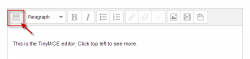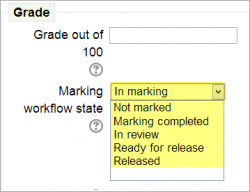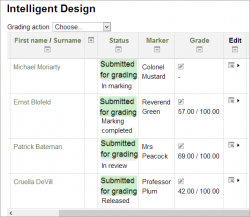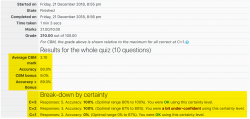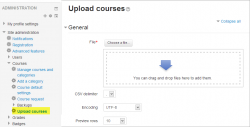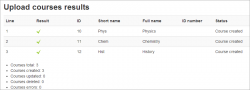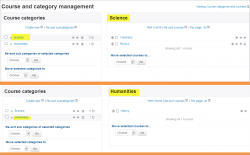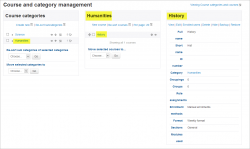|
|
| Line 1: |
Line 1: |
| {{About Moodle}} | | {{About Moodle}} |
| Moodle 2.5 brings a lot of exciting new features for teachers, students and administrators. This page highlights a few of the most interesting!
| |
|
| |
|
| Full details of the release, with technical information, can be found in the [https://docs.moodle.org/dev/Moodle_2.5_release_notes Moodle 2.5 Release notes].
| |
|
| |
|
| __TOC__
| | Moodle 2.6 brings a lot of exciting new features for teachers, students and administrators. This page highlights a few of the most interesting. |
| (Click any screenshot below to see it enlarged.)
| |
|
| |
|
| ==For teachers and students:==
| | Full details of the release, with technical information, can be found in the Moodle 2.6 Release notes. |
|
| |
|
| ===Badges=== | | ==For all users== |
| [[Badges]] are a nice way to acknowledge good work, and it's now possible for teachers to award course badges based on a variety of chosen criteria. These badges are fully compatible with [http://openbadges.org/ Mozilla Open Badges].
| |
|
| |
|
| {|
| | ===Collapsible TinyMCE editor=== |
| | [[File:teacherbadgeview.png|thumb|Teacher sets up a badge]]
| | The TinyMCE editor has new icons and can be toggled between one and three lines to save space. |
| | [[File:studentbadgeview.png|thumb|Student view of allocated badges]]
| |
| | [[File:backpack.png|thumb|Badges from backpack.openbadges.org on student profile]]
| |
| |}
| |
| | |
| This blog post has some interesting reflection on when badges might be most appropriate: [http://alex.halavais.net/ozbadge The Badges of Oz]
| |
| | |
| | |
| ===Forms are much shorter=== | |
| | |
| Moodle has a lot of settings and features, which means some of our forms have been getting rather long. We know this is daunting for new users!
| |
| | |
| We've made changes so that non-essential settings on forms are collapsed by default, yet you can quickly access them when you need them.
| |
| | |
| {|
| |
| | [[File:shorterforms.png|thumb|Note the "expand all" option and condensed links]]
| |
| | [[File:showmoreshowless.png|thumb|"Show more" (and "show less" options]]
| |
| |}
| |
| | |
| The rich text editor is collapsed and can be expanded:
| |
| | |
| {|
| |
| |[[File:collapsedassignment.png|thumb|Formatting options collapsed and box is narrow]]
| |
| |[[File:expandedassignment.png|thumb|Formatting options shown and box expanded]]
| |
| |}
| |
| | |
| In a similar space-saver, you can choose whether or not to enable the rich text editor when creating quiz questions:
| |
| | |
| {|
| |
| | [[File:quizform1.png|thumb|Without the editing tools]]
| |
| | [[File:quizform2.png|thumb|With the editing tools]]
| |
| |}
| |
| | |
| ===Reports moved to the Administration block===
| |
| | |
| Reports have moved and can now be seen in the newly named ''Administration'' block, (formerly ''Settings''.)
| |
| | |
| {|
| |
| |[[File:reportsinadmin.png|thumb|Administration block with Reports]]
| |
| |}
| |
| === Quickly "Jump to.." another section===
| |
| If you're using the 'one section per page' setting, you can now move to other sections from a drop down menu:
| |
| {|
| |
| |[[File:jumpto25.png|thumb|The 'jump to' drop down menu returns]]
| |
| |}
| |
| ===Drag and drop media and text onto the course page===
| |
| You can now drag an image or some text onto your course page and choose whether to display it embedded in a label or as a clickable resource. See the [[Label|Label documentation]] for more information.
| |
| | |
| {|
| |
| | [[File:dragdrop1.png|thumb|Drag an image onto your course page]]
| |
| |[[File:dragdrop2.png|thumb|Choose "add image.."]]
| |
| |[[File:dragdrop3.png|thumb|And here it is!]]
| |
| |}
| |
| | |
| {|
| |
| |[[File:textdragdrop1.png|thumb|Text selected from a Word document is dragged over]]
| |
| |[[File:textdragdrop2.png|thumb|Choose "add a label" (or page if you prefer)]]
| |
| |[[File:textdragdrop3.png|thumb|And here it is!]]
| |
| |}
| |
| | |
| | |
| ===Folders can be displayed inline on a course page===
| |
| | |
| You can now choose whether to have a [[Folder resource|folder]] show its contents in a separate screen, as previously, or to have it display them inline with any subfolders expanded:
| |
|
| |
|
| {| | | {| |
| | [[File:folder1.png|thumb|Typical folder display before 2.5]] | | |[[File:26tinymce1.png|250px|thumb|Collapsed view]] |
| | [[File:folder2.png|thumb|Folder displayed inline]] | | |[[File:26tinymce2.png|250px|thumb|Expanded view]] |
| | [[File:folder3.png|thumb|Folder displayed inline with subfolders expanded]]
| |
| |} | | |} |
|
| |
|
| ===Assignment enhancements=== | | ===Access files from Microsoft Skydrive=== |
| Along with neater options for choosing submission and feedback types, resubmitting options are much improved. See [[Assignment settings]] for more information.
| | Users with a Skydrive account may now retrieve files from there to use in their Moodle courses. |
|
| |
|
| {| | | {| |
| | [[File:assignmentandfeedbackcondensed.png|thumb|Neater assignment set up screen]] | | |[[File:MicrosoftSkydrive.png|250px|thumb|MS Skydrive]] |
| | [[File:attemptsreopened.png|thumb|New settings for resubmissions]]
| |
| |} | | |} |
|
| |
|
| ===Word count in forum posts=== | | ==For teachers== |
| A new setting in forums will display the number of words in a post:
| |
|
| |
|
| | ===Single activity course format=== |
| | This new format allows teachers to choose just one activity which is displayed as soon as the students click on the course. It replaces the SCORM course format. |
| | ===Marking workflow and allocation=== |
| | Teachers can now control visiblity of grades for students until for example they have been reviewed and moderated. Teachers can be allocated to mark individual student assignments and these allocations show up clearly in the gradebook. |
| {| | | {| |
| | [[File:bonding.png|thumb|Note word count bottom left]] | | |[[File:26markingworkflow.png|250px|thumb|Setting marking workflow state when grading]] |
| | | | |[[File:26markingworkflowallocatedmarkers.png|250px|thumb|Grading screen showing different markers at different stages of the workflow]] |
| |} | | |} |
|
| |
|
| ===Templates for Essay question types=== | | ===Annotate uploaded pdfs in the browser=== |
| When using the Essay question type in a quiz, you can now set a template which appears in the students' text editor for scaffolding their response: | | When students upload assignments as pdfs, the teacher can feedback directly on the file, using stamps, phrases from a comment bank and a variety of annotating tools. |
| | ===More detailed feedback for Certainty-based marking in Quizzes=== |
| | Quizzes using Certainty based marking now provide much improved feedback for the students: |
|
| |
|
| {| | | {| |
| | [[File:templatebox.png|thumb|Response template in question set up screen]] | | |[[File:26CBM.png|250px|thumb|Improved CBM feedback]] |
| | [[File:quiztemplate.png|thumb|What the student sees]]
| |
| |
| |
| |} | | |} |
|
| |
|
| ===Glossary block enhancements=== | | ==For managers and administrators== |
| | ===Bulk create courses=== |
| | It is now possible to bulk create(and delete) courses using a csv file and to set a course template. |
|
| |
|
| You can now use a global glossary in the random glossary block, and you can display the entries in alphabetical order:
| |
| {| | | {| |
| | [[File:glossaryalphabetical.png|thumb|Entries will display in alphabetical order]] | | |[[File:26uploadcourses.png|250px|thumb|Upload courses admin screen]] |
| | |[[File:uploadcoursesresults.png|250px|thumb|Courses successfully uploaded]] |
| |} | | |} |
|
| |
|
| ===Search the list of enrolled users=== | | ===Better management of categories and courses=== |
| A new [[Enrolled users]] search box makes finding users in very large courses much easier:
| | The category management pages have been improved to make them more streamlined and easier to organise. |
|
| |
|
| {| | | {| |
| | [[File:Searchenrolledusers.png|thumb|A search facility allows teachers to search for specific users.]] | | |[[File:coursecategorymanagement.png|250px|thumb|Managing categories (2 examples)]] |
| | |[[File:coursemanagement.png|250px|thumb|Selecting and managing one course]] |
| |} | | |} |
|
| |
|
| ==For administrators:==
| | * [[:Category:New features|Category:New features]] - list of pages documenting new features in Moodle 2.6 |
| | |
| ===New themes suited to all screen sizes===
| |
| | |
| Many of your favourite sites around the web these days use Bootstrap as a base framework and now Moodle does too! We have a new 'base' theme called "'''Bootstrapbase'''" that implements the basics, and a new usable theme called ''''''Clean'''''' which extends it with some simple configuration options and also functions as a good template example for developing your own Bootstrap-based themes. It also (along with ''Afterburner'') allows you to upload a logo directly from the file picker.
| |
| | |
| The Bootstrap framework allows us to responsively reformat the layout according to the screensize of the device used - on phone or tablet screens blocks move to the bottom, freeing up space for the main content at the top. In the future we hope everyone will want to migrate their Moodle themes to be Bootstrap-based.
| |
| | |
| | |
| {|
| |
| | [[File:Bootrap2.png|thumb|Clean theme on standard screen]]
| |
| | [[File:Bootstrap1.png|thumb|Clean theme on smaller screen; note position of Navigation block]]
| |
| | [[File:filepickerlogo.png|thumb|Add your logo from the file picker in Clean theme]]
| |
| |}
| |
| | |
| ===Install add-ons from inside Moodle===
| |
| It's now possible to [[Installing add-ons|install add-ons]] from within Moodle, rather than accessing folders on the server; useful for those admins who do not have FTP access. Add-ons can be uploaded and installed from a zip file or located and installed from the [https://moodle.org/plugins Moodle plugins directory]:
| |
| | |
| {|
| |
| | [[File:Selection_011.png|thumb|Add-on install tool]]
| |
| | [[File:AddonValidation.png|thumb|Add-on passes validation; ready to go]]
| |
| |}
| |
| | |
| ==See also==
| |
| | |
| * [[:Category:New features|Category:New features]] - list of pages documenting new features in Moodle 2.5 | |
|
| |
|
| [[es:Nuevas características de Moodle 2.5]] | | [[es:Nuevas características de Moodle 2.5]] |
| [[de:Neue Funktionalitäten]] | | [[de:Neue Funktionalitäten]] |
Moodle 2.6 brings a lot of exciting new features for teachers, students and administrators. This page highlights a few of the most interesting.
Full details of the release, with technical information, can be found in the Moodle 2.6 Release notes.
For all users
Collapsible TinyMCE editor
The TinyMCE editor has new icons and can be toggled between one and three lines to save space.
Access files from Microsoft Skydrive
Users with a Skydrive account may now retrieve files from there to use in their Moodle courses.
For teachers
Single activity course format
This new format allows teachers to choose just one activity which is displayed as soon as the students click on the course. It replaces the SCORM course format.
Marking workflow and allocation
Teachers can now control visiblity of grades for students until for example they have been reviewed and moderated. Teachers can be allocated to mark individual student assignments and these allocations show up clearly in the gradebook.
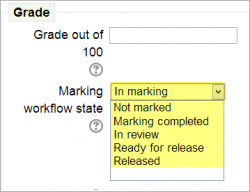 Setting marking workflow state when grading |
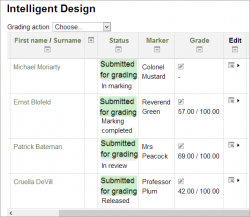 Grading screen showing different markers at different stages of the workflow |
Annotate uploaded pdfs in the browser
When students upload assignments as pdfs, the teacher can feedback directly on the file, using stamps, phrases from a comment bank and a variety of annotating tools.
More detailed feedback for Certainty-based marking in Quizzes
Quizzes using Certainty based marking now provide much improved feedback for the students:
For managers and administrators
Bulk create courses
It is now possible to bulk create(and delete) courses using a csv file and to set a course template.
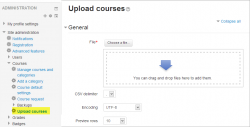 Upload courses admin screen |
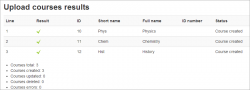 Courses successfully uploaded |
Better management of categories and courses
The category management pages have been improved to make them more streamlined and easier to organise.
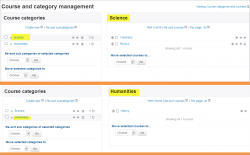 Managing categories (2 examples) |
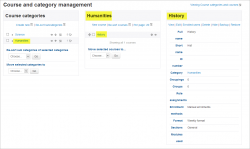 Selecting and managing one course |