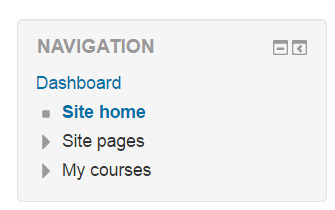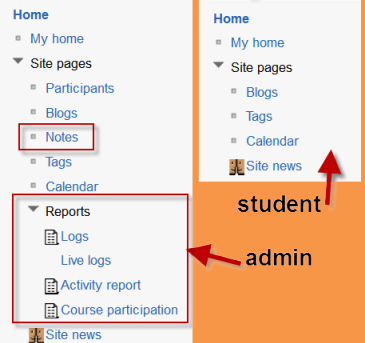Navigation block
- Managing blocks
- Block settings
- Activities
- Activity results
- Admin bookmarks
- Administration
- Blog menu
- Blog tags
- Calendar
- Comments
- Community finder
- Course completion status
- Course overview
- Course/site summary
- Courses
- Feedback
- Flickr
- Global search
- HTML
- Latest announcements
- Latest badges
- Learning plans
- Login
- Logged in user
- Main menu
- Mentees
- Navigation
- Network servers
- Online users
- People
- Private files
- Quiz results
- Random glossary entry
- Recent activity
- Recent blog entries
- Remote RSS feeds
- Search forums
- Section links
- Self completion
- Social activities
- Tags
- Upcoming events
- YouTube
- Blocks FAQ
The navigation block appears on every page of the site. It contains an expanding tree menu which includes Dashboard, Site Pages, My Profile, and Courses. What appears in the navigation block depends on the role of the user, where they are in the Moodle site, and any settings that have been applied globally. See the screencast Navigation block.
Overview
The navigation block has links which can be expanded or collapsed.When logged in, a regular user will see the following as default:
Dashboard
This takes the user directly to their personal Dashboard.
Site pages
This expands to show pages and resources available site wide, for example, user blogs and a calendar. Any items which have been added to the front page, such as resources/activities from the Main Menu block, or the Site News will also appear here. Other items depend on the role of the user, so an administrator will see reports and notes, for instance.
My courses
This expands to show the courses the user is enrolled in. An administrator sees this link as "Courses", which expands to the course categories.
Current course
When user is in a course, this link expands to show each section of the current course and any activities/resources which are in that section.
My courses
When a non-admin user clicks this link in a course, it expands to show other courses they are enrolled in.
Courses
If the administrator has enabled "show all courses" in Administration>Site administration>Appearance>Navigation, then clicking on this link in a course will take the user to the courses index page course/index.php.
An administrator can change navigation settings, such as the default home page, and whether to show course categories in the navigation, in Settings > Site administration > Appearance > Navigation. See Navigation for details.
- One way to make it harder for students to see other courses they are not enrolled in, is to force the Dashboard, and then hide the navigation block.
- This will push all users to the Dashboard on login, where they will see a list of those courses that they are enrolled in.
- Hiding the navigation block will make it harder for them to find the other courses.
FAQ
Currently there are no admin settings to modify what is available in this block except as indicated above. To do this requires a code hack.
This could change. See the discussion here: https://moodle.org/mod/forum/discuss.php?d=218358 and the tracker item here to do with options to change the settings block: http://tracker.moodle.org/browse/MDL-36585
Or you can always try some contrib (3rd party) Navigation blocks that allow you to setup what is available on the menu.