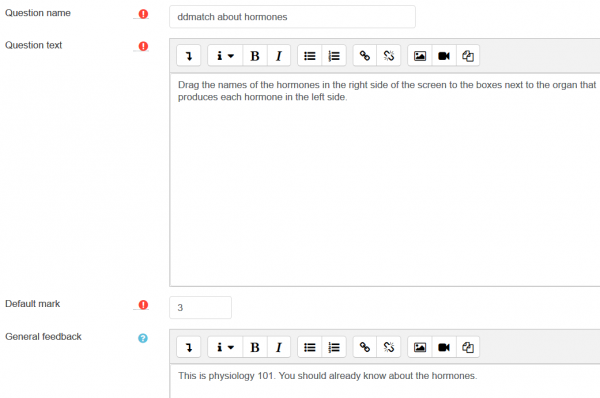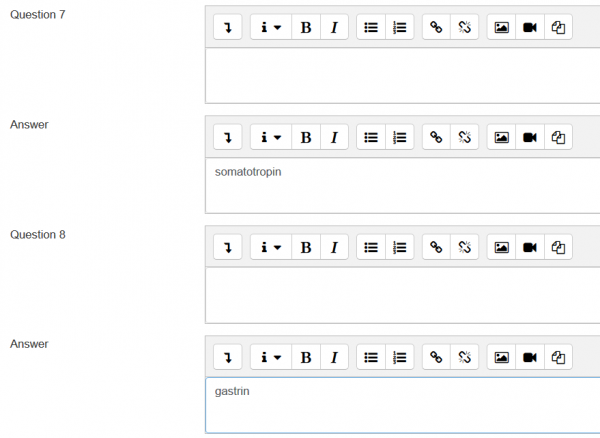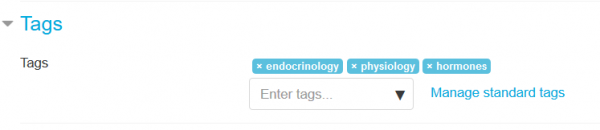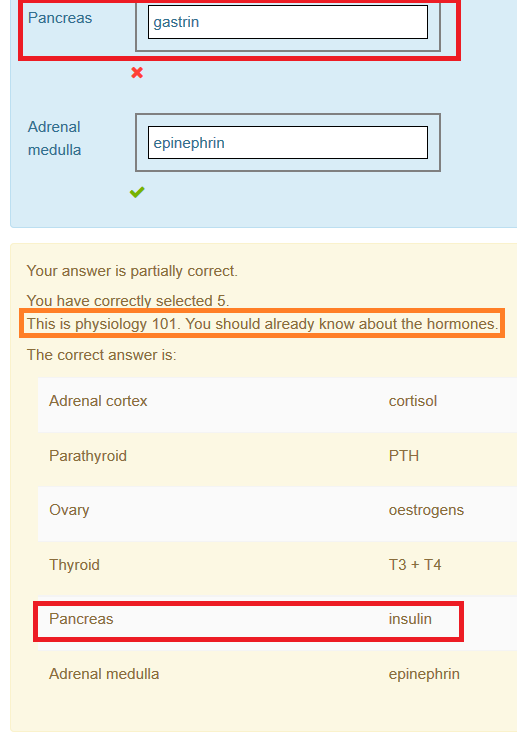Drag and drop matching question type
From MoodleDocs
| Drag and drop matching question type | |
|---|---|
| Type | question type |
| Set | N/A |
| Downloads | https://moodle.org/plugins/view.php?plugin=qtype_ddmatch |
| Issues | https://moodle.org/plugins/view.php?plugin=qtype_ddmatch |
| Discussion | https://moodle.org/mod/forum/view.php?id=737 |
| Maintainer(s) | Jean-Michel Védrine |
- Managing questions
- Question behaviours
- Question types
- Calculated
- Simple Calculated
- Drag and drop into text
- Drag and drop markers
- Drag and drop onto image
- Calculated Multichoice
- Description
- Essay
- Matching
- Embedded Answers (Cloze)
- Multiple Choice
- Random Short Answer Matching
- Select missing words
- Short-Answer
- Numerical
- True/False
- Third-party question types
- Questions FAQ
This page is about the drag and drop matching question type
Question type similar to the matching question type but with a drag and drop interface for the students during attempt.
Created by Adriane Boyd during 2007 Google Summer Of Code, the drag and drop matching question type is quite similar to the matching question type found in standard Moodle, differences are:
- during question creation/edition of drag and drop matching questions,
- an editor is available for each answer (in standard matching question this is not possible because these elements are displayed inside a select menu during question attempts)
- during question attempts a drag and drop interface is displayed and the student must drag each right element on the correct spot on the left.
Example
- After choosing to add a drag-and-drop matching question type, give it a name and write the question text:
- Write the items that will be matched:
- If you want, you can write a couple of distracting items, that do not match with any question (the question box is left empty):
If you will allow multiple tries, you can write the hints and options for the second and third attempt:
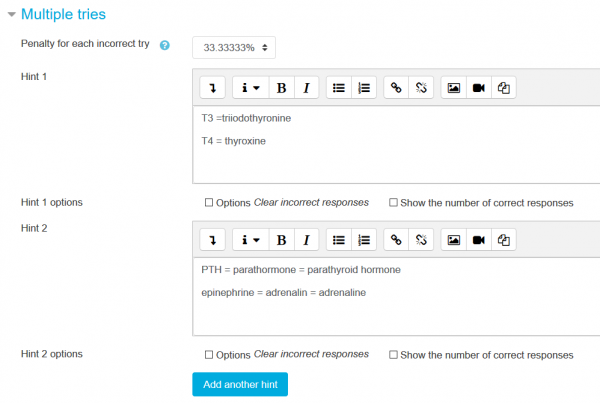
- If you use Tags write or choose the appropiate tags
What the student sees
The student must drag one item on the right side and drop it into the matching empty box on the left side:
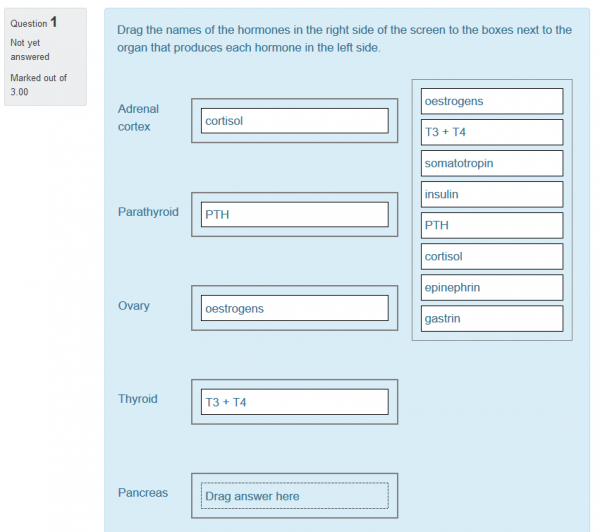
The computer will mark the correct and incorrect matches:
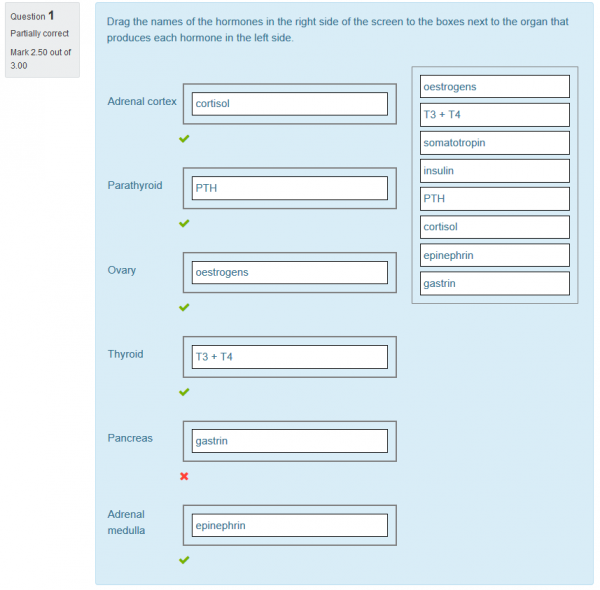
- It is important to have a reasonable feedback, so that the student knows what went wrong: