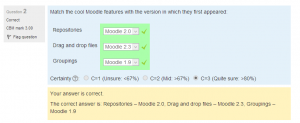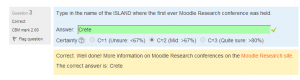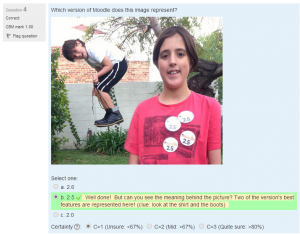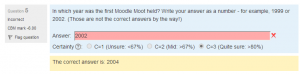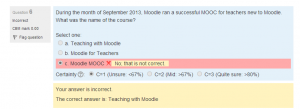Question behaviours
- Managing questions
- Question behaviours
- Question types
- Calculated
- Simple Calculated
- Drag and drop into text
- Drag and drop markers
- Drag and drop onto image
- Calculated Multichoice
- Description
- Essay
- Matching
- Embedded Answers (Cloze)
- Multiple Choice
- Random Short Answer Matching
- Select missing words
- Short-Answer
- Numerical
- True/False
- Third-party question types
- Questions FAQ
How questions behave
The following question behaviours are available when creating a quiz (also when previewing questions):
- Deferred feedback
- Students must enter an answer to each question and then submit the entire quiz, before anything is graded or they get any feedback.
- Adaptive mode and Adaptive mode (no penalties)
- Allows students to have multiple attempts at the question before moving on to the next question. This behaviour requires that the "Whether correct" box is ticked under "During the attempt" in the "Review options" section, at a minimum.
- Manual grading
- Used for essay questions (irrespective of what the quiz is set to) but you can now choose to have every question in the quiz manually graded, if you wish.
- Interactive with multiple tries
- After submitting one answer, and reading the feedback, the student has to click a 'Try again' button before they can try a new response. They can be given hints to help them. Once the student has got the question right, they can no longer change their response. Once the student has got the question wrong too many times, they are just graded wrong (or partially correct) and get shown the feedback and can no longer change their answer. There can be different feedback after each try the student makes. The number of tries the student gets is the number of hints in the question definition plus one.
- Immediate feedback
- Similar to interactive mode in that the student can submit their response immediately during the quiz attempt, and get it graded. However, they can only submit one response, they cannot change it later.
- Deferred feedback or Immediate feedback with Certainty-based marking (CBM)
- With CBM, the student does not only answer the question, but they also indicate how sure they are they got the question right. The grading is adjusted by the choice of certainty, so that students have to reflect honestly on their own level of knowledge in order to get the best mark.
- Conditional questions
- If using the Interactive with multiple tries or Immediate Feedback behaviour and with the navigation method set to 'Free', it is possible to make the display of a question dependent on a previous question being answered first.
- The question editing page will display padlock icons to the right of each question.
Certainty-based marking
When a student answers a question they also have to state how sure they are of the answer: not very (less than 67%); fairly (more than 67%) or very (more than 80%). Their grading is then adjusted according to how certain they are, which means that for example if they answered correctly but were only guessing, their mark is adjusted from 1 to 0.33. If they answered wrongly but were very sure, their mark is adjusted from 0 to -2.
For detailed information on how CBM works and how students can benefit from it, see Using certainty-based marking.
Managing question behaviours
An administrator can manage question behaviours available across the site in Administration > Site administration > Plugins > Question behaviours > Manage question behaviours.
Deferred feedback with explanation
Deferred feedback with explanation is an additional question behaviour, available for Moodle 2.6+, that is just like deferred feedback, but with an additional input box where students can give a reason why they gave the answer they did. No attempt is made to automatically grade the explanation, nor is it required.
- It may be used in various ways, for example:
- The teacher may want to manually edit the grades where the student gave a wrong answer, to give partial credit if the student used the right method or approach.
- The student might want to explain their thinking, so that later, when the results and feedback are revealed, they are reminded of what they were thinking at the time, and so can reflect more deeply.
- You can use Language customization to change the default text string "Explain your reasons" in the file qbehaviour_deferredfeedbackexplain.php to a more specific text such as "Enter justifications below if you want partial credit in numerical problems by showing your steps, ignore otherwise." as described in https://moodle.org/mod/forum/discuss.php?d=275752
See also
- LAPT: UCL home of Certainty-Based Marking
- CBM too harsh? forum discussion
- School demo example of a quiz with CBM Log into with username "parent" and password "moodle"
- Certainty Based Marking in Moodle blog post by Isabelle Langeveld
- Styles of interactive computer marked assessments from the Open University
- This forum thread about adding an 'all or nothing' behaviour for adaptive and deferred feedback for questions in a quiz.