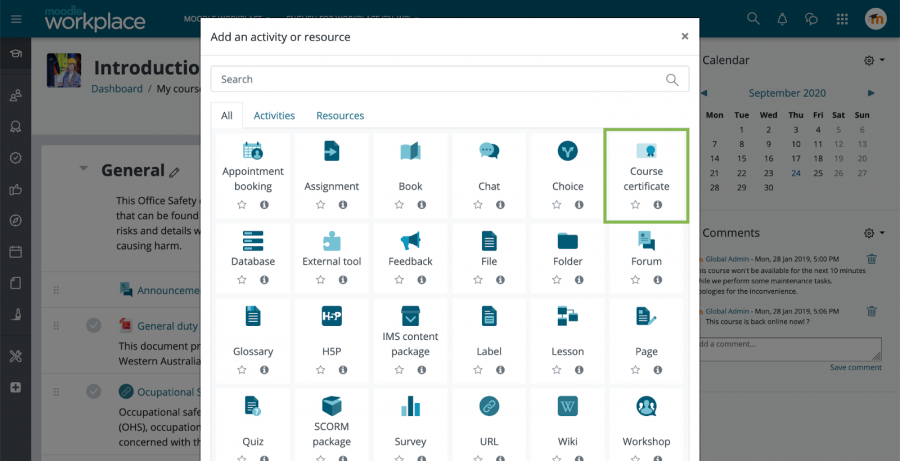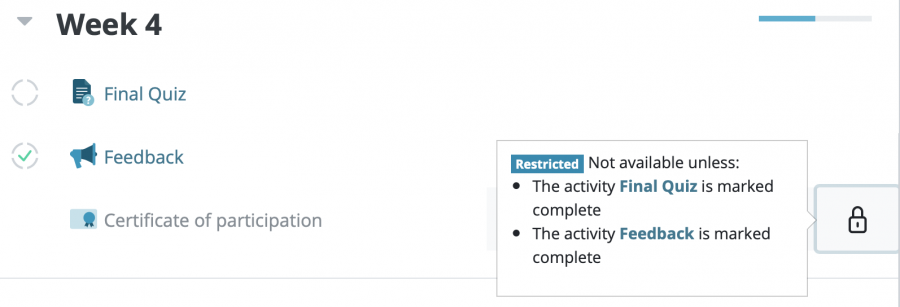Course certificate activity
![]() This feature is part of Moodle Workplace™, which is available through Moodle Partners, but is also available for Moodle LMS.
This feature is part of Moodle Workplace™, which is available through Moodle Partners, but is also available for Moodle LMS.
This documentation is valid for both Moodle Workplace™ and Moodle LMS, but some features could be available for Moodle Workplace™ only.
Overview
The Course Certificate activity allows certificates to be issued from within the course. It uses the templates that are managed in Certificate Templates and issues them to students.
This plugin is included in Moodle Workplace; for Moodle LMS it can be downloaded from the plugins directory: mod_coursecertificate.
Adding a new course certificate activity
After turning Editing on, add a new course activity. It will be listed along with all other installed course activities.
Once the Course certificate activity has been selected from the activity chooser, the following configuration options become available:
- Name and Description: standard Moodle fields
- Template: Select one of the certificate templates that have been created in the Certificate tool. The list of templates shown here will depend on the templates that the user has access to (can either manage, view or issue), and the templates that have been shared in parent categories. Note that this field will be locked once a certificate has been issued via this activity.
- Expiry date (optional): Indicates when the validity of the issued certificate runs out: use the Select date <datetime> option to specify an absolute date, and After <period> for a relative date.
Restricting access
Once a user has access to the activity, a certificate is available. Issuing a certificate can either be set up to be automatic (by Moodle) or manual (by the learner).
The Course certification activity is mostly used in combination with other activities. In the following example, the certificate will only be available to learners when the final quiz has been passed and the feedback questionnaire has been filled in. These are configured in the standard Restrict access section of the Course certificate activity.
There are two ways learners can be issued with their certificate once they have access to the activity:
- When automatic sending is enabled, the certificate will be issued automatically once users have access to the activity. Learners will receive a PDF copy of the certificate as soon as they meet the activity's access restrictions.
- When automatic sending is disabled, learners can manually issue the certificate themselves. Learners won't automatically receive a PDF copy of the certificate; instead, they will need to click on the activity link displayed on the course page to receive the certificate once they have met this activity's access restrictions.
Any user with the mod/coursecertificate:viewreport capability (for example, teacher), can toggle between the two certificate sending modes when selecting the Course certificate activity. They can also view a list of course participants who have already been issued with a certificate, showing the columns Email address, Status, Expiry date, Date issued, and Code, as well as the Preview and Delete actions.
Certificates issued at the course level will be treated exactly the same as certificates issued via dynamic rules or manually. They will appear in the user's My certificates profile section and also show up in any custom reports.
Course reset
Archived certificates can still be verified and are still be verified on the user profile page. However, when an existing course certificate is archived, a user can be issued a new certificate when once they satisfy the activity access restrictions.
Permissions
There are a number of capabilities relevant to the course certificate activity:
- Add a new Course certificate activity (mod/coursecertificate:addinstance)
- Receive issued certificates (mod/coursecertificate:receive)
- View Course certificate (mod/coursecertificate:view)
- View Course certificate issues report (mod/coursecertificate:viewreport)