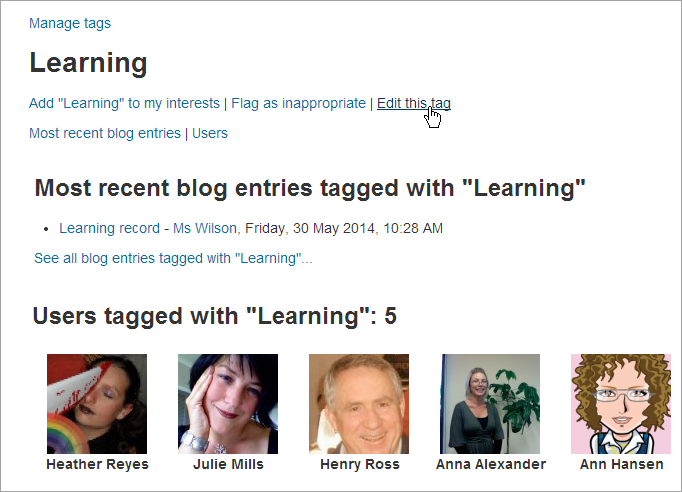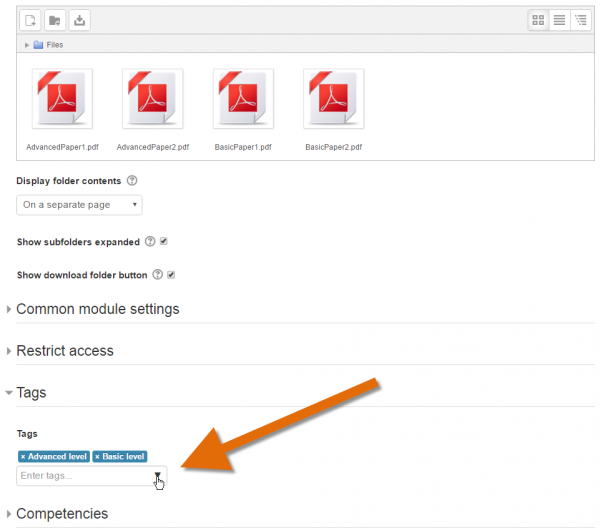|
|
| (26 intermediate revisions by 13 users not shown) |
| Line 1: |
Line 1: |
| {{Tags}}From Moodle 1.9 onwards, users are able to tag themselves and create interest pages around those tags. Users can also edit tags in blog posts. | | {{More features}} |
| | Tags allow students and teachers to connect different types of content on the site. |
|
| |
|
| | The following areas may be tagged: |
|
| |
|
| ==Describing your interests==
| | * Courses |
| | * Activities and resources ''(new in 3.1)'' |
| | * Quiz questions |
| | * Wiki pages |
| | * Blog posts (including external blog posts) |
| | * User interests (displayed on your full profile page) |
|
| |
|
| Tags allows you to describe your interests in a way that is easy for people with similar interests to find you. To tell everyone what your interests are, go to your profile editing page and enter your interests/tags separated by commas. If a tag you entered already exists, you get associated to that tag. If it does not, a new tag will be created (if you have the capability to [[Capabilities/moodle/tag:create|create new tags]]).
| | (Note that the list of possible tag areas is configurable by a site administrator - see [[Managing tags]].) |
|
| |
|
| ==Blog post tags==
| | Tag collections may be set up by a site administrator, such as a collection of standard tags for tagging courses. When a user clicks on a tag, the tag page displays only items with that tag in the same collection. |
|
| |
|
| After writing a blog post, users are allowed to add user defined tags about the post. These are usually keywords relevant to the post separated by commas. If a tag you entered already exists, you get associated to that tag. If it does not, a new tag will be created. If one tag is associated with interests and a blog post, the tag page will show both.
| | Tags may be browsed or searched via the Tags site page or browsed via the [[Tags block]] or [[Blog tags block]]. |
|
| |
|
| | * [[Tag settings]] |
| | * [[Using tags]] |
| | * [[Managing tags]] |
|
| |
|
| [[Image:Tags.PNG|center]] | | [[Image:moodle_tag_page.png]] |
|
| |
|
| | ===Tagging courses === |
| | Users who can access the course and have the course capability [[Capabilities/moodle/course:tag|moodle/course:tag]] are able to tag courses. |
|
| |
|
| ==Tag pages== | | {{New features}} |
| | ===Tagging activities === |
| | Activities and resources in a course may be tagged from their set up screen: |
|
| |
|
| Each tag in moodle has a page associated with it. The tag page brings together users, information and resources related to that tag. A tag has a description, links to related tags, a list of users associated with that tag and moodle blocks with resources related to it.
| | [[File:NFTags.png|thumb|600px|center|Tagging a folder resource]] |
| | |
| | |
| [[Image:moodle_tag_page.png|center]] | |
| | |
| | |
| * If the user has the capability to [[Capabilities/moodle/tag:edit|edit tags]], a link "Edit this tag" will appear in the tag page. By clicking on it, you will get redirect to the [[Tag_editing | tag editing page]].
| |
| | |
| * If the tag name or its content is inappropriate, a user may click on the "Flag as inappropriate" link to report that. This will allow those responsible for maintaining the good use of the tags functionality to take appropriate action, such as deleting the tag. See [[Manage_tags|Managing tags]].
| |
| | |
| * If the user has the capability to [[Capabilities/moodle/tag:editblocks|edit blocks]], he will be able to change the configuration of the blocks that appear on the tag page.
| |
| | |
| ==Tag Cloud==
| |
| | |
| A very effective way of viewing all the tags is through a tag cloud. A tag cloud is a block that displays all the different tags. To enable a tag cloud, sign in as administrator, click "Turn editing on" on the home page, and find ''Tags'' in the Blocks pull-down menu.
| |
| | |
| A unique feature of tag clouds are that the size of each tag is related to the amount of items associated with it. The larger the tag, the more items associated with it.
| |
|
| |
|
| | ==See also== |
|
| |
|
| [[Image:Tag_Cloud.PNG|center|Moodle.org Tag Cloud]] | | * [[Tags FAQ]] |
| | |
| ==Tags settings==
| |
| | |
| By default, site-wide tags functionality is enabled. If this is not required, tags functionality may be disabled by an administrator by un-checking the ''usetags'' box in ''Administration > Security > [[Site policies]]''.
| |
| | |
| ==See also==
| |
|
| |
|
| *[http://www.youtube.com/watch?v=YwNuC3XkCQo Video tutorial explaining tags and how to add them in Moodle]
| | [[Category:Tags]] |
| *[[Student projects/Social Networking features]]
| |
| *Using Moodle [http://moodle.org/mod/forum/discuss.php?d=70698 Social Networking Features - Google Summer of Code] forum discussion
| |
|
| |
|
| [[fr:Balises]] | | [[eu:Etiketak]] |
| | [[fr:Tags]] |
| | [[de:Schlagworte]] |
| | [[es:Marcas (Tags)]] |
| | [[ja:タグ]] |
Tags allow students and teachers to connect different types of content on the site.
The following areas may be tagged:
- Courses
- Activities and resources (new in 3.1)
- Quiz questions
- Wiki pages
- Blog posts (including external blog posts)
- User interests (displayed on your full profile page)
(Note that the list of possible tag areas is configurable by a site administrator - see Managing tags.)
Tag collections may be set up by a site administrator, such as a collection of standard tags for tagging courses. When a user clicks on a tag, the tag page displays only items with that tag in the same collection.
Tags may be browsed or searched via the Tags site page or browsed via the Tags block or Blog tags block.
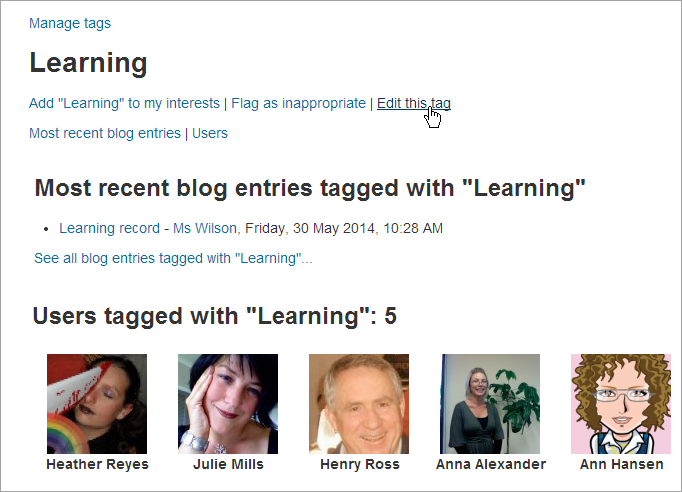
Tagging courses
Users who can access the course and have the course capability moodle/course:tag are able to tag courses.
New feature
in Moodle 3.1!
Tagging activities
Activities and resources in a course may be tagged from their set up screen:
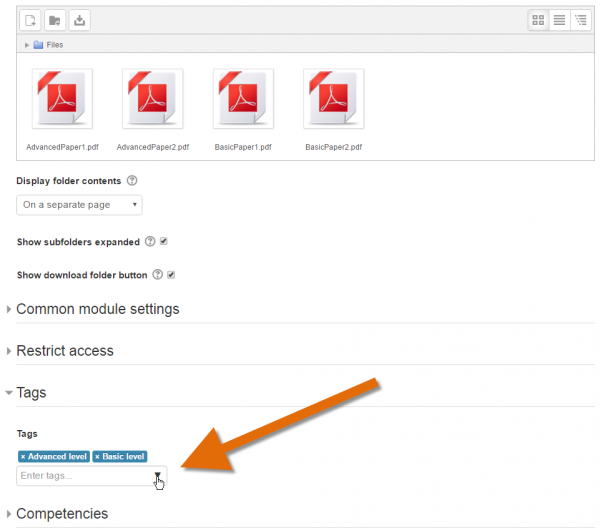
Tagging a folder resource
See also