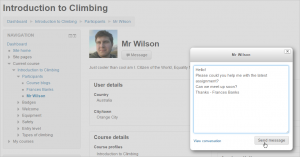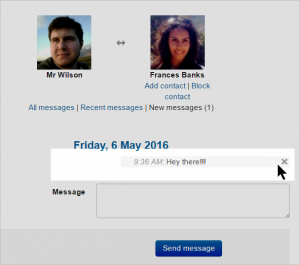Messaging
- Blogs
- Comments
- Tags
- Messaging
- Notes
- RSS feeds
- Calendar
- Global search (new in 3.1)
- Recycle bin (new in 3.1)
"Messaging" refers both to automatic alerts from Moodle about new forum posts, assignment submission notifications etc, and also to conversations using the instant messaging feature.
Message alerts
- Users can receive message alerts from Moodle in a number of ways and for a number of reasons: users may for instance receive instant messages via the Messages block; students may be messaged by their course tutor via the People block; teachers might receive automatic notifications of assignment submissions and admins might receive notification of problems with the site.
- How these messages and others are received can be set by each user from the Messaging link on their Preferences page. Check boxes allow the user to select how they wish to be notified of incoming messages. See Messaging settings for more information.
Instant messaging
If enabled for the site, users in Moodle have the option to send each other messages. Messages can be sent from the following places:
- as admin in Bulk user actions
- within a course from Navigation > Current course > Participants
- as any logged in user from the Messages block or Online Users block
- a messages button on profile pages enables you to send a message via pop-up box without leaving the page you are on.
- (New in 3.1:) The message button is now next to the user's picture.
See Using Messaging for more details.
To set how you receive instant messages, see Messaging settings.
Deleting messages
Messages may be deleted from the User menu > Messages by hovering the cursor over a message and clicking the X. Note that messages are only deleted for that particular user, not others involved in the conversation.
See the screencast Messages in Moodle 3.0 for a demonstration.