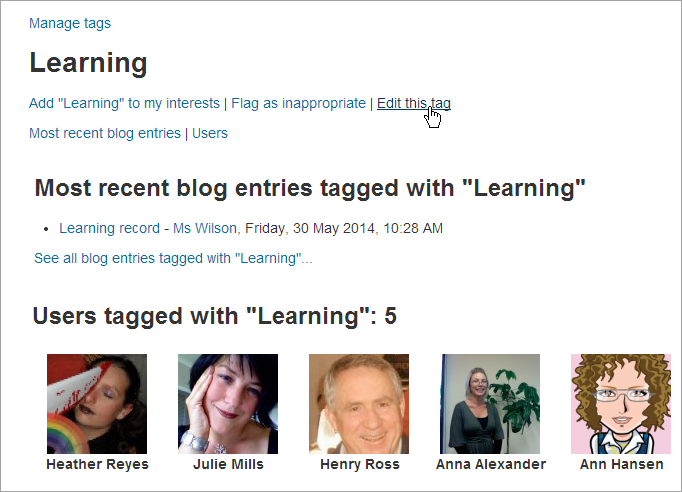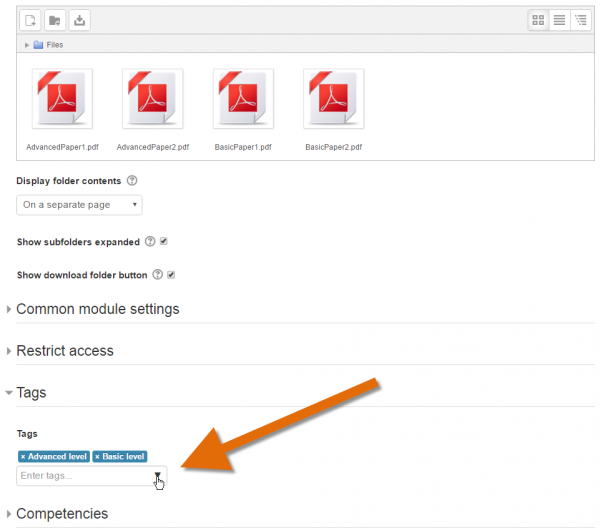Tags: Difference between revisions
- Blogs
- Comments
- Tags
- Messaging
- Notes
- RSS feeds
- Calendar
- Global search (new in 3.1)
- Recycle bin (new in 3.1)
Helen Foster (talk | contribs) m (template removal) |
Helen Foster (talk | contribs) (rewording) |
||
| (30 intermediate revisions by 14 users not shown) | |||
| Line 1: | Line 1: | ||
{{ | {{More features}} | ||
Tags allow students and teachers to connect different types of content on the site. | |||
The following areas may be tagged: | |||
* Courses | |||
* Activities and resources ''(new in 3.1)'' | |||
* Quiz questions | |||
* Wiki pages | |||
* Blog posts (including external blog posts) | |||
* User interests (displayed on your full profile page) | |||
(Note that the list of possible tag areas is configurable by a site administrator - see [[Managing tags]].) | |||
Tag collections may be set up by a site administrator, such as a collection of standard tags for tagging courses. When a user clicks on a tag, the tag page displays only items with that tag in the same collection. | |||
Tags may be browsed or searched via the Tags site page or browsed via the [[Tags block]] or [[Blog tags block]]. | |||
* [[Tag settings]] | |||
* [[Using tags]] | |||
* [[Managing tags]] | |||
[[Image:moodle_tag_page.png]] | |||
[[ | ===Tagging courses === | ||
Users who can access the course and have the course capability [[Capabilities/moodle/course:tag|moodle/course:tag]] are able to tag courses. | |||
{{New features}} | |||
===Tagging activities === | |||
Activities and resources in a course may be tagged from their set up screen: | |||
[[File:NFTags.png|thumb|600px|center|Tagging a folder resource]] | |||
==See also== | |||
* | * [[Tags FAQ]] | ||
[[Category:Tags]] | |||
[[fr: | [[eu:Etiketak]] | ||
[[fr:Tags]] | |||
[[de:Schlagworte]] | |||
[[es:Marcas (Tags)]] | |||
[[ja:タグ]] | |||
Latest revision as of 13:42, 19 May 2016
Tags allow students and teachers to connect different types of content on the site.
The following areas may be tagged:
- Courses
- Activities and resources (new in 3.1)
- Quiz questions
- Wiki pages
- Blog posts (including external blog posts)
- User interests (displayed on your full profile page)
(Note that the list of possible tag areas is configurable by a site administrator - see Managing tags.)
Tag collections may be set up by a site administrator, such as a collection of standard tags for tagging courses. When a user clicks on a tag, the tag page displays only items with that tag in the same collection.
Tags may be browsed or searched via the Tags site page or browsed via the Tags block or Blog tags block.
Tagging courses
Users who can access the course and have the course capability moodle/course:tag are able to tag courses.
Tagging activities
Activities and resources in a course may be tagged from their set up screen: