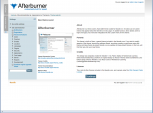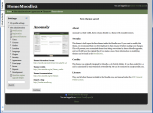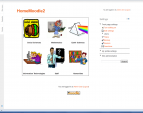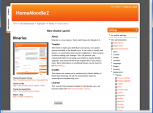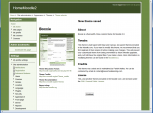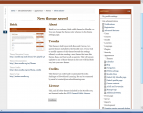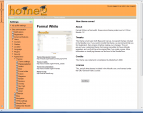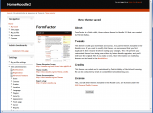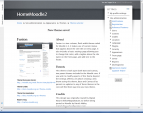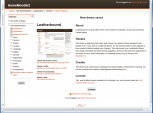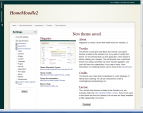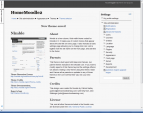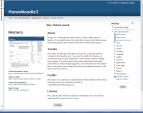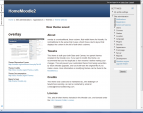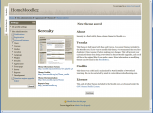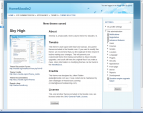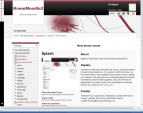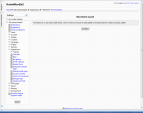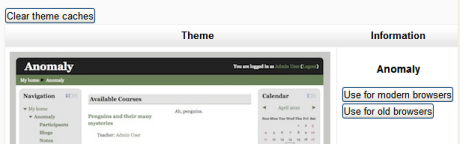Standard themes: Difference between revisions
From MoodleDocs
Mary Cooch (talk | contribs) (removed template) |
Helen Foster (talk | contribs) (theme selector info moved from Theme selector, small tidying up) |
||
| Line 1: | Line 1: | ||
{{Themes}} | {{Themes}} | ||
==Standard themes== | |||
==Standard | |||
In alphabetical order here are the standard themes in Moodle 2 | In alphabetical order here are the standard themes in Moodle 2 | ||
<gallery caption="Standard Themes - click on any to enlarge" widths="200px" heights="113px" perrow="3"> | <gallery caption="Standard Themes - click on any to enlarge" widths="200px" heights="113px" perrow="3"> | ||
Image:theme_afterburner.png|Afterburner theme | |||
Image:theme_anomaly.png|Anomaly theme | |||
Image:theme_arialist.png|Arialist theme | Image:theme_arialist.png|Arialist theme | ||
Image:theme_binarius.png|Binarius theme | |||
Image:theme_boxxie.png|Boxxie theme | |||
Image:theme_brick.png|Brick theme | Image:theme_brick.png|Brick theme | ||
Image:theme_formalwhite.png|Formal White with some editing | Image:theme_formalwhite.png|Formal White with some editing | ||
Image:theme_formfactor.png|Form Factor theme | |||
Image:theme_fusion.png|Fusion theme | Image:theme_fusion.png|Fusion theme | ||
Image:theme_leatherbound.png|Leatherbound theme | |||
Image:theme_magazine.png|Magazine theme | Image:theme_magazine.png|Magazine theme | ||
Image:theme_nimble.png|Nimble theme | Image:theme_nimble.png|Nimble theme | ||
Image:theme_nonzero.png|None Zero theme | Image:theme_nonzero.png|None Zero theme | ||
Image:theme_overlay.png|Overlay theme | Image:theme_overlay.png|Overlay theme | ||
Image:theme_serenity.png|Serenity theme | |||
Image:theme_skyhigh.png|Sky High theme | Image:theme_skyhigh.png|Sky High theme | ||
Image:theme_splash.png|Splash theme | Image:theme_splash.png|Splash theme | ||
Image:theme_standard.png|Standard theme | Image:theme_standard.png|Standard theme | ||
</gallery> | |||
==Theme selector== | |||
[[ | |||
An administrator can set a theme for the site in ''Settings > Site administration > Appearance > Themes > Theme selector''. | |||
[[File:Themeselector20.png]] | |||
*Scroll down to see the previews of the available themes and choose either the ''Use for modern browsers'' or ''Use for old browsers'' button depending on what you think the most common browser version of your users will be. (IE and IE7 are examples of "older browsers") | |||
*The next screen will provide information about the theme. Click ''Continue'' to select this theme. | |||
*Moodle 2.0 caches themes so if you don't immediately see changed settings that you were expecting, click the 'Clear theme caches' button. | |||
Note: The selected theme may be overridden if user/course or category themes have been allowed in the [[Theme settings]]. | |||
{{Moodle 2.1}}In Moodle 2.1 you may select different themes depending upon the device that will be viewing Moodle. For example, you might have one theme for computers with monitors and another for mobile phones and another for tablets. | |||
[[Category:Front Page]] | [[Category:Front Page]] | ||
Revision as of 09:58, 24 October 2011
Standard themes
In alphabetical order here are the standard themes in Moodle 2
- Standard Themes - click on any to enlarge
Theme selector
An administrator can set a theme for the site in Settings > Site administration > Appearance > Themes > Theme selector.
- Scroll down to see the previews of the available themes and choose either the Use for modern browsers or Use for old browsers button depending on what you think the most common browser version of your users will be. (IE and IE7 are examples of "older browsers")
- The next screen will provide information about the theme. Click Continue to select this theme.
- Moodle 2.0 caches themes so if you don't immediately see changed settings that you were expecting, click the 'Clear theme caches' button.
Note: The selected theme may be overridden if user/course or category themes have been allowed in the Theme settings.
Template:Moodle 2.1In Moodle 2.1 you may select different themes depending upon the device that will be viewing Moodle. For example, you might have one theme for computers with monitors and another for mobile phones and another for tablets.