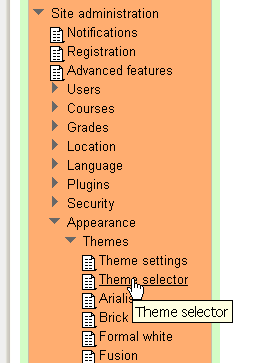Installing a new theme
From MoodleDocs
A new theme can be installed in the same way as any other plugin. Please see Installing plugins for details.
Changing the theme
You may select different themes depending upon the device that will be viewing Moodle. For example, you might have one theme for computers with monitors and another for mobile phones and another for tablets.
- Log in as admin and go to Administration > Site administration > Appearance > Themes > Theme Selector
- Click on "Clear theme caches" button
- Click on the "Select theme" button on the right of the current theme being used for the device
- Scroll down to find the theme you wish to use
- Click the "Use theme" button next to that theme
- Moodle will tell you it has been saved as the default theme
- Check your Moodle site by going to the Moodle site's home page
- You may have to refresh your browser to see the new theme
See also
- Install a New Theme MoodleBites video on YouTube