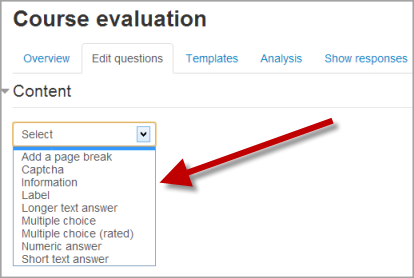Building Feedback: Difference between revisions
Helen Foster (talk | contribs) m (Reverted edits by Rajeshrules27 (talk) to last revision by Jeannette Ngau) |
|||
| Line 68: | Line 68: | ||
This will give you a series of radio buttons, which starts on 'Not selected' and then has your options afterwards. Only one can be chosen and 'Not selected' is a valid answer if the question is not set to 'required'. | This will give you a series of radio buttons, which starts on 'Not selected' and then has your options afterwards. Only one can be chosen and 'Not selected' is a valid answer if the question is not set to 'required'. | ||
=== Radiobutton (rated) === | === Radiobutton (rated) === | ||
Revision as of 11:20, 28 February 2013
After setting a new Feedback you design it by adding questions. Select the type of question from the drop down list and then click the Add question to activity button.
Standard options
The following apply to all or most question types.
Position
This number controls the order of the questions. Position 1 is the question nearest the top of the page, so when you create or edit a question, you can choose from the dropdown of available positions (which will vary depending on how many other questions there are). You can also rearrange questions by clicking the position up and down arrows on the main add questions screen.
Required
These questions are required to be answered and will prompt the user if they are left unaswered. These questions are highlighted with a red star for users, and have a yellow exclamation point beside them when editing Feedback questions.
Available question types
Captcha
A test to make sure a real person is filling in the form and not an automatic spamming program of some sort. Asks a person to write out some distorted text which is displayed on screen. You normally won't need this unless you find you are getting spammed a lot.
Information
This allows you to choose to display one of three types of information: the time of responding; the course and/ or the category where the feedback is located.
Label
Like a standard Moodle label, this allows you to add abritrary text between questions allowing for extra explanation or to divide the Feedback into sections.
Longer Text Answer
This option is for creating a text box (you specify how big it will appear in rows and columns) which people can write a long answer into.
Multiple choice - multiple answers
This will give you a series of options with a checkbox next to each one. The respondent can check as many as they want and there is currently no way to specify a limit to how many they can choose which is lower than the total.
Multiple choice - single answer allowed (dropdownlist)
This will give you a dropdown list from which only one answer can be selected
Dropdownlist (rated)
This is similar to the dropdownlist option, except that each option has a numerical value associated with it. This means that if asking a question like:
How much do you enjoy being in class?
- I love it
- I like it
- It's OK
- I don't like it
- I hate it
it's not possible to (easily) get out an "average" score - particularly if you're asking the same question before and after an event or course. If the Dropdownlist (rated) option is used, then numerical values are associated with each option, allowing an average or other measurements of any responses. The above question might look like:
How much do you enjoy being in class?
- [5] I love it
- [4] I like it
- [3] It's OK
- [2] I don't like it
- [1] I hate it
which might allow for an average (e.g. "4.5 this term, up from 3.9 last term") to be calculated.
Numeric answer
Here, you ask a question which must have a number as an answer and specify the acceptable range e.g. "How many arms would you like, if more than 2 were possible? (please specify 0-10)" with a range of 0-10 set in the options. It helps if you specify the acceptable range in the question text.
Multiple choice - single answer
This will give you a series of radio buttons, which starts on 'Not selected' and then has your options afterwards. Only one can be chosen and 'Not selected' is a valid answer if the question is not set to 'required'.
Radiobutton (rated)
This is the same as the Multiple choice one above, but you can allocate a numerical value to each of the answers as well, which makes things a little more quantitative if you intend to analyse the results statistically.
Short Text Answer
This option lets you specify a single line answer, with an input box which is a set number of characters long (you choose). You also specify the maximum number of characters you will accept, so that the answer is not too long and/or does not run over the length of the box on screen.