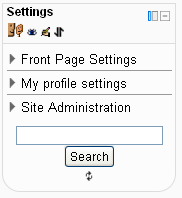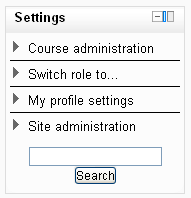Administration block
- Managing blocks
- Block settings
- Activities
- Activity results
- Admin bookmarks
- Administration
- Blog menu
- Blog tags
- Calendar
- Comments
- Community finder
- Course completion status
- Course overview
- Course/site summary
- Courses
- Feedback
- Flickr
- HTML
- Latest badges
- Latest news
- Login
- Logged in user
- Main menu
- Mentees
- Messages
- Navigation
- Network servers
- Online users
- People
- Private files
- Quiz results
- Random glossary entry
- Recent activity
- Recent blog entries
- Remote RSS feeds
- Search forums
- Section links
- Self completion
- Social activities
- Tags
- Upcoming events
- Youtube
- Blocks FAQ
The settings block provides context-sensitive links to settings pages.
What appears in the setting block depends upon the Context (Page being shown and user's permissions). For example, the site administrator will notice the Front Page settings block has fewer options than the Course settings block and a student will have fewer options in the Course administration than a teacher.
Here are two unexpanded examples of the settings block:
The main menu items (Front page settings, Course Administration, My profile settings and Site Administration) contain a submenu and can be collapsed or expanded to display the (typical) full menu as shown below:
- Front page settings
- Turn edit on/off
- Edit settings
- Users
- Filters
- Backup
- Restore
- Questions
- Files
- Course administration
- Turn editing on
- Edit settings
- Users
- Filters
- Grades
- Backup
- Restore
- Import
- Publish
- Reset
- Question bank
- My profile settings
- Edit profile
- Change password
- Roles
- Portfolios (if available at site level)
- Security keys
- Messaging
- Blogs
- Make this my default home page (if set at site level)
- Site administration
- Notifications
- Registration
- Advanced features
- Users
- Courses
- Grades
- Location
- Language
- Plugins
- Security
- Appearance
- Front page
- Server
- Reports
- Development
- Question engine upgrade helper