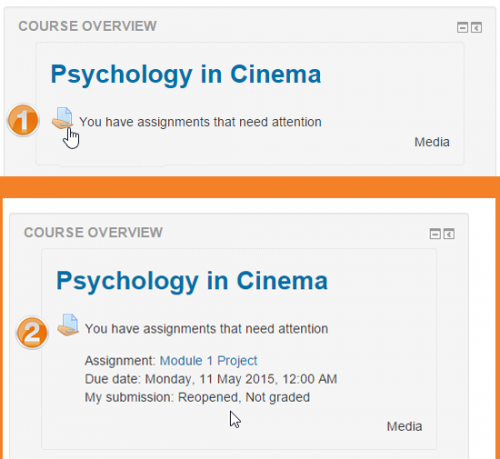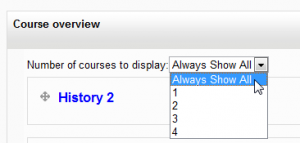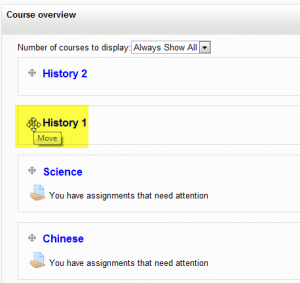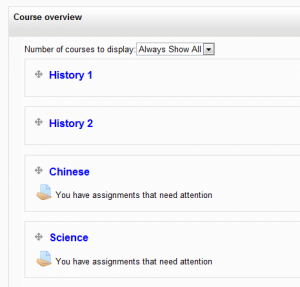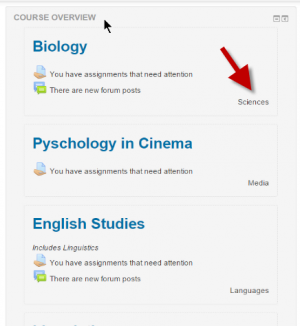Course overview block
- Managing blocks
- Block settings
- Activities
- Activity results
- Admin bookmarks
- Administration
- Blog menu
- Blog tags
- Calendar
- Comments
- Community finder
- Course completion status
- Course overview
- Course/site summary
- Courses
- Feedback
- Flickr
- HTML
- Latest badges
- Latest news
- Login
- Logged in user
- Main menu
- Mentees
- Messages
- Navigation
- Network servers
- Online users
- People
- Private files
- Quiz results
- Random glossary entry
- Recent activity
- Recent blog entries
- Remote RSS feeds
- Search forums
- Section links
- Self completion
- Social activities
- Tags
- Upcoming events
- Youtube
- Blocks FAQ
The Course overview block is visible on a user's Dashboard and shows a list of all courses in which a user is enrolled/has an assigned role.
By default this block appears in the central content block on the Dashboard but can be moved to the left or right column.
Activities with due dates and unread forum posts are displayed for each of the courses in the block. Clicking on an icon (1 in screenshot below) will expand the setting to give more information and direct the user to the relevant activity (2 in screenshot below):
(New in 2.9) In the case of assignments, they will only display when the student needs to submit - or resubmit - and for teachers, when they have assignments which need grading.
Customising the course order
When a user clicks the "customise this page" button, they can then rearrange their courses by dragging them into different places. They can also choose how many courses they wish to display:
Site administration settings
- An administrator can set the default maximum number of courses and whether to force this number in Administration > Site administration > Plugins > Blocks > Course overview.
- The setting 'Showchildren" allows for child courses to be listed under the main course settings.
- 'Show welcome area" when checked will display a welcome area above the course list.
Categories (and subcategories) may be displayed below each course with the setting 'Categories to show'.