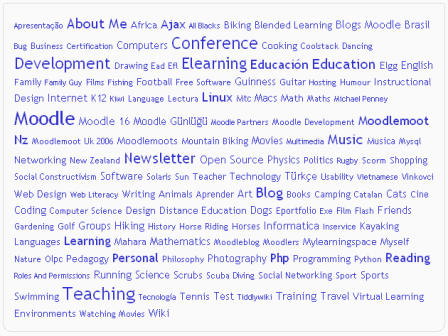Tags block
From MoodleDocs
- Managing blocks
- Block settings
- Activities
- Activity results
- Admin bookmarks
- Administration
- Blog menu
- Blog tags
- Calendar
- Comments
- Community finder
- Course completion status
- Course overview
- Course/site summary
- Courses
- Feedback
- Flickr
- HTML
- Latest badges
- Latest news
- Login
- Logged in user
- Main menu
- Mentees
- Messages
- Navigation
- Network servers
- Online users
- People
- Private files
- Quiz results
- Random glossary entry
- Recent activity
- Recent blog entries
- Remote RSS feeds
- Search forums
- Section links
- Self completion
- Social activities
- Tags
- Upcoming events
- Youtube
- Blocks FAQ
A very effective way of viewing all tags is in a tags block, or "tag cloud".
A unique feature of tag clouds are that the size of each tag is related to the number of items associated with it. The larger the tag, the more items associated with it.
Adding a tags block to a course page
- Click the "Turn editing on" button.
- Select tags from the Add blocks menu.
- If appropriate, move the tags block up and/or left, using the arrow icons under the block title.
The tags block may be configured via the edit icon in the block header.
Site administration settings
The tags block has one setting which may be changed by an administrator in Administration > Site administration > Plugins > Blocks > Tags.
- Show course tags - This enables users such as students to tag courses. When they add the tags block to their Dashboard it displays the course tags they have created.