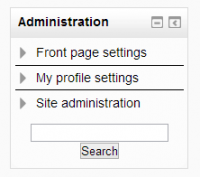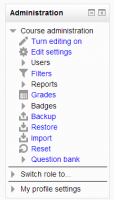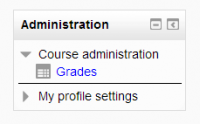Administration block: Difference between revisions
- Managing blocks
- Block settings
- Activities
- Activity results
- Admin bookmarks
- Administration
- Blog menu
- Blog tags
- Calendar
- Comments
- Community finder
- Course completion status
- Course overview
- Course/site summary
- Courses
- Feedback
- Flickr
- HTML
- Latest badges
- Latest news
- Login
- Logged in user
- Main menu
- Mentees
- Messages
- Navigation
- Network servers
- Online users
- People
- Private files
- Quiz results
- Random glossary entry
- Recent activity
- Recent blog entries
- Remote RSS feeds
- Search forums
- Section links
- Self completion
- Social activities
- Tags
- Upcoming events
- Youtube
- Blocks FAQ
(replacing edit settings with basic structure) |
Mary Cooch (talk | contribs) (screencast link) |
||
| (15 intermediate revisions by 5 users not shown) | |||
| Line 1: | Line 1: | ||
{{ | {{Blocks}} | ||
The Administration block provides context-sensitive links to settings pages. See the screencast: [http://youtu.be/XHyrXxnMrdE The Administration block] | |||
What appears in the Administration block depends upon the [[Context]] (Page being shown and user's permissions). For example, a site administrator on the front page will have Front page settings while a teacher in a course will have more options in Course administration than a student. | |||
Here are examples of the Administration block: | |||
<gallery widths="200px" heights="200px" perrow="3"> | |||
Image:25frontpageadmin.png|Admin view from Front page (collapsed) | |||
Image:25teacheradmin.png|Teacher view in a course (expanded) | |||
Image:25studentadmin.png|Student view in a course (collapsed) | |||
Image: | |||
Image: | |||
</gallery> | </gallery> | ||
== | ===Administration block menus=== | ||
The main menu items (Front page settings, Course Administration, My profile settings and Site Administration) contain a submenu and can be collapsed or expanded to display the (typical) full menu as shown below: | The main menu items (Front page settings, Course Administration, My profile settings and Site Administration) contain a submenu and can be collapsed or expanded to display the (typical) full menu as shown below: | ||
*[[Front_page_settings_block|Front page settings]] | *[[Front_page_settings_block|Front page settings]] | ||
| Line 26: | Line 24: | ||
**Files | **Files | ||
*[[ | *[[Managing a Moodle course|Course administration]] | ||
**Turn editing on | **Turn editing on | ||
**Edit settings | **Edit settings | ||
**Users | **Users | ||
**Filters | **Filters | ||
**Reports | |||
**Grades | **Grades | ||
**Badges (if enabled) | |||
**Backup | **Backup | ||
**Restore | **Restore | ||
| Line 56: | Line 56: | ||
**Courses | **Courses | ||
**Grades | **Grades | ||
**Badges | |||
**Location | **Location | ||
**Language | **Language | ||
| Line 67: | Line 68: | ||
**Question engine upgrade helper | **Question engine upgrade helper | ||
==See also== | ===See also=== | ||
* [http://youtu.be/lOxTQJfTnvs Course Administration Block] MoodleBites video on YouTube | |||
* [http://youtu.be/Q3cHQBgp-nA My Profile Settings] MoodleBites video on YouTube | |||
[[de:Einstellungen-Block]] | |||
[[es:Bloque de administración]] | |||
[[eu:Ezarpenak_blokea]] | [[eu:Ezarpenak_blokea]] | ||
Latest revision as of 13:05, 4 March 2015
The Administration block provides context-sensitive links to settings pages. See the screencast: The Administration block
What appears in the Administration block depends upon the Context (Page being shown and user's permissions). For example, a site administrator on the front page will have Front page settings while a teacher in a course will have more options in Course administration than a student.
Here are examples of the Administration block:
The main menu items (Front page settings, Course Administration, My profile settings and Site Administration) contain a submenu and can be collapsed or expanded to display the (typical) full menu as shown below:
- Front page settings
- Turn edit on/off
- Edit settings
- Users
- Filters
- Backup
- Restore
- Questions
- Files
- Course administration
- Turn editing on
- Edit settings
- Users
- Filters
- Reports
- Grades
- Badges (if enabled)
- Backup
- Restore
- Import
- Publish
- Reset
- Question bank
- My profile settings
- Edit profile
- Change password
- Roles
- Portfolios (if available at site level)
- Security keys
- Messaging
- Blogs
- Make this my default home page (if set at site level)
- Site administration
- Notifications
- Registration
- Advanced features
- Users
- Courses
- Grades
- Badges
- Location
- Language
- Plugins
- Security
- Appearance
- Front page
- Server
- Reports
- Development
- Question engine upgrade helper
See also
- Course Administration Block MoodleBites video on YouTube
- My Profile Settings MoodleBites video on YouTube