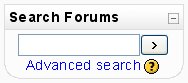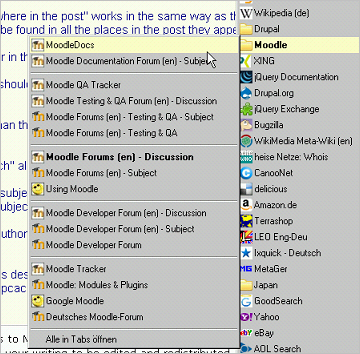Search forums block: Difference between revisions
- Managing blocks
- Block settings
- Activities
- Activity results
- Admin bookmarks
- Administration
- Blog menu
- Blog tags
- Calendar
- Comments
- Community finder
- Course completion status
- Course overview
- Course/site summary
- Courses
- Feedback
- Flickr
- HTML
- Latest badges
- Latest news
- Login
- Logged in user
- Main menu
- Mentees
- Messages
- Navigation
- Network servers
- Online users
- People
- Private files
- Quiz results
- Random glossary entry
- Recent activity
- Recent blog entries
- Remote RSS feeds
- Search forums
- Section links
- Self completion
- Social activities
- Tags
- Upcoming events
- Youtube
- Blocks FAQ
Helen Foster (talk | contribs) m (Search Forums moved to Search Forums block) |
m (added link to spanish translation of document) |
||
| (9 intermediate revisions by 6 users not shown) | |||
| Line 1: | Line 1: | ||
The Search | {{Blocks}}The Search forum block allows you to search the course forums for a word or phrase. Type the word or phrase you want to find in the text field space. | ||
[[Image:SearchBlock.jpg]] | [[Image:SearchBlock.jpg]] | ||
| Line 7: | Line 7: | ||
To force exact matching of a word, use the plus sign, and the minus sign if there are particular exact words you don't want included in the search. To search for a particular phrase, use double quotes around it. To search for texts by a particular user, prefix a word from their name with "user:". If you know the user id of a particular user, you can search for them like this. To search for a word within the subject or title of a text only, prefix the word with "subject:". | To force exact matching of a word, use the plus sign, and the minus sign if there are particular exact words you don't want included in the search. To search for a particular phrase, use double quotes around it. To search for texts by a particular user, prefix a word from their name with "user:". If you know the user id of a particular user, you can search for them like this. To search for a word within the subject or title of a text only, prefix the word with "subject:". | ||
You can also use the advanced search options | You can also use the Advanced forum search options. | ||
==Advanced forum search== | |||
To use the advanced search options press the Advanced search button or the search button without typing anything in the Search field. You will see a complete form that makes it easier to do advanced searches. | |||
* ''These words can appear anywhere in the post'' works in the same way as the Search field: one or more words you type in here will be found in all the places in the post they appear. | |||
* ''This exact phrase must appear in the post'' searches for an exact phrase in the post | |||
* You should use ''These words should NOT be included'' if there are any particular words you don't want included in the search | |||
* ''Posts must be newer / older than this'' narrows down the number of posts searching according to time limits. | |||
* ''Choose which forums to search'' allows searching only in one forum | |||
* ''These words should be in the subject'' narrows down the number of posts found to those containing a given word/phrase in the forum subject | |||
* ''This name should match the author'' allows searching for the posts by one author | |||
== Firefox search plugins == | |||
You can get some of the functions described above by using [http://mycroft.mozdev.org/search-engines.html?name=moodle&skipcache=yes Firefox search plugins] for searching directly from the Firefox search bar. | |||
[[Image:Firefox search plugins.png]] | |||
[[Category:Search]] | |||
[[Category:Forum]] | |||
[[de:Suche in Foren]] | |||
[[es:Bloque de búsqueda en foros]] | |||
Latest revision as of 03:34, 1 December 2013
The Search forum block allows you to search the course forums for a word or phrase. Type the word or phrase you want to find in the text field space.
For basic searching of one or more words anywhere in the texts, just type them separated by spaces. All words longer than two characters are used. If you want to use advanced search options you can either move to the Advanced Search page (clicking Advanced Search in the Search Forums block) or use
To force exact matching of a word, use the plus sign, and the minus sign if there are particular exact words you don't want included in the search. To search for a particular phrase, use double quotes around it. To search for texts by a particular user, prefix a word from their name with "user:". If you know the user id of a particular user, you can search for them like this. To search for a word within the subject or title of a text only, prefix the word with "subject:".
You can also use the Advanced forum search options.
Advanced forum search
To use the advanced search options press the Advanced search button or the search button without typing anything in the Search field. You will see a complete form that makes it easier to do advanced searches.
- These words can appear anywhere in the post works in the same way as the Search field: one or more words you type in here will be found in all the places in the post they appear.
- This exact phrase must appear in the post searches for an exact phrase in the post
- You should use These words should NOT be included if there are any particular words you don't want included in the search
- Posts must be newer / older than this narrows down the number of posts searching according to time limits.
- Choose which forums to search allows searching only in one forum
- These words should be in the subject narrows down the number of posts found to those containing a given word/phrase in the forum subject
- This name should match the author allows searching for the posts by one author
Firefox search plugins
You can get some of the functions described above by using Firefox search plugins for searching directly from the Firefox search bar.