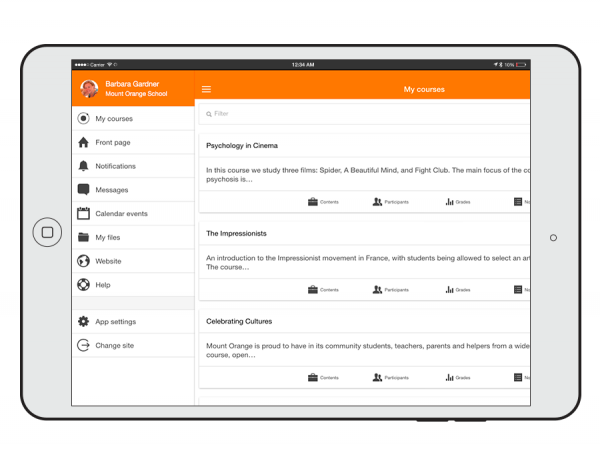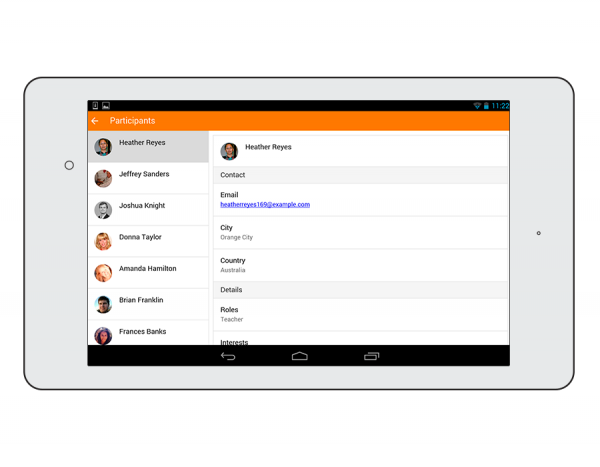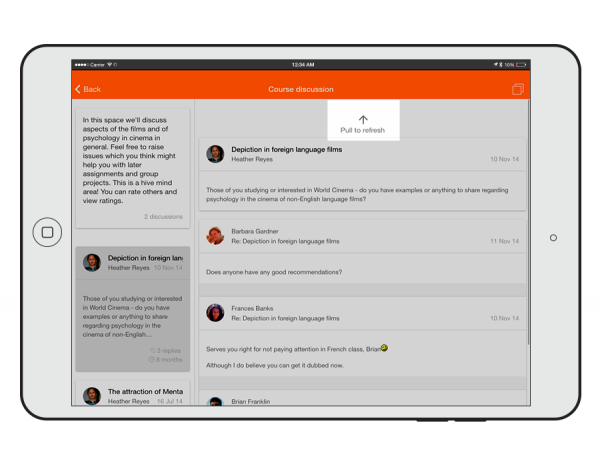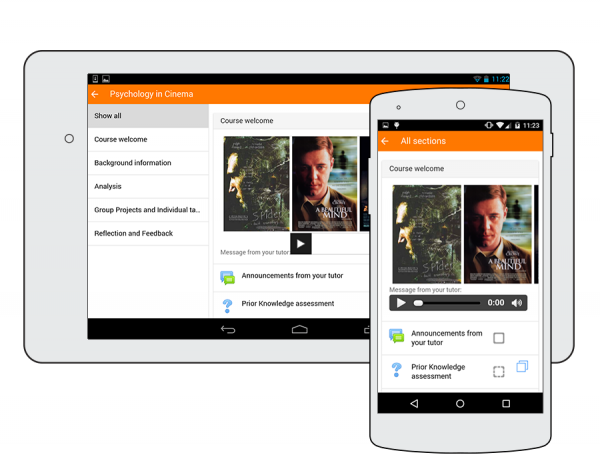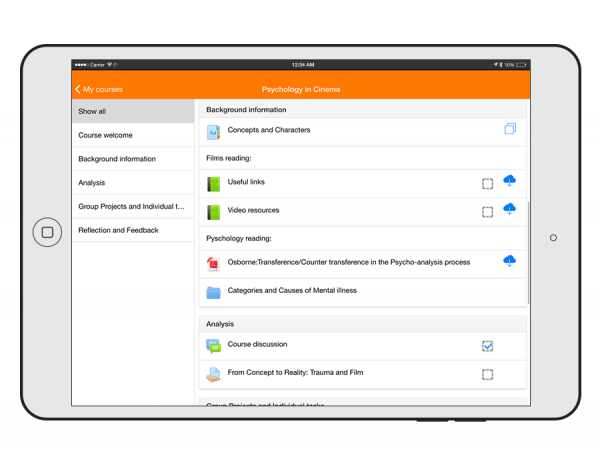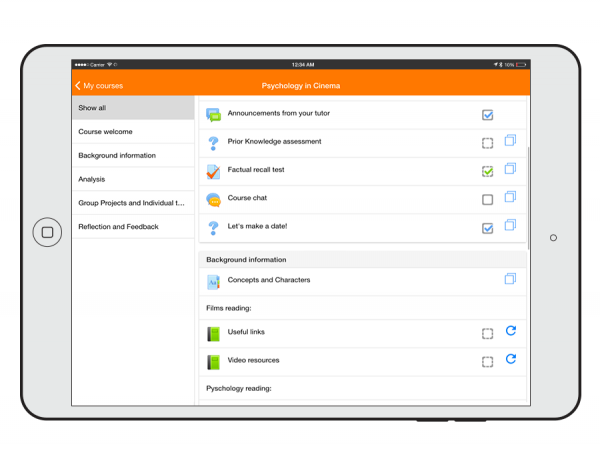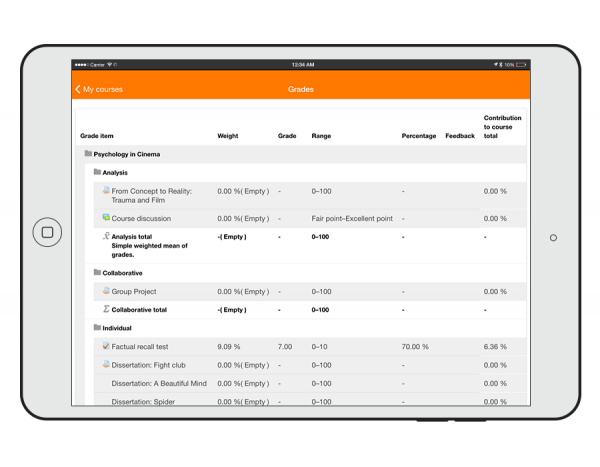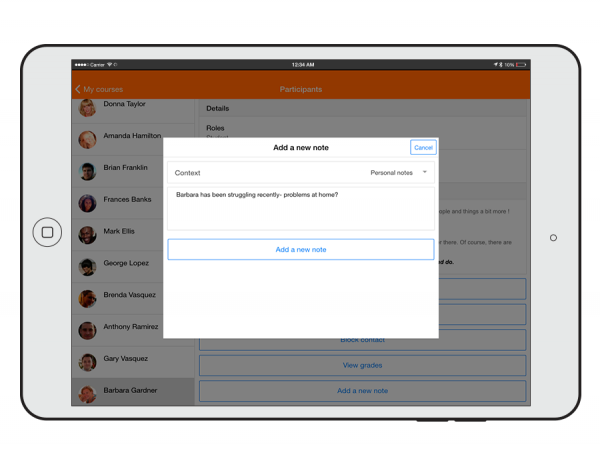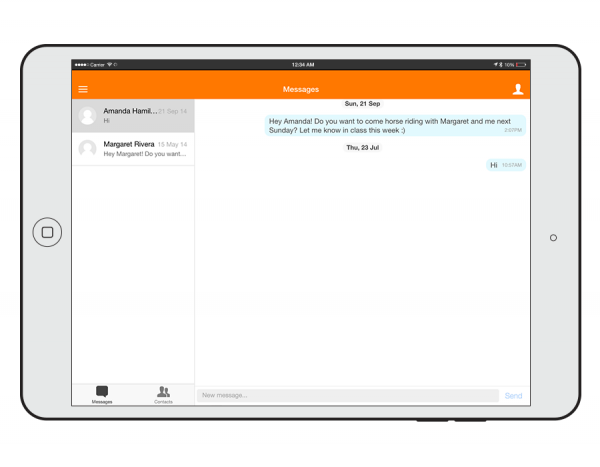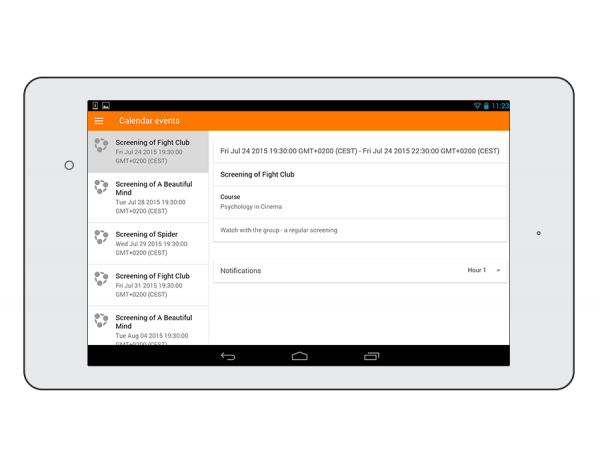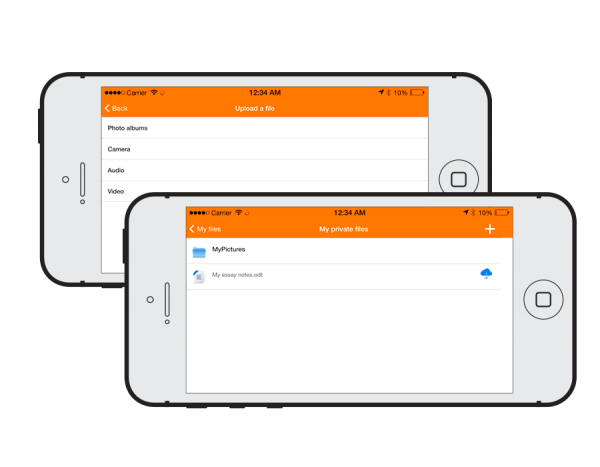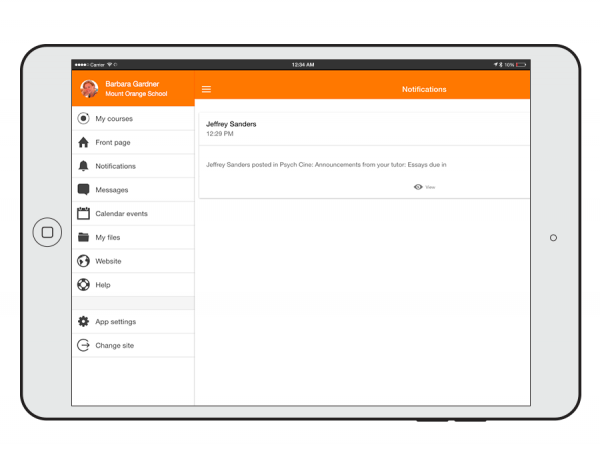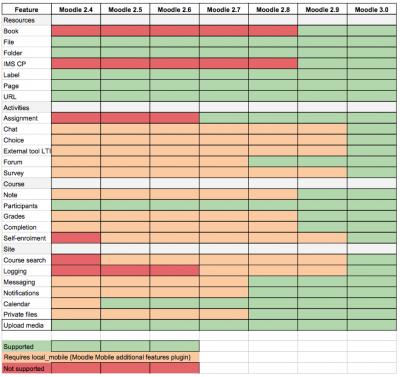Moodle Mobile
Moodle Mobile is the Moodle official mobile application for Android and iOS, developed and maintained by Moodle HQ. It's available in Google Play and Apple Market. Note that the app requires Moodle versions 2.4 and later and works with Android 4.1 and iOS 7.
Features
-
Easily access course content
View course activities and and download materials for offline use. New: Work through Books and IMS Content packages directly in the app, and use the local mobile plugin to make Choices and engage in live chat sessions (simple or Ajax.) Resources downloading status is preserved even when changing sections or pages.
-
Notifications
Keep up to date with notifications. The app supports both local (Calendar events) and Push (messages, forum posts, submitted assignments etc) notifications. See Mobile app notifications for more information on enabling these. New: Infinite scrolling is available and local notifications have multi-site support.
Features Quick list
- Responsive design for phone and tablets
- Upload a picture into your private file area
- Record an audio file and upload it into your private file area
- Record a video and upload it into your private file area
- Send a private message to a course participant (can be done offline)
- Take a personal note about a course participant (can be done offline)
- Add a course participant to your phone contact
- Call a course participant touching the phone number
- Locate a course participant address on Google map
- Download and view some course resources
- Quick access to your course contents
- View calendar events
- Reminder notifications for calendar events
- Mobile Push notifications
- Remote layout/style customization (see below)
- View all your past private messages and notifications
- Browse and download your private and course files
- View forum discussions
- Private messaging between users
- Calendar integration with warning reminders as local notifications
- Upload any type of file from your device to your Moodle private files area
- View the book module and IMS CP
- View site, course and personal users notes
- View your activity and course total grades in a course
- * Support for sites using CAS or Shibboleth as auth methods
- * Participate in choices
- * Participate in chats
- * Create new discussions and posts in forums
Note (1): All features indicated (*) require the Moodle Mobile additional features plugin to be installed.
Note (2) : Moodle Mobile is not a replacement of the MyMobile or Bootstrap/Simple theme. Moodle Mobile offers offline contents, camera & audio features and Push notifications connected to the user messaging preferences. You can use Moodle Mobile app in combination with a Mobile theme.
Style customization
The app can also retrieve your custom styles from your Moodle site. Since the app is a HTML5 app, you can apply safely any CSS, CSS2 and CSS3 style.
In your Moodle installation go to Plugins / Web services / Mobile and enter in the mobilecssurl field a valid URL pointing to a CSS file containing your custom styles.
The CSS should be placed inside your Moodle installation (in your custom theme or inside a local plugin)
Once the user is logged in the app, there is a periodical process that retrieves your remote CSS files for applying your custom styles.
Notice that on the first time a user opens the app, he will see the default "orange" style. Your custom styles will be applied once the user has added a site in the app.
See https://docs.moodle.org/dev/Moodle_Mobile_Themes for documentation.
Languages
Over 15 languages are currently supported:
- Arabic, Basque, Catalan, Chinese, Czech , Dutch, English, French, German, Hebrew, Hungarian, Italian, Japanese, Mexican spanish, Portuguese, Russian, Spanish, Swedish
Moodle sites must be enabled for the app to access them
For Moodle 3.0 and onwards Mobile services are automatically enabled for new installations using SSL Certificates (https)
Moodle 2.4 or above is mandatory.
The administrator of your Moodle site must enable mobile access as follows:
- In Administration > Site administration > Plugins > Web services > Mobile tick the 'Enable web services for mobile devices' checkbox, then click the button to save changes.
If your site uses a SSL certificate it must be a trusted certificate. For security reasons the app doesn't work with self-signed certificates.
This presentation is a good guide for creating a Moodle Mobile ready course/site: Tips for creating Moodle Mobile friendly courses sites - MoodleMoot Spain 2014
Installing the Moodle Mobile app
The Moodle Mobile app is available in Google Play, Apple Store, and the Windows Phone Store. See Moodle Mobile for links.
You can also install the app directly from your mobile device by searching for "Moodle Mobile" with author/owner "Moodle Pty Ltd".
Testing the app on a demo site
In the login screen, type "teacher" or "student" in the Username field and click the Add button. You will be logged automatically to the Mount Orange Moodle School demo site You can use the Moodle School demo site - http://school.demo.moodle.net/ for testing the app.
Cache
If you connect to your Moodle site and update/create/delete anything, and then go to your mobile app, the content will not be displayed. You will have to wait a couple of minutes. The cache time for the app is currently 5 minutes.
You can refresh the contents of the Mobile app using the refresh button (top right in the left orange menu)
There are developer options for purging the cache at any time (Settings -> Development)
How to report a bug
- Log in to the Moodle Mobile tracker https://tracker.moodle.org/browse/MOBILE (you'll need to create a tracker account if you've not done so previously)
- Check whether the issue has already been reported by searching all the issues
- If not, report the bug by clicking the 'Create Issue' link at the top right of the page, selecting 'Moodle Mobile' as the project
- Add a detailed description then click the Create button
- Attach the following files to the issue by selecting 'Attach Files' in the 'More actions' dropdown menu:
- 'Device information' - this can be found in the app (Settings -> Development -> Device info, you can send yourself this information by email using the e-mail button at the bottom)
- App Log (Settings -> Development -> Show Log, again you can send yourself this information by email)
Help and support