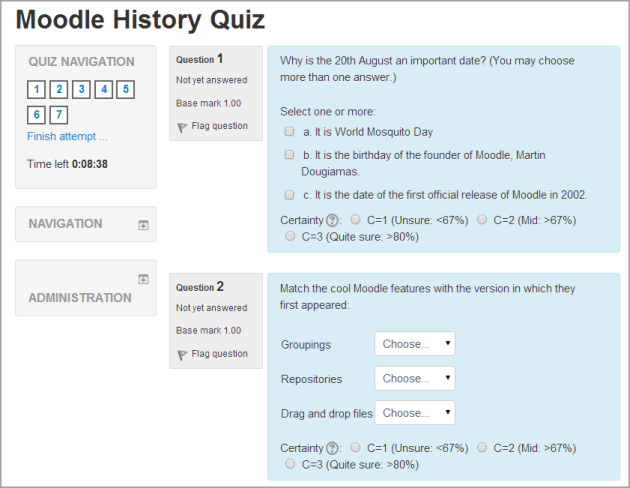Quiz module: Difference between revisions
From MoodleDocs
(→Quiz module index page: this was a 1.9 feature available by clicking on the breadcrumb when it said Quiz) |
No edit summary |
||
| (21 intermediate revisions by 10 users not shown) | |||
| Line 1: | Line 1: | ||
{{ | {{Activities}} | ||
The '''Quiz''' activity module allows the teacher to design and build quizzes consisting of a large variety of [[Question types]], including multiple choice, true-false, and short answer questions. These questions are kept in the [[Question bank]] and can be re-used in different quizzes. | |||
[[Image:Quizexample.png]] | |||
* [[Quiz Quick Start]] | |||
* [[Quiz settings]] | |||
* [[Building Quiz]] | |||
* [[Using Quiz]] | |||
* [[Quiz reports]] | |||
* [[Quiz FAQ]] | |||
== Features == | == Features == | ||
<b>Features for Students</b> | |||
* Identify which learning objectives/quiz questions they know well and which they need to learn more about | |||
* Receive feedback that relates to their specific understanding of a topic | |||
* Improve on areas where their understanding is weak by answering similar questions, when [https://docs.moodle.org/28/en/Question_bank question banks]/pools are used. | |||
<b>Features for Teachers</b> | |||
* Identify topics where students need more help by looking at the [https://docs.moodle.org/28/en/Quiz_reports#Item_analysis item analysis of a quiz] | |||
* Provide the specific type of feedback they want to give students, since there are [https://docs.moodle.org/28/en/Quiz_settings#Review_options many feedback features] | |||
* Provide self-study quizzes that are [https://docs.moodle.org/28/en/Building_Quiz#Assigning_points_to_questions not graded] | |||
* Provide quizzes that [https://docs.moodle.org/28/en/Building_Quiz#Assigning_points_to_questions are graded] and provide several security methods that minimize the chance of cheating, such as randomizing [https://docs.moodle.org/28/en/Quiz_settings#Layout questions] or https://docs.moodle.org/28/en/Quiz_settings#Question_behaviour answers]. | |||
* Quizzes can be [[Quiz settings|configured]] to allow multiple attempts. Each attempt at a question is automatically marked, and the teacher can choose whether to give feedback and/or show the correct answers. | |||
There are many ways to [[Using Quiz|use a quiz]]. | |||
* Feedback about performance and self-assessment are important parts of a learning environment. There are several ways to give feedback to students: on each question or overall. The quiz module can display feedback and scores at different times during the quiz, using the review options in the [[Quiz settings]]. | |||
* A wide variety of [[Quiz reports]] (in addition to [[Grades]]) are available for use by the teacher. Quiz reports not only can focus on a single student's attempt to answer each question, but also can perform a robust item analysis of a question's validity based upon aggregated student responses. | |||
* A single quiz can automatically select random and/or specific questions from different [[Question bank|categories]] of questions. | |||
*[[ | |||
*[[ | * There are different options for [[Editing a quiz|scoring (marks-grades)]] individual questions in a specific quiz, [[Adding/updating_a_quiz#Grades_section|grading attempts]] for a quiz and each [[Question types|question type]]. | ||
*[[ | * The quiz settings allow different [[Adding/updating_a_quiz#Display_section|display methods]]. They can randomize the questions for each student and or randomize the answers for each student. | ||
* The teacher can determine the number of questions on each page of questions the student sees. The teacher can change the position of any question in the quiz. It is possible to put a label with information any place between questions. | |||
* The teacher can [[Quiz settings|choose]] how questions behave during the quiz. It can be like a classic test, where the student gets no feedback while attempting the test, only later. Alternatively, Moodle can reveal the grades and/or feedback to the student during the quiz, and perhaps even give them another chance to answer the question (for fewer marks) having read the feedback. | |||
The about list only mentions a few features of the quiz module and how it works with the question bank. Please follow the links on this page to learn more. | |||
==See also== | |||
*[https://docs.moodle.org/dev/Quiz Quiz] developer's documentation | |||
*[http://www.youtube.com/watch?v=sfGlV5WaZE8 Quiz in Moodle 2.0 video] | *[http://www.youtube.com/watch?v=sfGlV5WaZE8 Quiz in Moodle 2.0 video] | ||
*[https://docs.moodle.org/28/en/Word_table_format Microsoft Word table format add-on] | |||
*[http://youtu.be/I87h6ijtjls The Moodle Quiz Activity] MoodleBites video on YouTube | |||
*[http://youtu.be/YQEx0PxRb4c Creating Quiz Questions (part 1)] MoodleBites video on YouTube | |||
*[http://youtu.be/FGIh-5CYwzs Creating Quiz Questions (part 2)] MoodleBites video on YouTube | |||
*[http://youtu.be/BRDbe7JcCBw Creating Quiz Questions (part 3)] MoodleBites video on YouTube | |||
*[http://www.open.edu/openlearnworks/course/view.php?id=1581 eAssessment with Moodle] by the Open University, which showcases the features of the Moodle Quiz | |||
*[https://docs.moodle.org/dev/Goals_of_an_online_assessment_system Goals of an online assessment system] in the Developer's documentation | |||
[[es:Módulo de examen]] | |||
[[es: | |||
[[eu:Galdetegiak]] | [[eu:Galdetegiak]] | ||
[[ja:小テストモジュール]] | [[ja:小テストモジュール]] | ||
Latest revision as of 18:27, 22 January 2016
The Quiz activity module allows the teacher to design and build quizzes consisting of a large variety of Question types, including multiple choice, true-false, and short answer questions. These questions are kept in the Question bank and can be re-used in different quizzes.
Features
Features for Students
- Identify which learning objectives/quiz questions they know well and which they need to learn more about
- Receive feedback that relates to their specific understanding of a topic
- Improve on areas where their understanding is weak by answering similar questions, when question banks/pools are used.
Features for Teachers
- Identify topics where students need more help by looking at the item analysis of a quiz
- Provide the specific type of feedback they want to give students, since there are many feedback features
- Provide self-study quizzes that are not graded
- Provide quizzes that are graded and provide several security methods that minimize the chance of cheating, such as randomizing questions or https://docs.moodle.org/28/en/Quiz_settings#Question_behaviour answers].
- Quizzes can be configured to allow multiple attempts. Each attempt at a question is automatically marked, and the teacher can choose whether to give feedback and/or show the correct answers.
There are many ways to use a quiz.
- Feedback about performance and self-assessment are important parts of a learning environment. There are several ways to give feedback to students: on each question or overall. The quiz module can display feedback and scores at different times during the quiz, using the review options in the Quiz settings.
- A wide variety of Quiz reports (in addition to Grades) are available for use by the teacher. Quiz reports not only can focus on a single student's attempt to answer each question, but also can perform a robust item analysis of a question's validity based upon aggregated student responses.
- A single quiz can automatically select random and/or specific questions from different categories of questions.
- There are different options for scoring (marks-grades) individual questions in a specific quiz, grading attempts for a quiz and each question type.
- The quiz settings allow different display methods. They can randomize the questions for each student and or randomize the answers for each student.
- The teacher can determine the number of questions on each page of questions the student sees. The teacher can change the position of any question in the quiz. It is possible to put a label with information any place between questions.
- The teacher can choose how questions behave during the quiz. It can be like a classic test, where the student gets no feedback while attempting the test, only later. Alternatively, Moodle can reveal the grades and/or feedback to the student during the quiz, and perhaps even give them another chance to answer the question (for fewer marks) having read the feedback.
The about list only mentions a few features of the quiz module and how it works with the question bank. Please follow the links on this page to learn more.
See also
- Quiz developer's documentation
- Quiz in Moodle 2.0 video
- Microsoft Word table format add-on
- The Moodle Quiz Activity MoodleBites video on YouTube
- Creating Quiz Questions (part 1) MoodleBites video on YouTube
- Creating Quiz Questions (part 2) MoodleBites video on YouTube
- Creating Quiz Questions (part 3) MoodleBites video on YouTube
- eAssessment with Moodle by the Open University, which showcases the features of the Moodle Quiz
- Goals of an online assessment system in the Developer's documentation